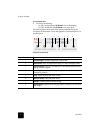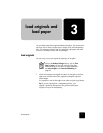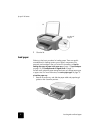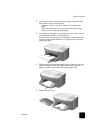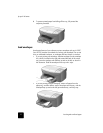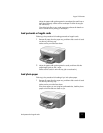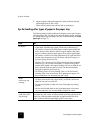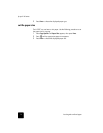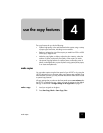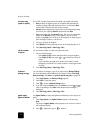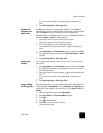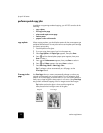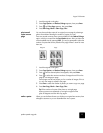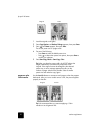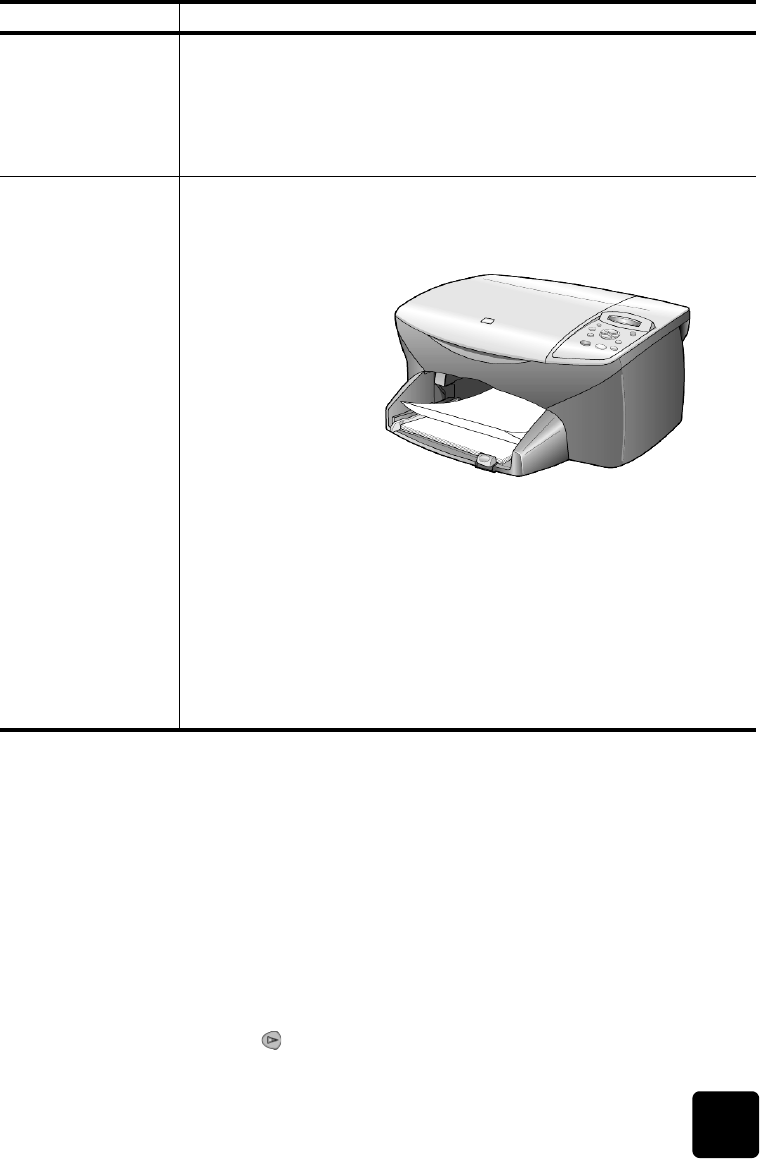
set the paper type
13
hp psc 2100 series
set the paper type
If you want to use a different type of paper, such as photo paper,
transparency film, t-shirt transfer paper, or brochures, simply load that paper
in the paper tray. You should then change the paper type settings to ensure
the best print quality.
HP recommends paper type settings according to the type of paper you’re
using.
This setting refers to copy options only. If you want to set the paper type for
printing, set the properties from the Print dialog box.
1 Press Copy Options until Paper Type appears, then press Enter.
2 Press until the appropriate paper type appears.
4-by-6 inch photo
paper (works only
with printing)
Insert the photo paper with the print-side down into the paper tray until it
stops. Place the long edge of the photo paper against the right side of the
paper tray, slide the paper-width guide up against the long edge of the
photo paper, and slide the paper-length guide in until it stops. If the photo
paper you are using has perforated tabs, load the photo paper so that the
tabs are closest to you.
Continuous (banner)
paper
(works only with
printing)
Continuous banner paper is also known as computer or z-fold paper.
• Before loading banner paper, remove all other paper from the paper
tray, then remove the output tray.
• If you use non-HP banner paper, use 20-lb. paper and fan the paper
before loading it.
• Verify that the stack of banner paper contains at least five pages in the
stack.
• Carefully tear off the perforated edge strips from both sides of the
paper stack, if any, and unfold and refold the paper to make sure the
pages do not stick together.
• Put the paper in the paper tray so that the unattached edge is at the
top of the stack. Insert the first edge into the paper tray until it stops, as
shown in the illustration above.
paper tips
Remove the output
tray.
Insert the unattached
edge of the paper into
the paper tray.