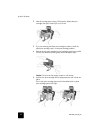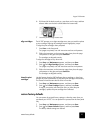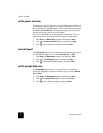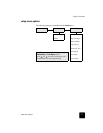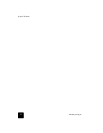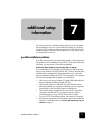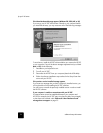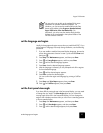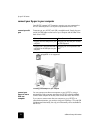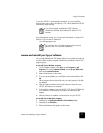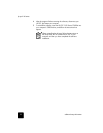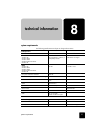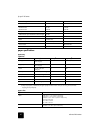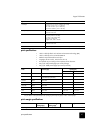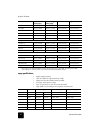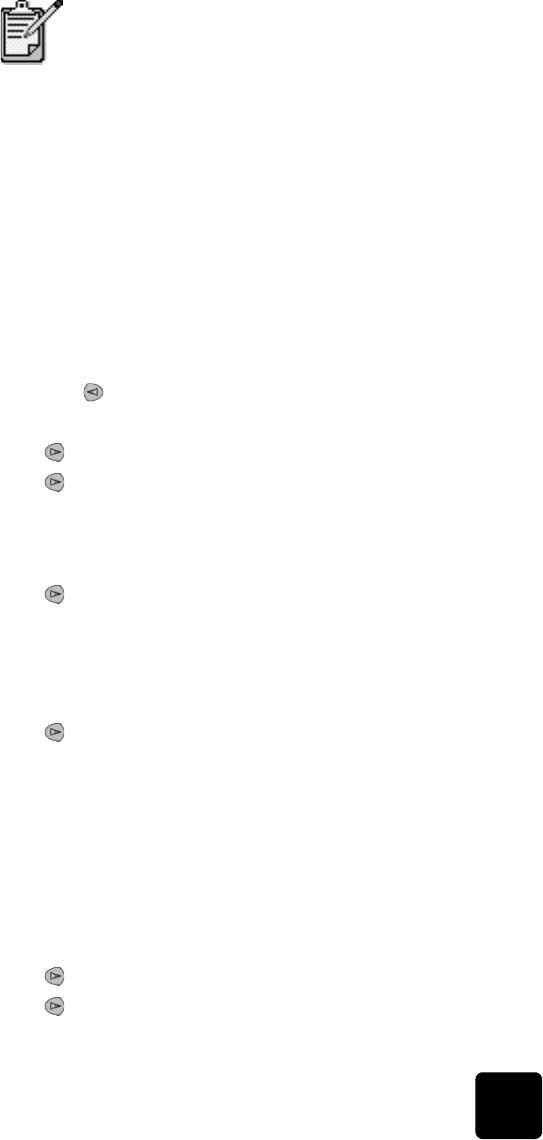
set the language and region
35
hp psc 2100 series
set the language and region
Usually, the language and region are set when you install the HP PSC. If you
set the region or language incorrectly during installation, use the following
procedure.
1 If you are unable to read the front-panel display language, but need to
access the maintenance function to reset it, press and hold Enter and
then press .
2 Press Setup until Maintenance appears, and then press Enter.
3 Press until Lang/Region appears, and then press Enter.
4 Press until the desired language appears.
5 Press Enter when the desired language appears.
6 After the language is selected, you are prompted with all the regions
for that selected language.
7 Press until the desired region appears.
8 Press Enter to select the desired region.
You can confirm the region and language by printing a Self-Test
Report.
9 Press Setup until Print Report appears, then press Enter.
10 Press until Self-Test appears, then press Enter.
set the front-panel view angle
If you have difficulty seeing the text in the front-panel display, you may need
to change the view angle. The View Angle option lets you control the
viewing angle of the text in the front-panel display. You can change the
angle so that it displays text best when you view it from a standing position
or from a seated position.
1 Press Setup until Maintenance appears, and then press Enter.
2 Press until View Angle appears, and then press Enter.
3 Press until the desired angle appears, then press Enter.
You may also want to refer to the readme file for more
information on possible installation problems. On
Windows, you can access the readme file from the Start
button on the taskbar; select Programs, Hewlett-Packard,
hp psc 2000 series, View the Readme File. On
Macintosh, you can access the readme file by double-
clicking on the icon located in the top-level folder of the
HP PSC software CD-ROM.