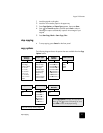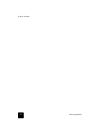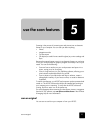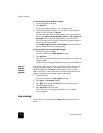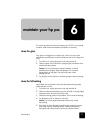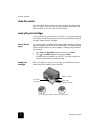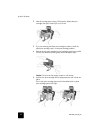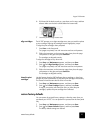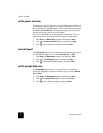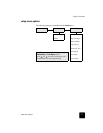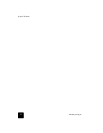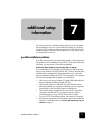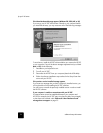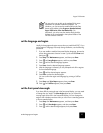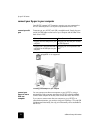restore factory defaults
29
hp psc 2100 series
6 Pull the end of the latch toward you, press down until it stops, and then
release. Make sure the latch catches below the bottom tabs.
7 Close the print-carriage access door.
align cartridges The HP PSC prompts you to align cartridges every time you install or replace
a print cartridge. Aligning the cartridges ensures high-quality output.
To align the print cartridges when prompted:
1 Press Enter on the front panel.
Two pages are printed, one with instructions and one with patterns.
2 Follow the instructions on the instruction page, then place the page
with patterns on the glass and press Start Scan.
The cartrdges are aligned correctly.
To align the cartridges at any other time:
1 Press Setup until Maintenance appears, and then press Enter.
2 Press until Align Cartridge appears, and then press Enter.
Two pages are printed, one with instructions and one with patterns.
3 Follow the instructions on the instruction page, then place the page
with patterns on the glass and press Start Scan.
The cartrdges are aligned correctly.
clean the print
cartridges
Use this feature when the Self-Test Report shows streaking or white lines
through any of the colored bars. Do not clean print cartridges unnecessarily.
This wastes ink and shortens the life of the ink nozzles.
1 Press Setup until Maintenance appears, and then press Enter.
2 Press until Clean Cartridge appears, and then press Enter.
If copy or print quality still seem poor after you clean the print
cartridges, replace the print cartridge that is affected.
restore factory defaults
You can restore the original factory settings to what they were when you
purchased your HP PSC. You can perform this process from the front panel
only.
1 Press Setup until Maintenance appears, and then press Enter.
2 Press until Restore Defaults appears, and then press Enter.
The factory default settings are restored.