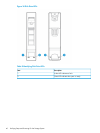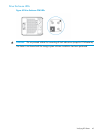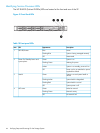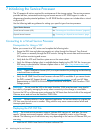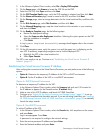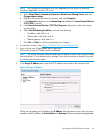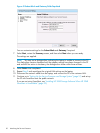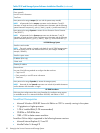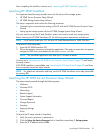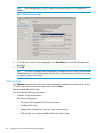2. In the VMware vSphere Client window, select File > Deploy OVF template.
3. On the Source page, click Browse to locate the OVF file on the DVD.
4. Select the OVF file, click Open and then click Next.
5. On the OVF Template Details page, verify the OVF template is selected, and then click Next.
6. On the Name and Location page, create a name for the VSP, and then click Next.
7. On the Storage page, select a storage destination for the virtual machine files, and then click
Next.
8. On the Disk Format page, select Thin Provision, and then click Next.
9. On the Network Mapping page, map the virtual machine to the networks in your inventory,
and then click Next.
10. On the Ready to Complete page, do the following steps:
a. Review the deployment settings.
b. Select the Power on after Deployment checkbox. Selecting this option powers on the VSP
after the installation is complete.
c. Click Finish.
A Deployment Completed Successfully message should appear after a few minutes.
11. Click Close.
12. On the left navigation pane, verify the system is on and the green icon is displaying on the
new VSP. If necessary, expanding navigation tree to find the deployed VSP.
a. Right-click the VSP in the virtual machine list.
b. Select Open Console.
The VSP is now ready to set up. Continue on to “Establishing the Virtual Service Processor IP
Address” (page 47).
Establishing the Virtual Service Processor IP Address
After verifying the connection to the Virtual Service Processor, you must perform one of the following
options:
• Option A: Determine the temporary IP Address of the VSP in a DHCP environment.
• Option B: Set the IP address of the VSP in a non-DHCP environment.
Option A: DHCP Network Environment
To determine a temporary IP address for the VSP:
1. In the VMware vSphere Client window, select the Summary tab and wait 5-10 minutes for
the IP address to appear (in the General section, IP address field).
2. Make a note of this VSP IP address, and launch HP 3PAR SmartStart.
3. Continue on to “Setting Up the Service Processor and Storage System” (page 51) to set up
the VSP with SmartStart over the public network. If you are not using SmartStart, see “Installing
HP 3PAR Storage Software When HP 3PAR SmartStart is Unavailable” (page 92) to manually
launch the setup wizards.
Option B: Non-DHCP Environment
To set the IP address of the VSP:
1. In the VMware vSphere Client window, select the Console tab, click anywhere on the screen,
and press Enter.
2. Log on as setupusr. Press Enter.
A password is not required to configure the network settings.
3. Enter the service processor IP address and press Enter.
4. Enter the Netmask address and press Enter.
Connecting to a Virtual Service Processor 47