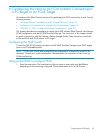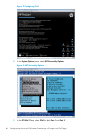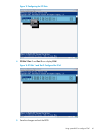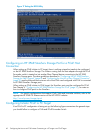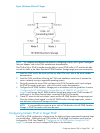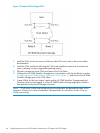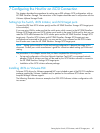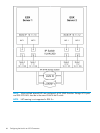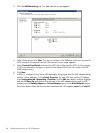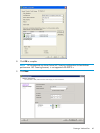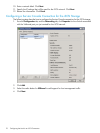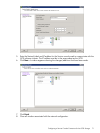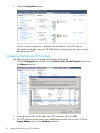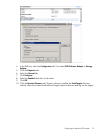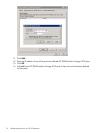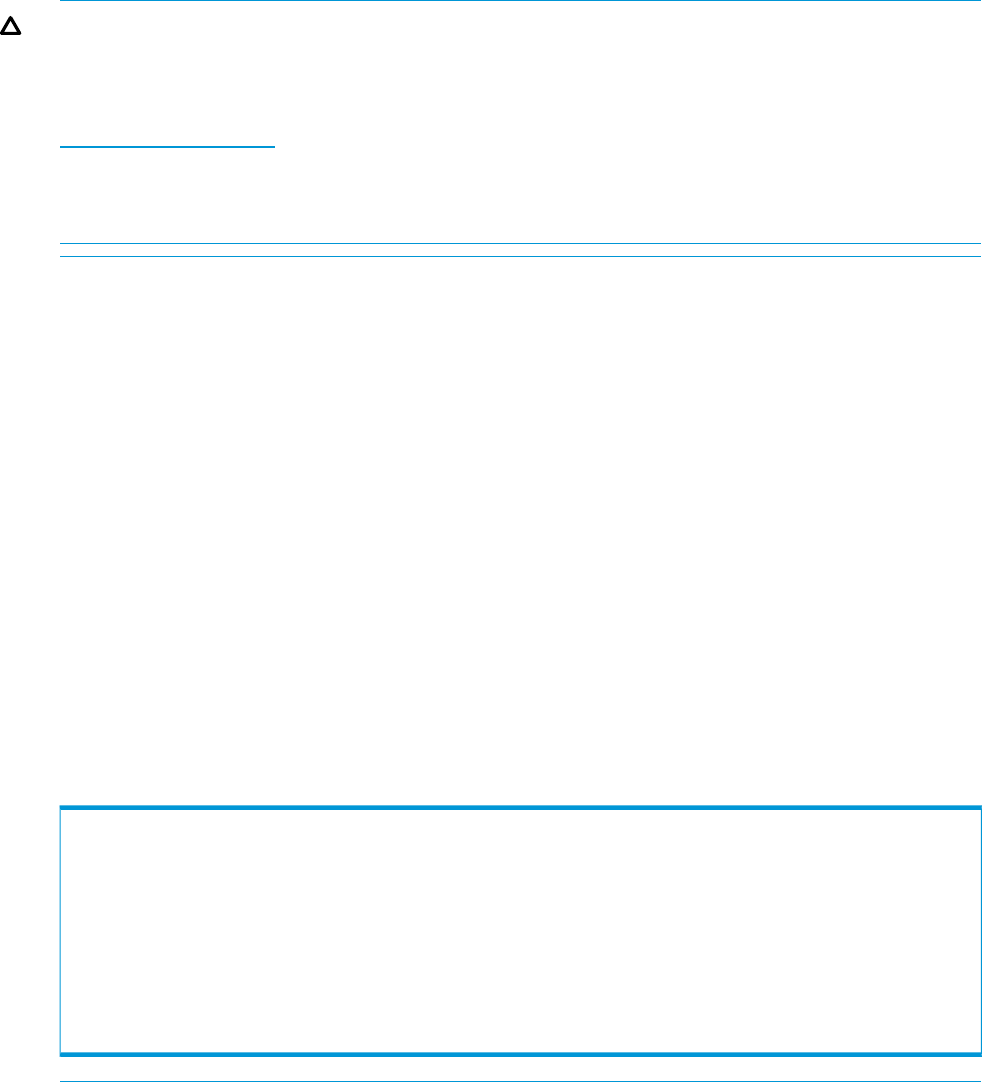
Installing Virtual Machine Guest Operating System
The VMware ESX documentation lists recommended virtual machine guest operating systems (GOS)
and their installation and setup as virtual machines. Refer to the VMware ESX documentation for
information on setting up your virtual machine configuration.
CAUTION: In VMware KB 51306, VMware identifies a problem with RHEL 5 (GA), RHEL 4 U4,
RHEL 4 U3, SLES 10 (GA), and SLES 9 SP3 guest operating systems. Their file systems may become
read-only in the event of busy I/O retry or path failover of the ESX host’s SAN or iSCSI storage.
KB 51306 is available on the VMware Knowledge Base website:
http://kb.vmware.com
Because of this known issue, HP does not recommend, and does not support the usage of
RHEL 5 (GA), RHEL 4 U4, RHEL 4 U3, SLES 10 (GA), and SLES 9 SP3 as guest operating systems
for virtual machines on VMware ESX hosts attached to HP 3PAR StoreServ Storage systems.
NOTE: VMware and HP recommend the LSI logic adapter emulation for Windows 2003 Servers.
The LSI Logic adapter is also the default option for Windows 2003 when creating a new virtual
machine. HP testing has noted a high incidence of Windows 2003 virtual machine failures during
an ESX multipath failover/failback event when the BUS Logic adapter is used with Windows 2003
VMs.
NOTE: HP testing indicates that the SCSI timeout value for virtual machine guest operating systems
should be 60 seconds in order to successfully ride out path failovers at the ESX layer. Most guest
operating systems supported by VMware have a default SCSI timeout value of 60 seconds, but
this value should be checked and verified for each GOS installation. In particular, Red Hat 4.x
guest operating systems should have their SCSI timeout value changed from their default value of
30 seconds to 60 seconds.
This command line can be used to set the SCSI timeout on all SCSI devices presented to a Red Hat
4.x virtual machine to 60 seconds:
find /sys -name timeout | grep "host.*target.*timeout" | xargs -n 1
echo "echo 60 >"|sh
This must be added as a line in /etc/rc.local of the Red Hat 4.x guest OS in order for the
timeout change to be maintained with a virtual machine reboot.
Example of a modified /etc/rc.local file:
# cat /etc/rc.local
#!/bin/sh
#
# This script will be executed *after* all the other init scripts.
# You can put your own initialization stuff in here if you don't
# want to do the full Sys V style init stuff.
find /sys -name timeout | grep "host.*target.*timeout" | xargs -n 1
echo "echo 60 >"|shtouch /var/lock/subsys/local
Creating a VMkernel Port
The following steps describe how to set up a VMkernel port. Refer to the VMware vSphere Installation
and Setup Guide for detailed instructions regarding these settings.
1. Log into the VI/vSphere client and select the server from the inventory panel. The hardware
configuration page for this server appears.
2. Click the Configuration tab and click Networking.
Installing Virtual Machine Guest Operating System 67