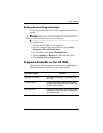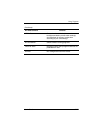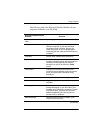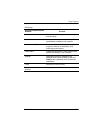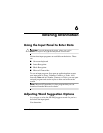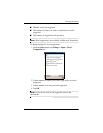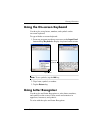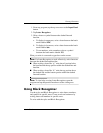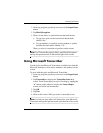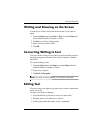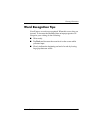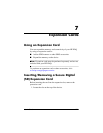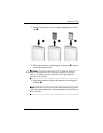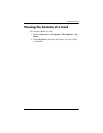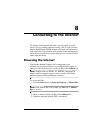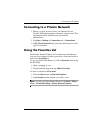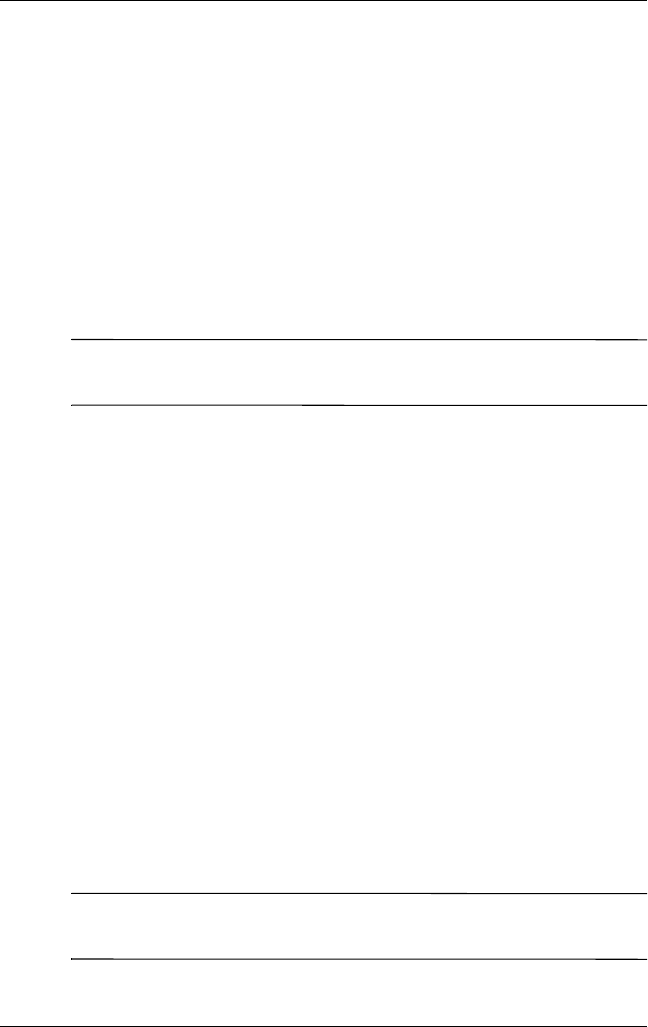
Entering Information
User’s Guide 6–5
1. From any program, tap the up arrow next to the Input Panel
button.
2. Tap Block Recognizer.
3. Write a word, letter, or symbol between the hatch marks.
a. To type text, write a letter between the hatch marks
labeled “abc.”
b. To type numbers or symbols, write a number or symbol
between the hatch marks labeled “123.”
What you write is converted to typed text on the screen.
Note: For Character Recognizer Help, open Block Recognizer
and tap the question mark on the bottom right of the screen.
Using Microsoft Transcriber
Use the stylus and Microsoft Transcriber (available free from the
Microsoft website) to write letters, numbers, and symbols on the
screen.
To write with the stylus and Microsoft Transcriber:
1. From any program, tap the up arrow next to the Input Panel
button.
2. Tap Transcriber to display the Transcriber Intro help
screen. Teach Transcriber your style of writing by tapping the
“
a
” button on the taskbar to display the Letter Shapes
screen, and follow the instructions.
3. Tap OK.
4. Tap New.
5. Write on the screen. What you write is converted to text.
Note: For help on using Microsoft Transcriber, open Microsoft
Transcriber and tap the question mark at the bottom of the screen.