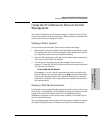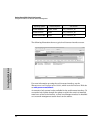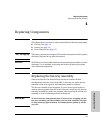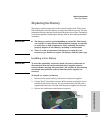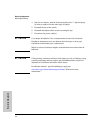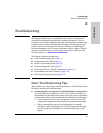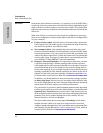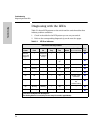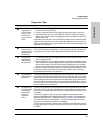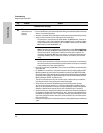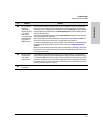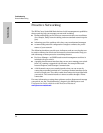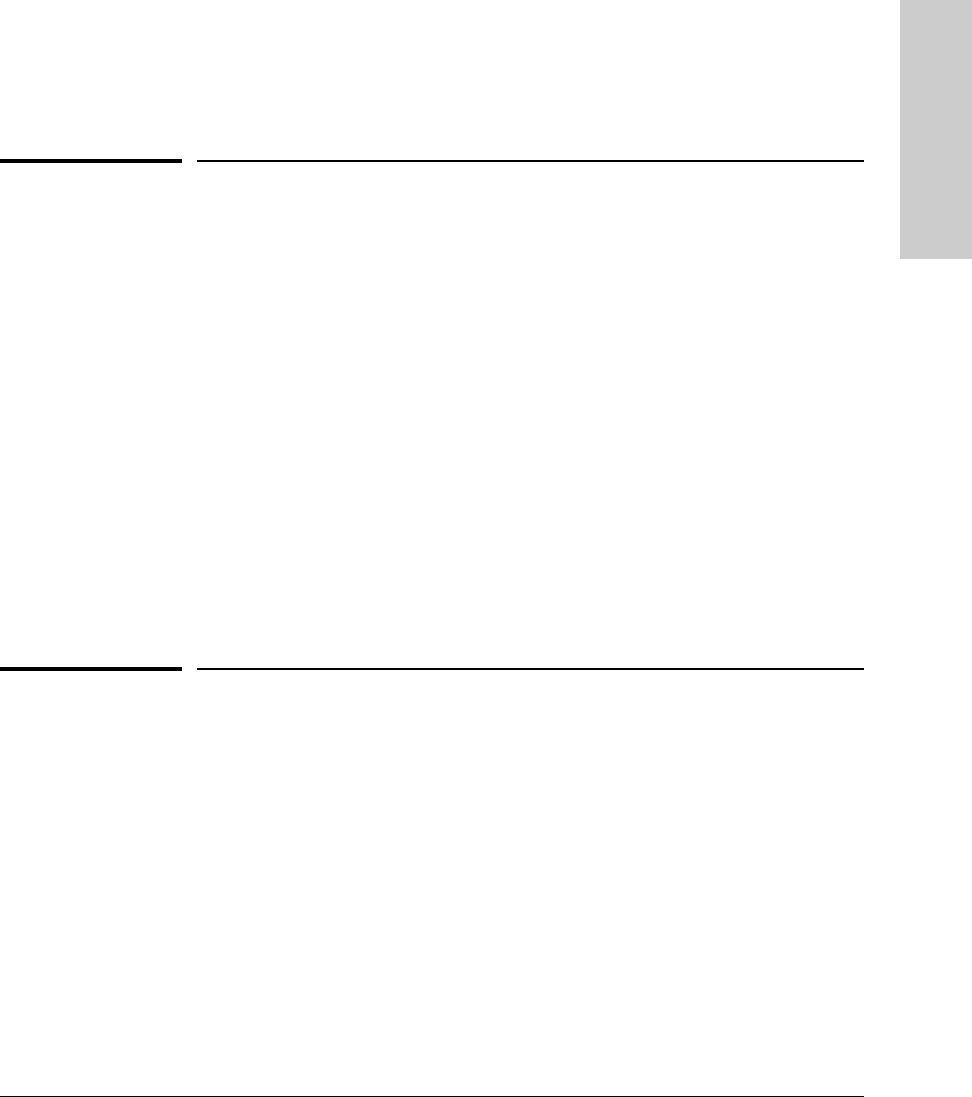
5-1
Troubleshooting
Basic Troubleshooting Tips
Troubleshooting
5
Troubleshooting
This chapter describes how to troubleshoot your switch. This document
describes troubleshooting mostly from a hardware perspective. You can
perform more in-depth troubleshooting on the switch using the software tools
available with the switch, including the full-featured console interface, the
built-in web browser interface, and ProCurve Manager, the SNMP-based
network management tool. For more information, see the chapter “Trouble-
shooting” in the Management and Configuration Guide, which is on the
ProCurve Web site at www.procurve.com/manuals.
This chapter describes the following:
■ Basic Troubleshooting Tips (page 5-1)
■ Diagnosing with the LEDs (page 5-4)
■ Proactive Networking Tools (page 5-8)
■ Hardware Diagnostic Tests (page 5-9)
■ Restoring the Factory Default Configuration (page 5-11)
■ Downloading New Switch Software (page 5-12)
■ HP Customer Support Services (page 5-12)
Basic Troubleshooting Tips
Most problems are caused by the following situations. Check for these items
first when starting your troubleshooting:
■ Connecting to devices that have a fixed full-duplex configuration.
The RJ-45 ports are configured as “Auto”. That is, when connecting to
attached devices, the switch will operate in one of two ways to determine
the link speed and the communication mode (half duplex or full duplex):
• If the connected device is also configured to Auto, the switch will
automatically negotiate both link speed and communication mode.
• If the connected device has a fixed configuration, for example
100 Mbps,
at half or full duplex, the switch will automatically sense
the link speed, but will default to a communication mode of half
duplex.