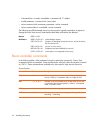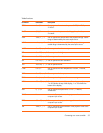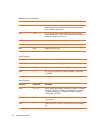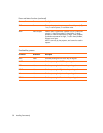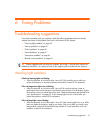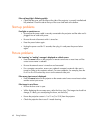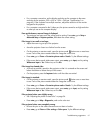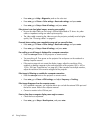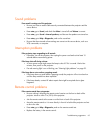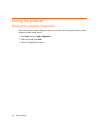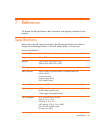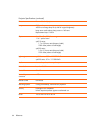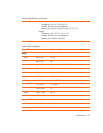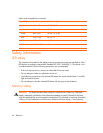Troubleshooting suggestions 61
• For a computer connection, set the display resolution as the computer to the same
resolution as the projector, 800 × 600 or 1024 × 768 (see “Specifications” on
page 65). If the computer has multiple monitors, adjust the resolution of the monitor
assigned to the projector.
• For a computer connected to the S-video port, the picture cannot be as high resolution
as what you see on the computer display.
If an upside-down or reversed image is displayed:
• The projector has been set to the wrong position setting. Press enter, go to Setup >
Advanced Setup > Projector position, and select the correct setting.
If the image is too small or too large:
• Adjust the zoom ring on top of the projector.
• Move the projector closer to or farther from the screen.
• On the projector or remote control, press the picture mode button one or more times
to see if one of the picture modes makes the image the correct size.
•Press enter, go to Picture > Customize picture mode > Stretch. Try the different settings.
• If the source device sends wide-screen output, press enter, go to Input, and try setting
Widescreen input to Yes. Otherwise, set it to No.
If the image has slanted sides:
• As much as possible, reposition the projector so that it is centered on the screen and
below the bottom or above the top of the screen.
• On the projector, press the keystone button until the sides are vertical.
If the image is stretched:
• On the projector or remote control, press the picture mode button one or more times
to see if one of the picture modes makes the image the correct size.
•Press enter, go to Picture > Customize picture mode > Stretch. Try the different settings.
• If the source device sends wide-screen output, press enter, go to Input, and try setting
Widescreen input to Yes. Otherwise, set it to No.
If the projected colors seem slightly wrong:
• See “Adjusting the picture for best color” on page 36.
•Press enter, go to Help > Diagnostics, and run the color test.
If the projected colors seem completely wrong:
• Be sure the pins on the cable connectors are not bent or broken.
•Press enter, go to Picture > Color settings > Color space. Try the different settings.