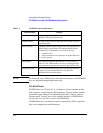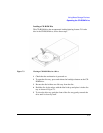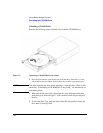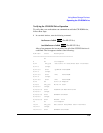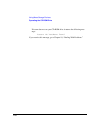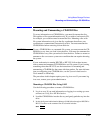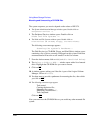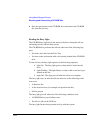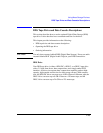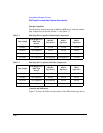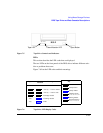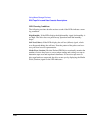7-12
Using Mass Storage Devices
Mounting and Unmounting a CD-ROM Disc
The system responses you receive depend on the release of HP-UX.
4 The System Administration Manager window opens. Double-click on
Peripheral Devices ->
.
5
The Peripheral Devices window opens. Double-click on
Disks and File Systems ->
.
6 The Disks and File Systems window opens. Double-click on
Disk Devices (
or
CD-ROM, Floppy, and Hard Disks).
The following screen message appears:
Scanning the system’s hardware...
The Disk Devices (or CD-ROM, Floppy, and Hard Disks) window opens
containing a list of drives currently configured on this system. Disks that
are unmounted will have the word “unused” in the Use column.
7 From the Actions menu, click on
Add
(or
Add a Hard Disk Drive)
8 The
Select a Disk to Add...
window opens with a list of unused
disks. Highlight the CD-ROM disc you want to mount.
9 Click on OK.
10 A window appears asking you if the disc is part of the Logical Volume
Manager. Choose
Without
.
11 You then must to provide a pathname for mounting the disc, after which
you click on OK
.
12 The following screen messages appear:
Task started.
Creating the device file...
Mounting file system...
Modifying “/etc/checklist”...
Task completed.
Click on OK
.
Now you can access the CD-ROM disc as you would any other mounted file
system.