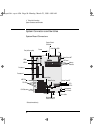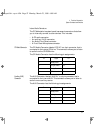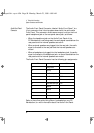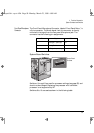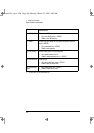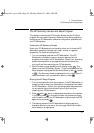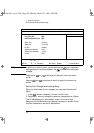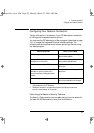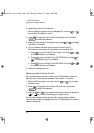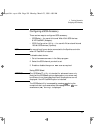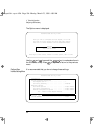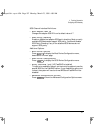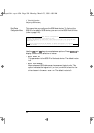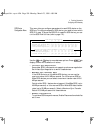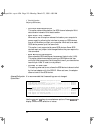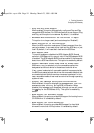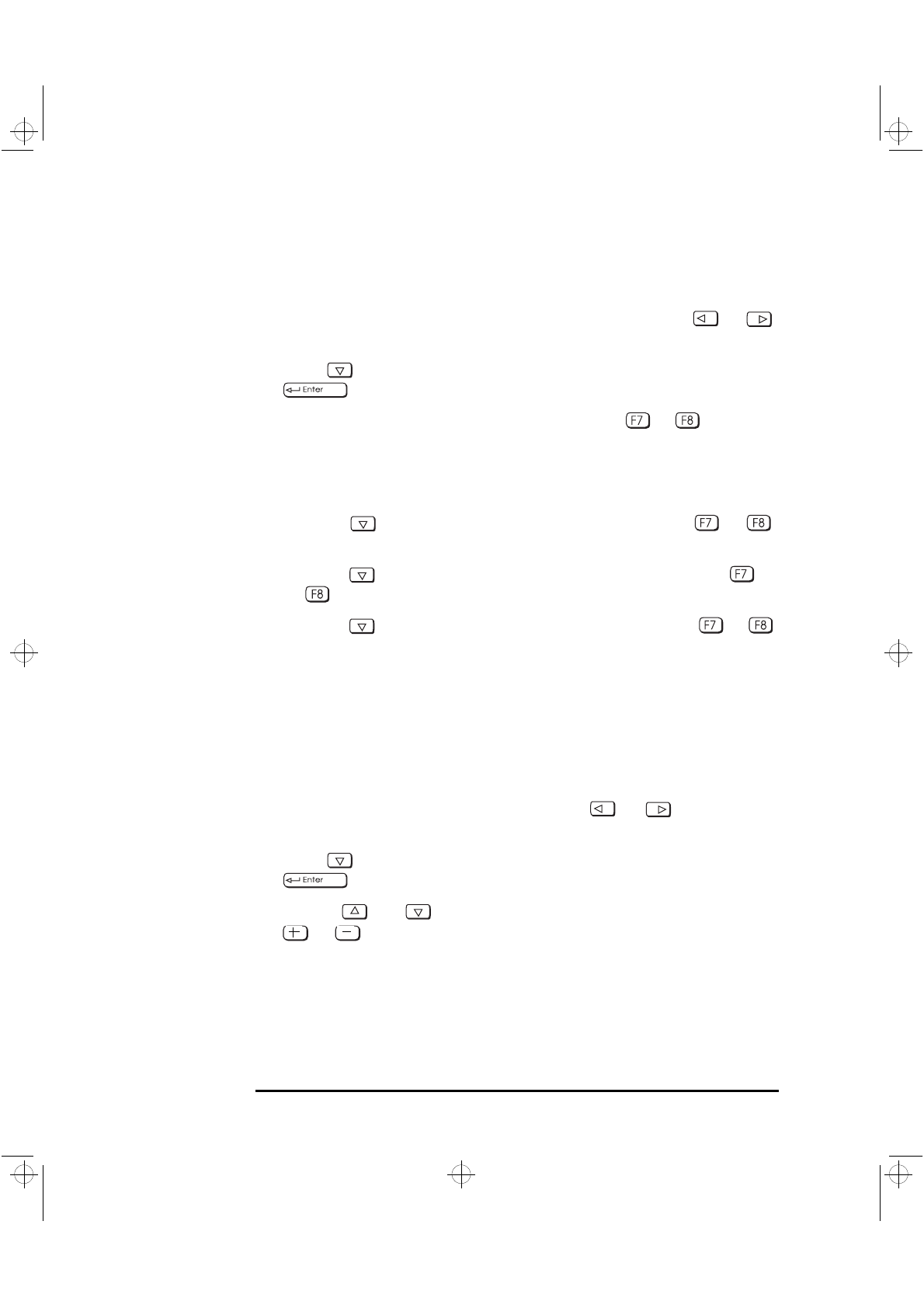
4 Technical Information
Configuring Your Network Connection
104 English
To enable starting from the network:
1 With the Setup program running (see page 101), use the or
key to select the Security menu.
2 Press to highlight the line Boot Devices Security and press
to select the submenu.
3 Highlight the line Start from Network and press or to change
the option to Enabled.
4 You can disable the other boot options to prevent the PC
Workstation from booting if the network or server ever fails:
a Press to go to the Start From Floppy line. Press or
to change the option to Disabled.
b Press to go to the Start From IDE CD-ROM line. Press or
to change the option to Disabled.
c Press to go to the Start From IDE HDD line. Press or
to change the option to Disabled.
5 Save your changes and exit.
Selecting the Boot Device Priority
You can determine the order in which your PC Workstation looks for
boot devices, including boot devices on the network. To do this:
1 With the Setup program running, use the or key to select
the Boot menu.
2 Press to highlight the line Boot Device Priority and press
to select the submenu.
3 Use the and keys to select a boot device, and then press the
or key to move the device up or down the list.
You can also change the boot device order without entering Setup.
Look for the prompting message when your PC Workstation first starts
up after re-booting.
crystal.bk : cryst-4.fb4 Page 104 Monday, March 23, 1998 4:09 AM