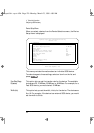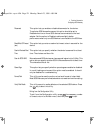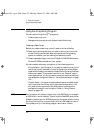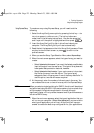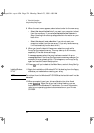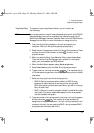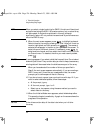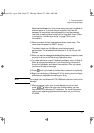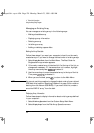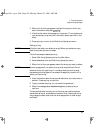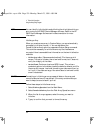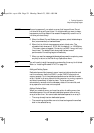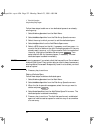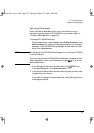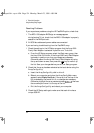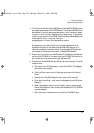4 Technical Information
Using the ArrayConfig Program
128 English
Managing an Existing Array
You can manage an existing array in the following ways:
•
Making a bootable array
•
Displaying array information
•
Deleting an array
•
Initializing an array
•
Adding or deleting a spare disks
Making the Array Bootable
Follow these steps if you want your computer to boot from the newly
created array or if you want to change the boot order of existing arrays:
1 Select
Display Boot Order from the Main Menu. The Boot Order for
Singles and Arrays window appears.
2 If the newly created array is listed as Unit 0 at the top of the list, no
changes are necessary; if it has some other unit number, highlight
the array name and press to select it.
3 Use the arrow keys to move the selected array to the top of the list.
Then press to deselect it.
4 When you are finished, press to return to the Main Menu.
NOTE You cannot use this procedure to change the boot order of a non-striped
SCSI disk drive (see the “Resolving Problems” on page 134 for notes on
booting from the Narrow SCSI BIOS). If you want to do this, create a
one-drive RAID 0 “array” from the disk.
Displaying Array Information
Follow these steps to display information about existing arrays defined
in your computer:
1 Select
Disk Array Operations
from the Custom Setup Main Menu.
2 Select
Display Arrays from the Disk Array Operations menu.
crystal.bk : cryst-4.fb4 Page 128 Monday, March 23, 1998 4:09 AM