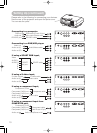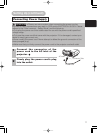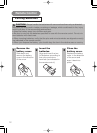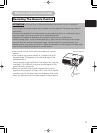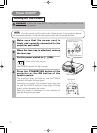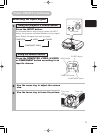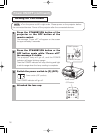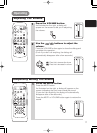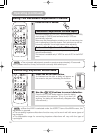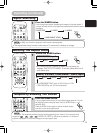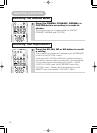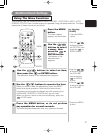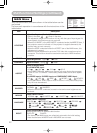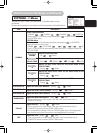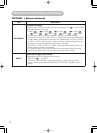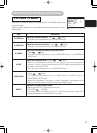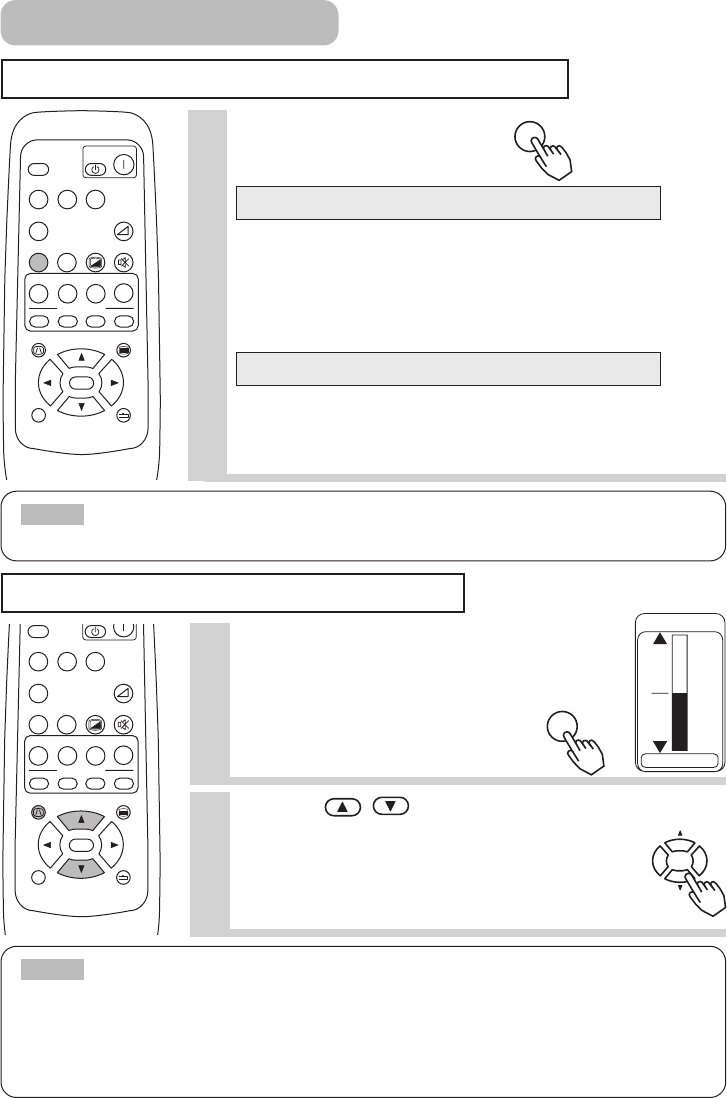
18
Using The Automatic Adjustment Feature
Correcting Keystone Distortions
SEARCH
SRC
VIDEO
VSVC
WIDEAUTO
MUTE
BLANK
CUSTOM
CINEMA
AT
CIN
M1
E
DYNAMIC
DYN
ENT
MYMEMORY
NORMAL
NOR CUS
WID
PC
MENU
ENTER
ESC RESET
VOLUME
COMPUTER
COMPONENTS-VIDEO
OFF
ON
KEYSTONE
M2 M3 M4
SRC
VIDEO
VSVC
WIDEAUTO
MUTE
BLANK
CUSTOM
CINEMA
AT
CIN
M1
E
DYNAMIC
DYN
ENT
MYMEMORY
NORMAL
NOR CUS
WID
PC
MENU
ENTER
ESC RESET
VOLUME
COMPUTER
COMPONENTS-VIDEO
KEYSTONE
M2 M3 M4
• The automatic adjustment operation requires approximately 10 seconds.
Also, please note that it may not function correctly with some input.
NOTE
1
Press the AUTO button.
Horizontal position (H POSITION), vertical position (V POSITION),
clock phase (H PHASE) and horizontal size (H SIZE) are
automatically adjusted.
Make sure that the application window is set to its maximum size
prior to attempting to use this feature. Dark pictures may still be
incorrectly adjusted. Use a bright screen when adjusting.
The signal type best suited for the respective input signal is
selected automatically.
This feature is available only if VIDEO is set to AUTO in the INPUT
menu.
Automatic Adjustment for RGB Input
Automatic Adjustment for Video Input
AUTO
1
Press the KEYSTONE button.
As illustrated on the right, a dialog will appear on
the screen to aid you in correcting the distortion.
2
Use the
,
buttons to correct distortion.
Press the KEYSTONE button again to close the dialog
and complete this operation. (Even if you don't do
anything, the dialog will automatically disappear after
a few seconds.)
KEYSTONE
+0
KEYSTONE
• When the WIDE is selected under the ASPECT item of the MAIN menu, this
adjustment is ignored.
• The correcting keystone distortions function may not be work well with some types of
input signals.
• The adjustable range for correcting keystone distortions will vary with the type of
input signal.
NOTE
Operating (continued)