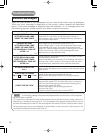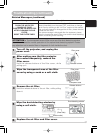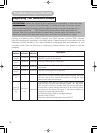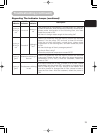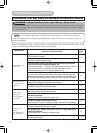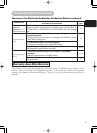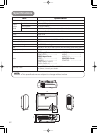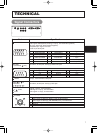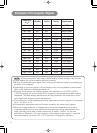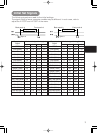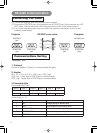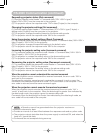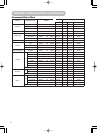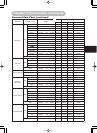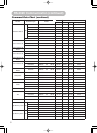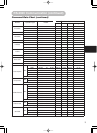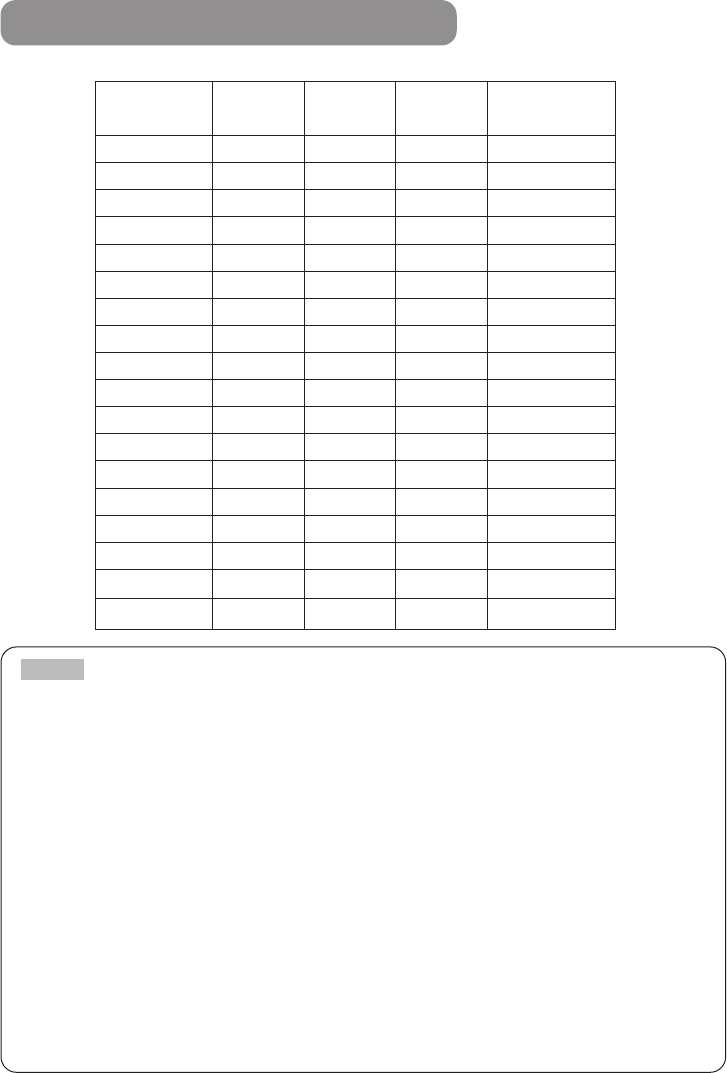
2
Example Of Computer Signal
Resolution
H
××
V
fH (kHz) fV (Hz) Rating Signal mode
720 × 400
37.9 85.0 VESA TEXT
640 × 480
31.5 59.9 VESA VGA (60Hz)
640 × 480
35.0 66.7 Mac13"mode
640 × 480
37.9 72.8 VESA VGA (72Hz)
640 × 480
37.5 75.0 VESA VGA (75Hz)
640 × 480
43.3 85.0 VESA VGA (85Hz)
800 × 600
35.2 56.3 VESA SVGA (56Hz)
800 × 600
37.9 60.3 VESA SVGA (60Hz)
800 × 600
48.1 72.2 VESA SVGA (72Hz)
800 × 600
46.9 75.0 VESA SVGA (75Hz)
800 × 600
53.7 85.1 VESA SVGA (85Hz)
832 × 624
49.7 74.5 Mac16"mode
848 x 480 29.8 60.0 VESA W VGA (60Hz)
1024 × 768
48.4 60.0 VESA XGA (60Hz)
1024 × 768
56.5 70.1 VESA XGA (70Hz)
1024 × 768
60.0 75.0 VESA XGA (75Hz)
1280 × 960
60.0 60.0 VESA SXGA (60Hz)
1280 × 1024
64.0 60.0 VESA SXGA (60Hz)
• Some computers may have multiple display screen modes. Use of some
of these modes will not be possible with this projector.
• Be sure to check jack type, signal level, timing and resolution before connecting this
projector to a computer.
• Depending on the input signal, full-size display may not be possible in some cases.
Refer to the number of display pixels above.
• Although the projector can display signals with resolution up to UXGA (1,600 x
1,200), the signal will be converted to the projector’s panel resolution before being
displayed. The best display performance will be achieved if the resolutions of the
input signal and projector panel are identical.
• The image may not be displayed correctly when the input sync. signal is “Composite
Sync.” or “Sync. on G”.
• Automatically adjustment may not function correctly with some input signals.
• When the image resolution is changed on a computer, depending on an input,
automatic adjust function may take some time and may not be completed. In this
case, you may not be able to see a check box to select “Yes/No” for the new
resolution on Windows. Then the resolution will go back to the original. It might be
recommended to use other CRT or TFT monitors to change the resolution.
NOTE