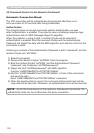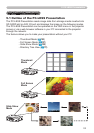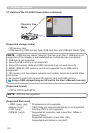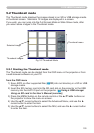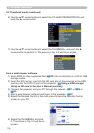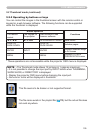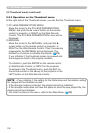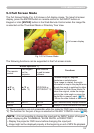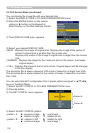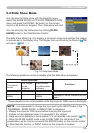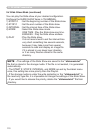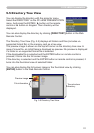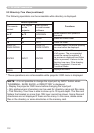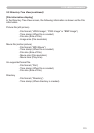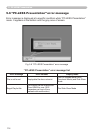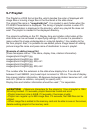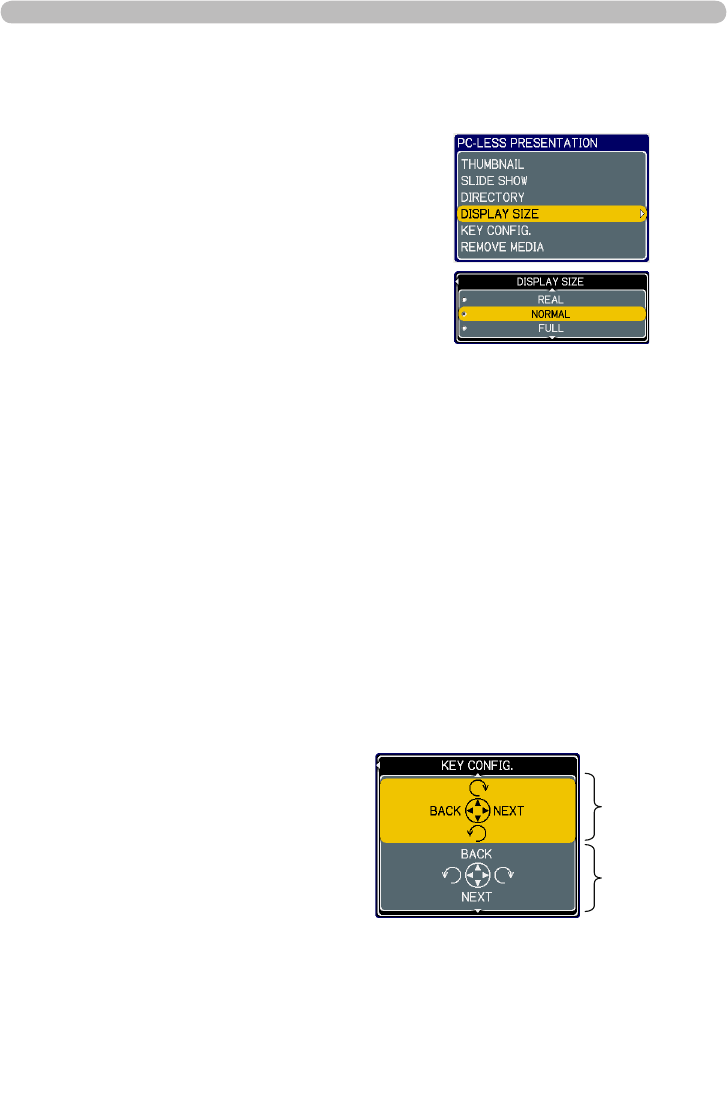
108
5.3 Full Screen Mode (continued)
5. PC-LESS Presentation
You can display the image le with your desired size.
1) Select the DISPLAY SIZE in PC-LESS PRESENTATION menu.
3) Then DISPLAY SIZE menu appears.
4) Select your desired DISPLAY SIZE.
• REAL : Displays the image at original size. Displays the image at the center of
screen if original size is smaller than the screen size.
Displays only center of the image if original size is larger than the screen
size.
• NORMAL : Displays the image for the maximum size on the screen, and keeps
original aspect.
• FULL : Displays the image at the full size screen. Original aspect will be changed
to full size display.
The animation le is always played at VGA mode if resolution is larger than VGA.
The animation le is always played at the center of screen if resolution is smaller
than VGA.
You can select the KEY conguration from 2 preset pattern assigned to ▲/▼/◄/►
keys on Tumbnail Mode.
1) Select the KEY CONFIG. in PC-LESS PRESENTATION menu.
4) Select the KEY CONFIG. pattern.
• pattern A : ◄ : previous image ► : next image
▲ : rotation to right ▼ : rotation to left
• pattern B : ◄ : rotation to left ► : rotation to right
▲ : previous image ▼ : next image
Pattern A
Pattern B
2) Press the ENTER button on the remote
control or ► button on the Keypad or
RIGHT button on the Web Remote Control.
2) Press ► button.
3) The KEY CONFIG. menu appears.