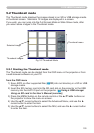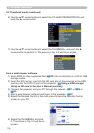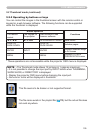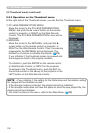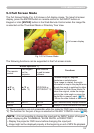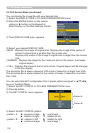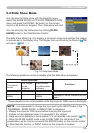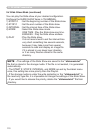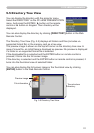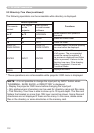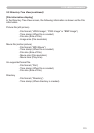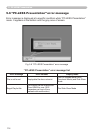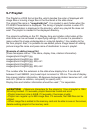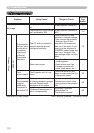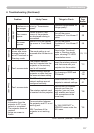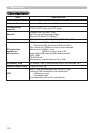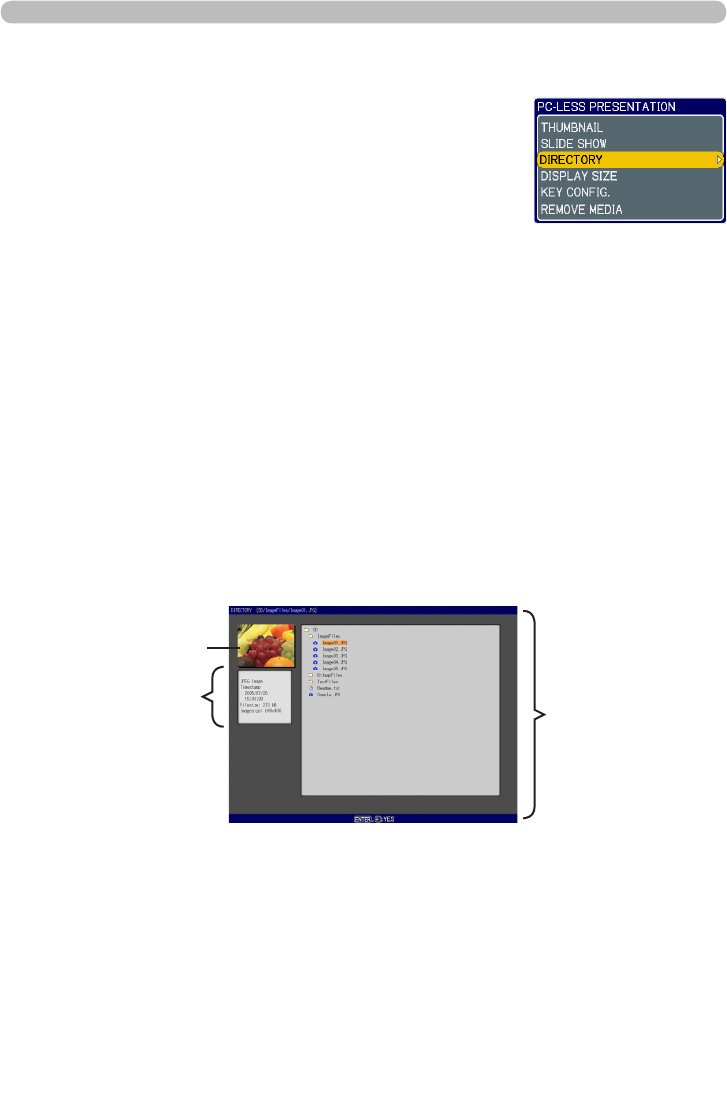
111
5.5 Directory Tree View
You can also display the directory by clicking [DIRECTORY] button in the Web
Remote Control.
The Directory Tree View (Fig. 5.5) displays all folders and les (includes un-
supported format le) in the memory card as a tree view.
The preview image is shown on the top left corner on the directory tree view. In
case of movie le, an initial ame is displayed as preview. No preview is displayed
if a folder or un-supported format le is selected.
If the displayable le is selected and the ENTER button on remote control is
pressed, it turns into the full screen image.
If the directory is selected and the ENTER button on remote control is pressed, it
turns into the thumbnail view of selected folder.
You can also display the full screen image or the thumbnail view by clicking
[ENTER] button in the Web Remote Control.
Fig. 5.5 Directory Tree View
Tree structure
directory
File information
Preview image
5. PC-LESS Presentation
You can display the directory with the projector menu.
Select the DIRECTORY on the PC-LESS PRESENTATION
menu. And press the ENTER / ► button on the remote
control or ► button on Keypad. Then directory will be
displayed.