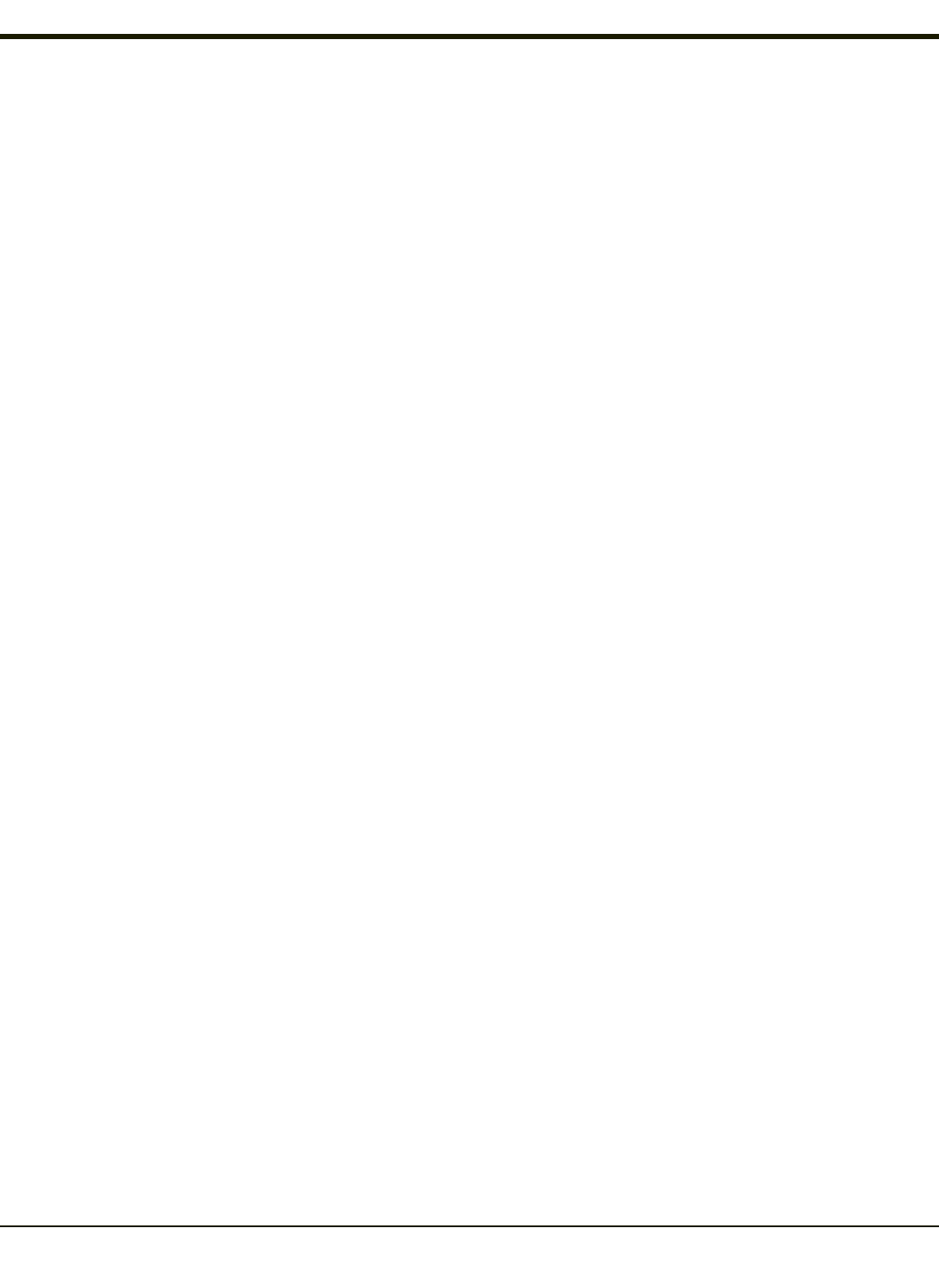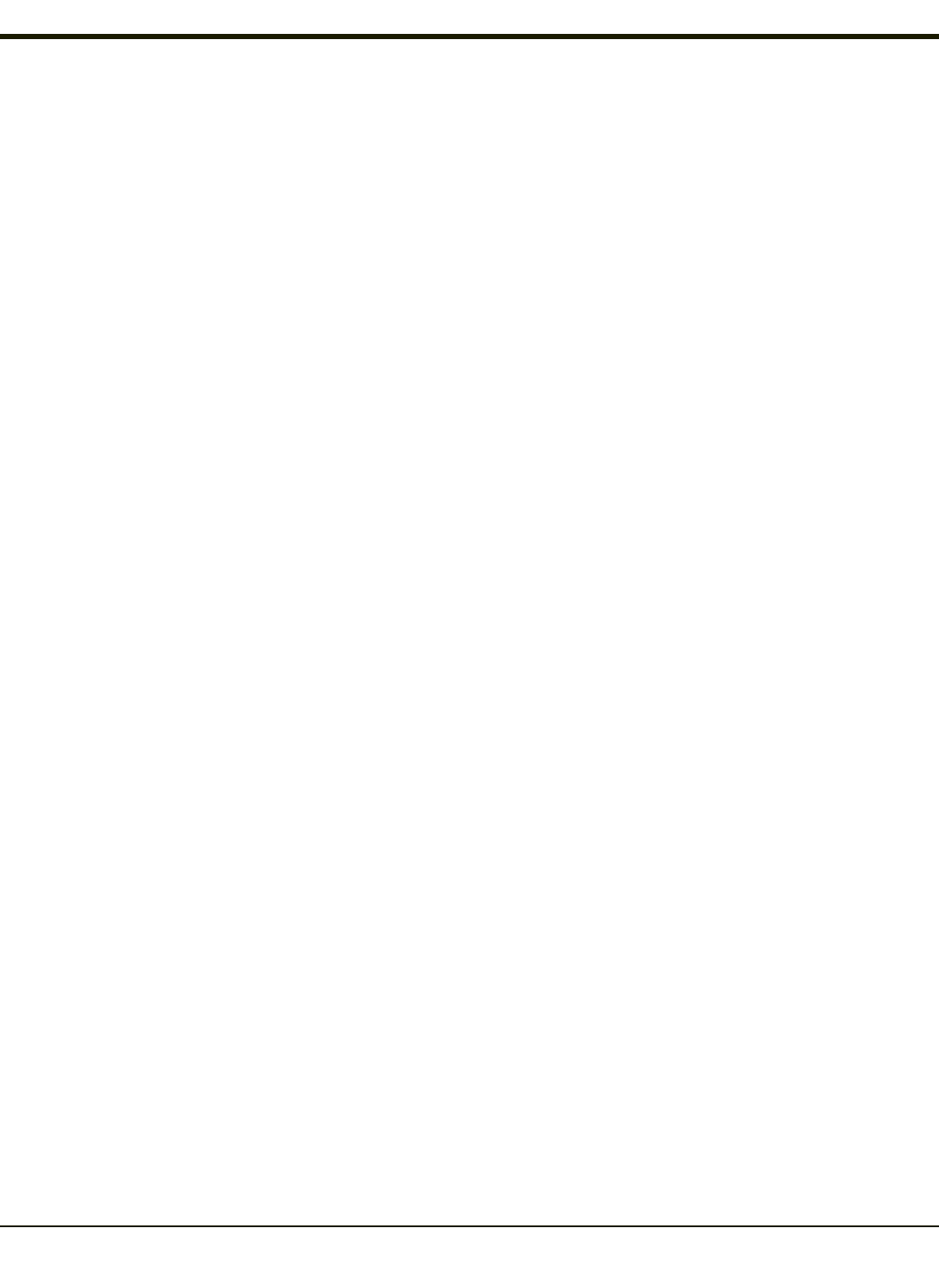
Touch Screen
Calibrating the Touch Screen
If the touch screen is not responding properly to stylus taps, you may need to recalibrate the touch screen.
Recalibration involves tapping the center of a target. If you miss the center, keep the stylus on the screen, slide it over the
target's center, and then lift the stylus.
To recalibrate the screen, select Start > Settings > Control Panel > Stylus > Calibration tab.
To begin, tap the Recalibrate button on the screen with the stylus.
Follow the instructions on the screen and press the Enter key to save the new calibration settings or press Esc to cancel or
quit.
Adjusting the Display Backlight Timer
Start > Settings > Control Panel > Display > Backlight
The backlight settings use the Honeywell set of default timeouts and are synchronized to the User Idle setting in the Schemes
tab in the Power control panel.
When the backlight timer expires, the display backlight is dimmed, not turned off. When both checkboxes are unchecked, the
backlight never turns off (or dims).
Default values are 3 seconds for Battery, 2 minutes for External and both the check boxes are enabled.
Apply the Touch Screen Protective Film
First, clean the touch screen of fingerprints, lint particles, dust and smudges.
Remove the protective film from its container. Remove any protective backing from the film sheet by lifting the backing from a
corner of the film. Discard the backing.
1. Make sure both the touch screen and protective film are clean and dry before installation. Please review Cleaning the
Display for instructions on suitable cleaning agents.
2. Center the protective film over the touch screen. The antiglare side must be facing outward. Do not cut or trim the
protective film.
3. The protective film is approximately 1/10” (2.54cm) larger than the touch screen at the centers of the edges .
4. Slide the protective film so that one of the edges of the film can be slid between the touch screen and display housing
when the protective film is re-centered on the touch screen. Repeat for the other three edges, ensuring the protective
film is centered over the touch screen when finished.
5. To remove the protective film, slide the protective film in one direction until the edge clears. Lift up on the edge of the
film so it does not slide between the touch screen and display housing when slid back. Repeat until all edges are free
and remove the protective film.
Contact Technical Assistance about protective film packs designed specifically for your VX6 touch screen.
2-6