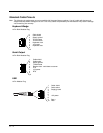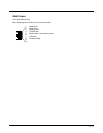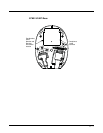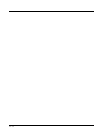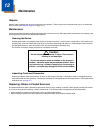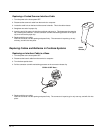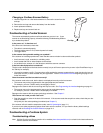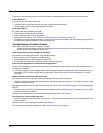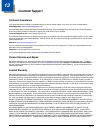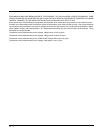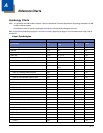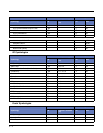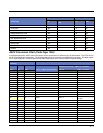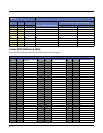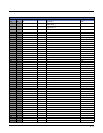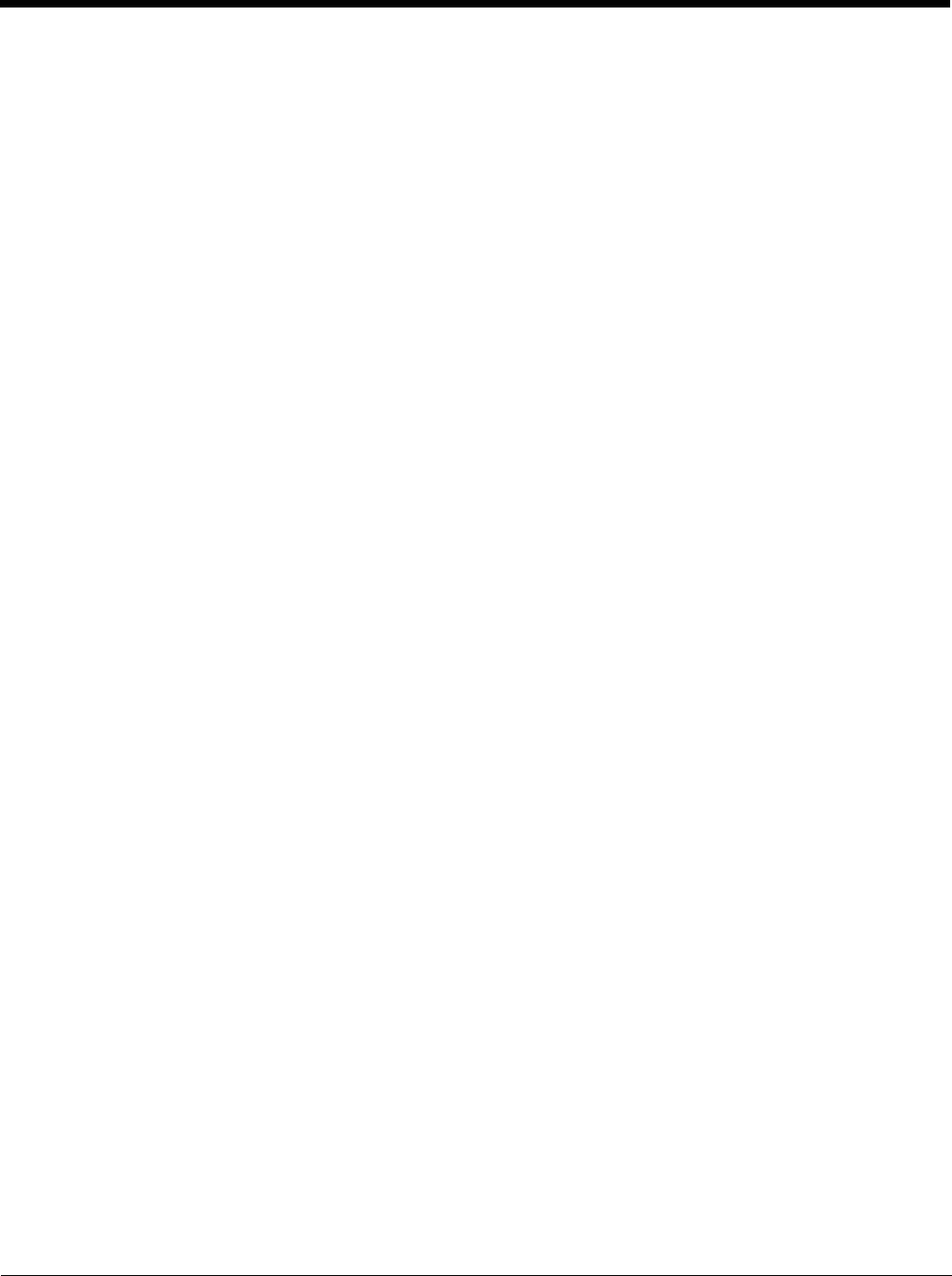
12 - 4
If your base is not functioning properly, review the following troubleshooting guidelines to try to isolate the problem.
Is the red LED on?
If the red LED isn’t illuminated, check that:
• The power cable is connected properly and there is power at the power source.
• The host system power is on (if external power isn’t used).
Is the green LED on?
If the green LED isn’t illuminated, check that:
• The scanner is correctly placed in the base.
• There is external power or 12 volt host power.
• Charge mode is turned on. (See "Beeper and LED Sequences and Meaning" on page 3-5)
• The battery is not bad or deeply discharged. In some cases, the scanner’s battery may trickle charge to bring it into an
acceptable level and then transition to a normal charge cycle.
Troubleshooting a Cordless Scanner
Note: Make sure that your scanner’s battery is charged.
Visit the Services and Support section of our website (www.honeywellaidc.com) to check for the latest software for
both the scanner and the base or Access Point.
Is the scanner having trouble reading your symbols?
If the scanner isn’t reading symbols well, check that the symbols:
• Aren’t smeared, rough, scratched, or exhibiting voids.
• Aren’t coated with frost or water droplets on the surface.
• Are enabled in the base or Access Point to which the scanner connects.
Is the bar code displayed but not entered into the application?
The bar code is displayed on the host device correctly, but you still have to press a key to enter it (the Enter/Return key or
the Tab key, for example).
• You need to program a suffix. Programming a suffix enables the scanner to output the bar code data plus the key you
need (such as “CR”) to enter the data into your application. Refer to Prefix/Suffix Overview on page 5-1 for further
information.
Does the scanner read the bar code incorrectly?
If the scanner reads a bar code, but the data is not displayed correctly on the host screen:
• The base or Access Point may not be programmed for the appropriate terminal interface. For example, you scan “12345”
and the host displays “@es%.”
Reprogram the base/Access Point with the correct Plug and Play bar code. See Programming the Interface beginning on
page 2-1.
• The bas or Access Pointe may not be programmed to output your bar code data properly. For example, you scan “12345”
and the host displays “A12345B.”
Reprogram the base/Access Point with the proper symbology selections. See Chapter 7.
The scanner won’t read your bar code at all.
• Scan the sample bar codes in the back of this manual. If the scanner reads the sample bar codes, check that your bar
code is readable.
Verify that your bar code symbology is enabled (see Chapter 7).
If the scanner still can’t read the sample bar codes, scan All Symbologies on page 7-1.