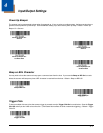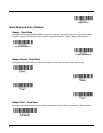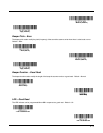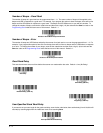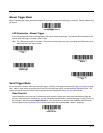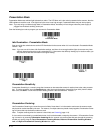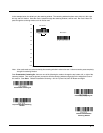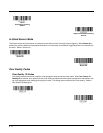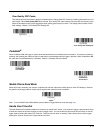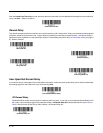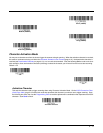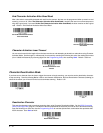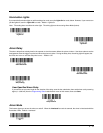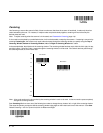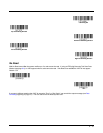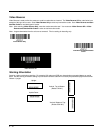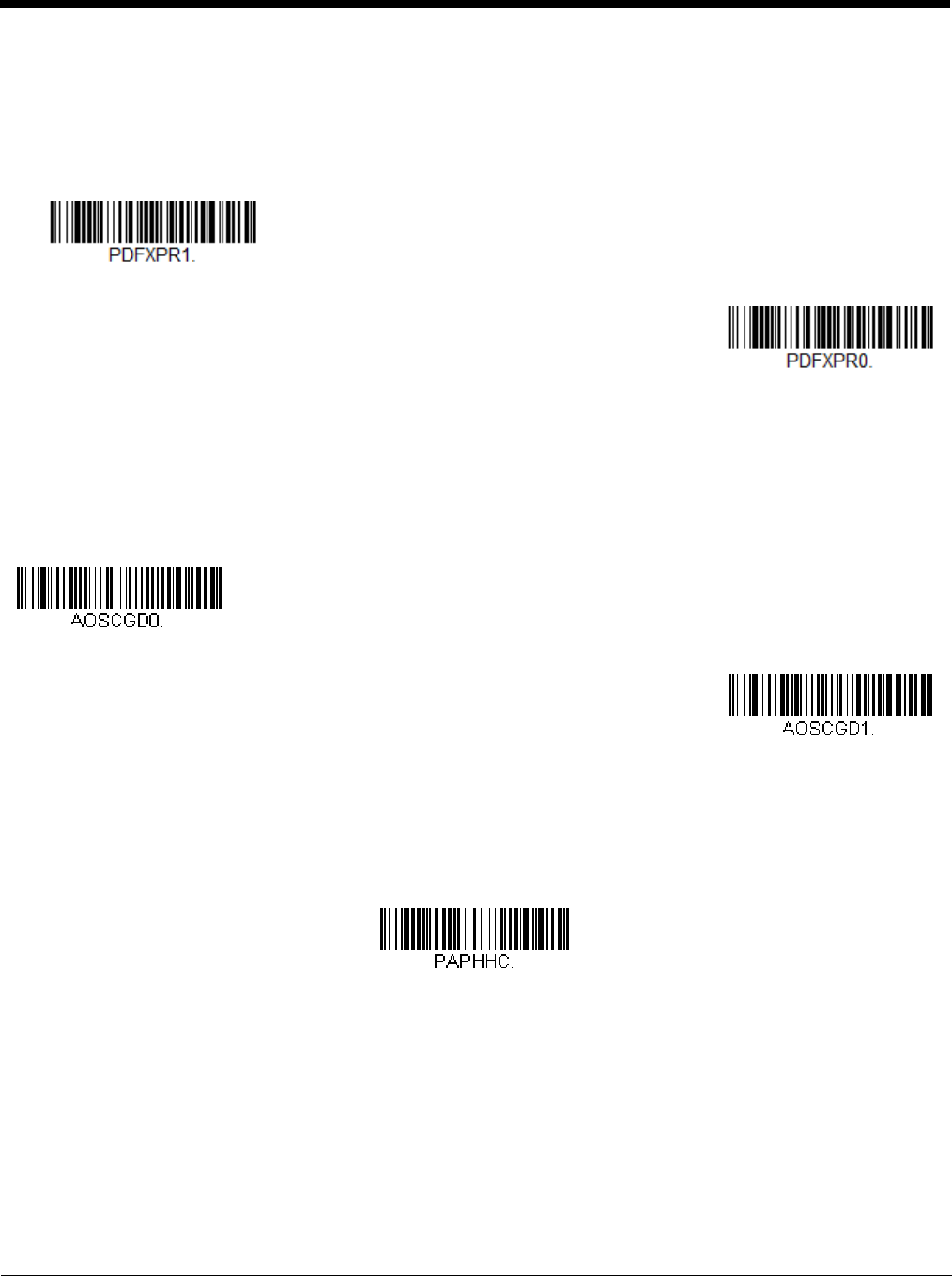
4 - 9
Poor Quality PDF Codes
This setting improves the scanner’s ability to read damaged or badly printed PDF codes by combining information from mul-
tiple images. When Poor Quality PDF On is scanned, poor quality PDF code reading is improved, but the scanner’s snap-
piness is decreased, making it less aggressive when reading good quality bar codes. This setting does not affect 1D bar
code reading. Default = Poor Quality PDF Reading Off.
CodeGate
®
When CodeGate is On, the trigger is used to allow decoded data to be transmitted to the host system. The scanner remains on,
scanning and decoding bar codes, but the bar code data is not transmitted until the trigger is pressed. When CodeGate is Off,
bar code data is transmitted when it is decoded. Default = CodeGate Off Out-of-Stand.
Mobile Phone Read Mode
When this mode is selected, your scanner is optimized to read bar codes from mobile phone or other LED displays. However,
the speed of scanning printed bar codes may be slightly lower when this mode is enabled.
Note: To turn off Mobil Phone Read Mode, scan the Manual Trigger Mode bar code (see page 4-5).
Hands Free Time-Out
The Scan Stand and Presentation Modes are referred to as “hands free” modes. If the scanner’s trigger is pressed when using
a hands free mode, the scanner changes to manual trigger mode. You can set the time the scanner should remain in manual
trigger mode by setting the Hands Free Time-Out. Once the time-out value is reached, (if there have been no further trigger
presses) the scanner reverts to the original hands free mode.
Poor Quality PDF Reading On
* Poor Quality PDF Reading Off
* CodeGate Off
Out-of-Stand
CodeGate On
Out-of-Stand
Hand Held Scanning - Mobile
Phone