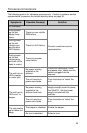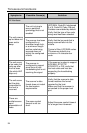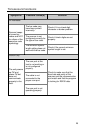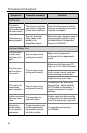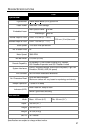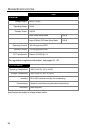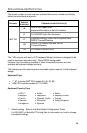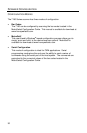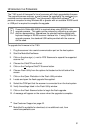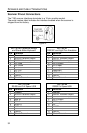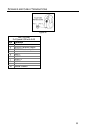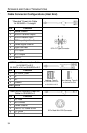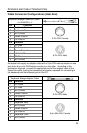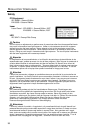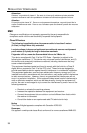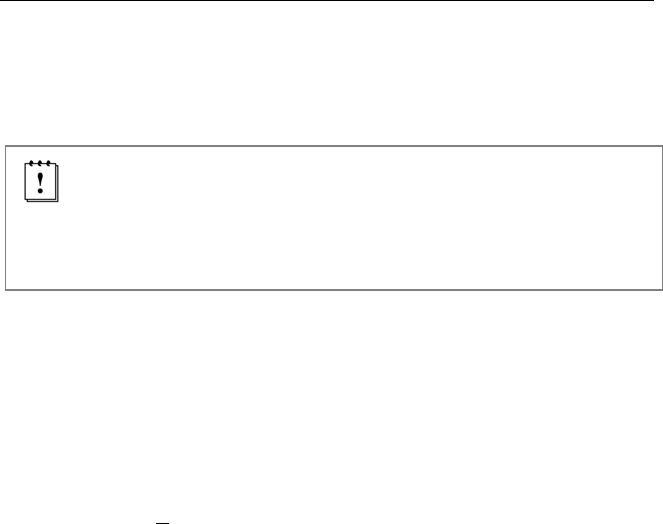
UPGRADING THE FIRMWARE
The 7180 is part of Honeywell’s line of scanners with flash upgradeable firmware.
The upgrade process requires, a new firmware file supplied to the customer by a
customer service representative
and Honeywell’s MetroSet2 software
. A
personal computer running Windows 95 or greater with an available RS232 serial
or USB port is required to complete the upgrade.
PowerLink Cable #54-54014 is required when using RS232 for the
upgrade process. This cable can be ordered by contacting a customer
service representative. Do not use the standard cable supplied with
keyboard wedge or RS485 scanner interface kits. If using USB for the
upgrade process, the standard USB cable provided with the scanner
can be used.
To upgrade the firmware in the 7180:
1. Plug the scanner into a serial communication port on the host system.
2. Start the MetroSet2 software.
3. Click on the plus sign (+) next to POS Scanners to expand the supported
scanner list.
4. Choose the OrbitCP from the list.
5. Click on the Configure OrbitCP Scanner button.
6. Choose Flash Utility from the options list located on the left side of the
screen.
7. Click on the Open File button in the Flash Utility window.
8. Locate and open the flash upgrade file supplied.
9. Select the COM port that the scanner is connected to on the host system.
10. Verify the settings listed in the Flash Utility window.
11. Click on the Flash Scanner button to begin the flash upgrade.
12. A message will appear on the screen when the upgrade is complete.
See Customer Support on page 42.
MetroSet2 is available for download, at no additional cost, from
www.honeywellaidc.com
31