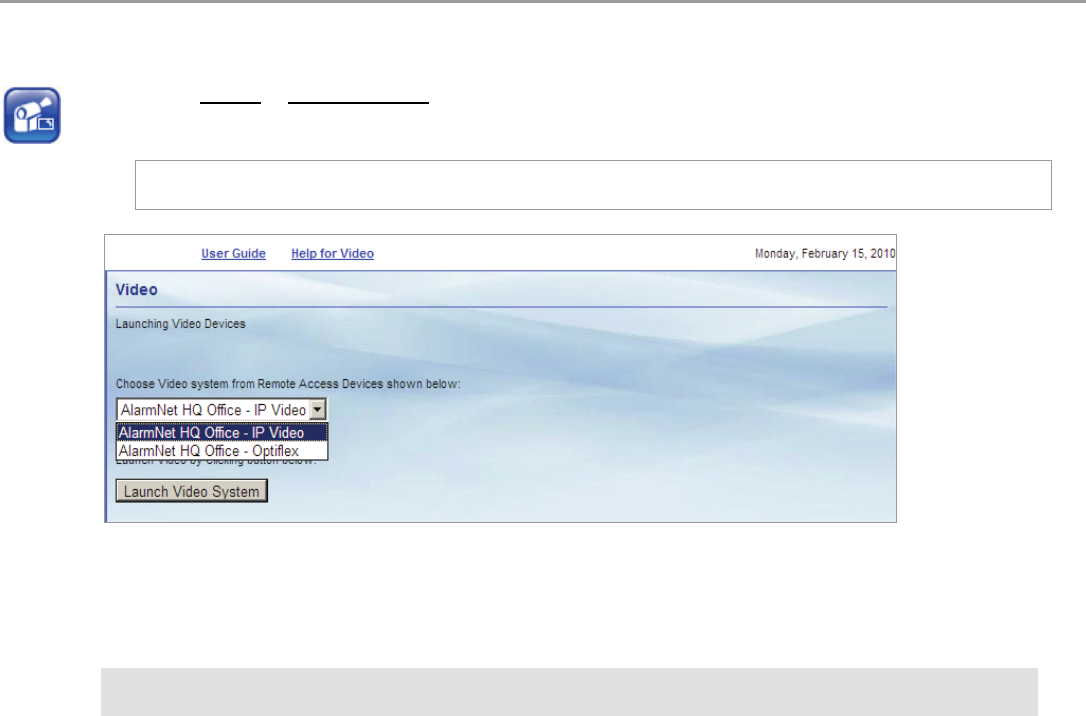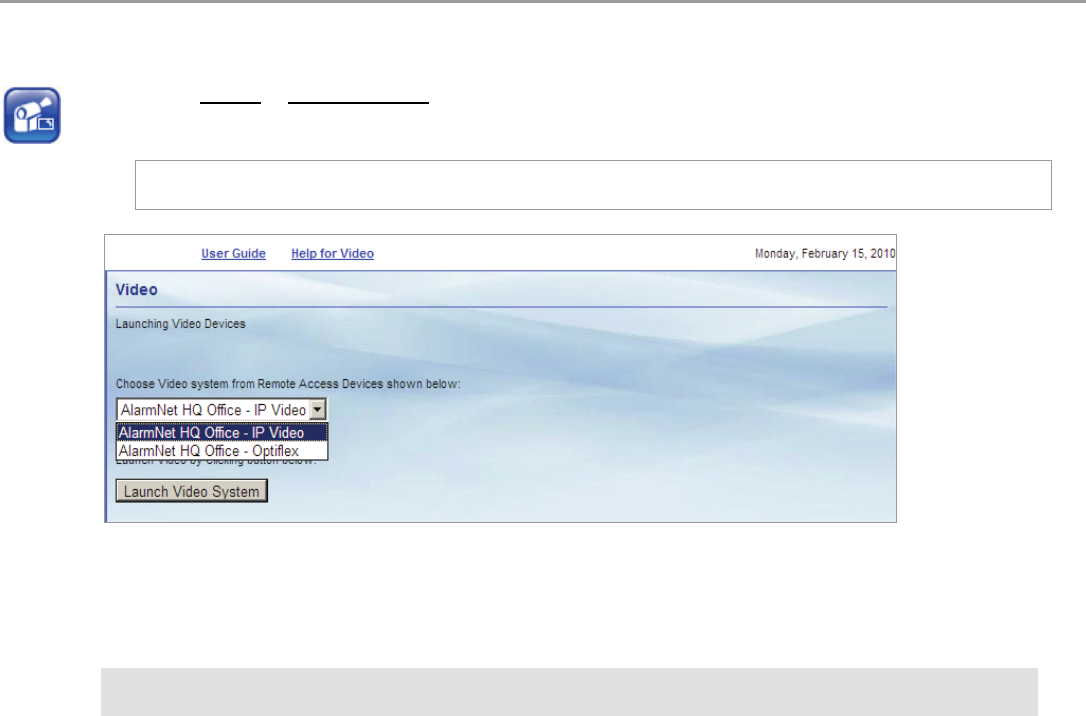
Total Connect Online Help Guide
– 19 –
Video
If you have Optiflex or IP Video Cameras as part of your security system, and they have been added to your Total Connect
account, they will be available in the drop-down menu. When you click "Launch Video System" you can view, operate, and
configure your Optiflex or IP Video Cameras.
Note: Refer to the topic "Setting up your PC for connecting to Total Connect" at the beginning of this guide for
detailed information on setting up the PC for use with Optiflex.
To connect, from the drop-down menu, select the desired video system and click the Launch Video System button. A
separate window opens, then depending on your browser settings you may be prompted to "display nonsecure items?",
please answer Yes to that prompt.
Next your network authorization will be checked, then if you need Java, ActiveX, or QuickTime player installed on your
system, or an update to an existing version, a prompt will appear. Please install when prompted.
If you need help, look for and click the link to open the desired Optiflex or IP Video online help guide.