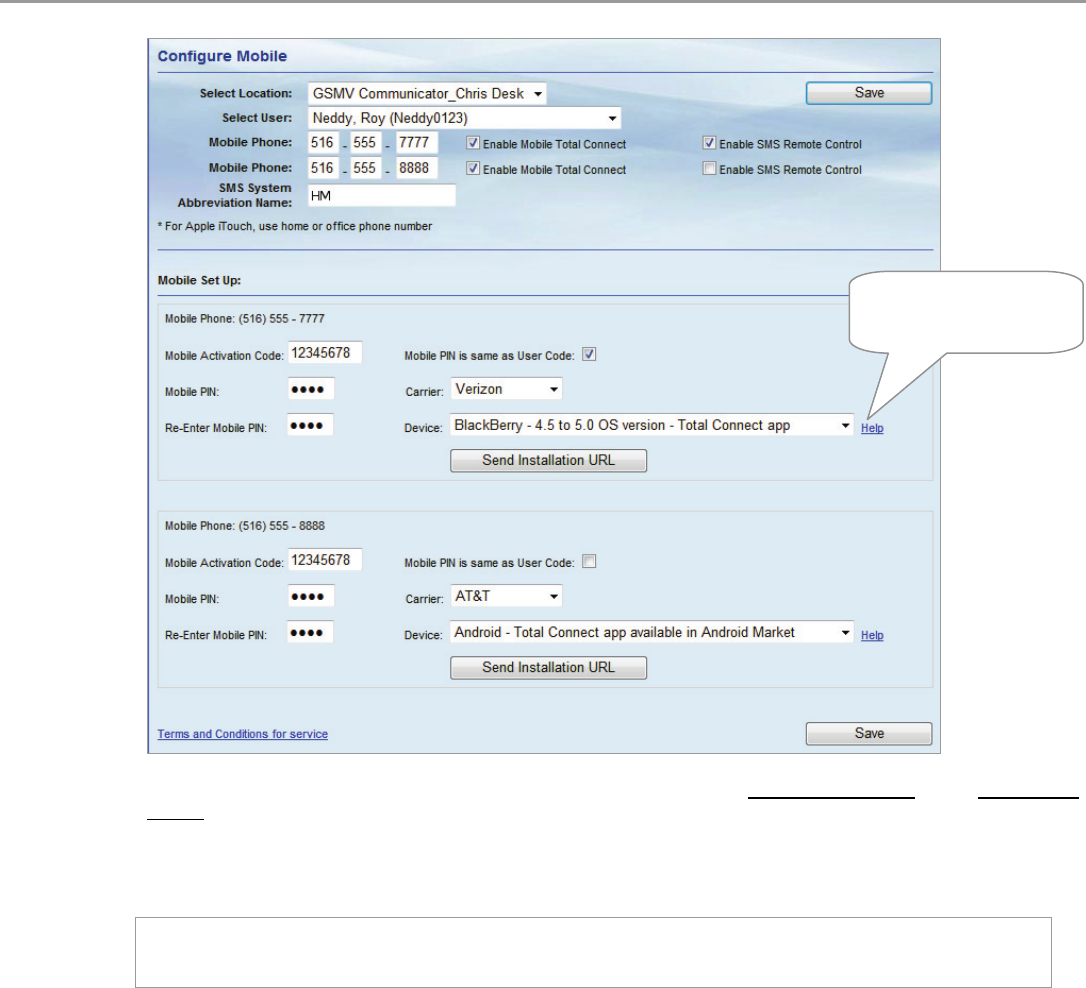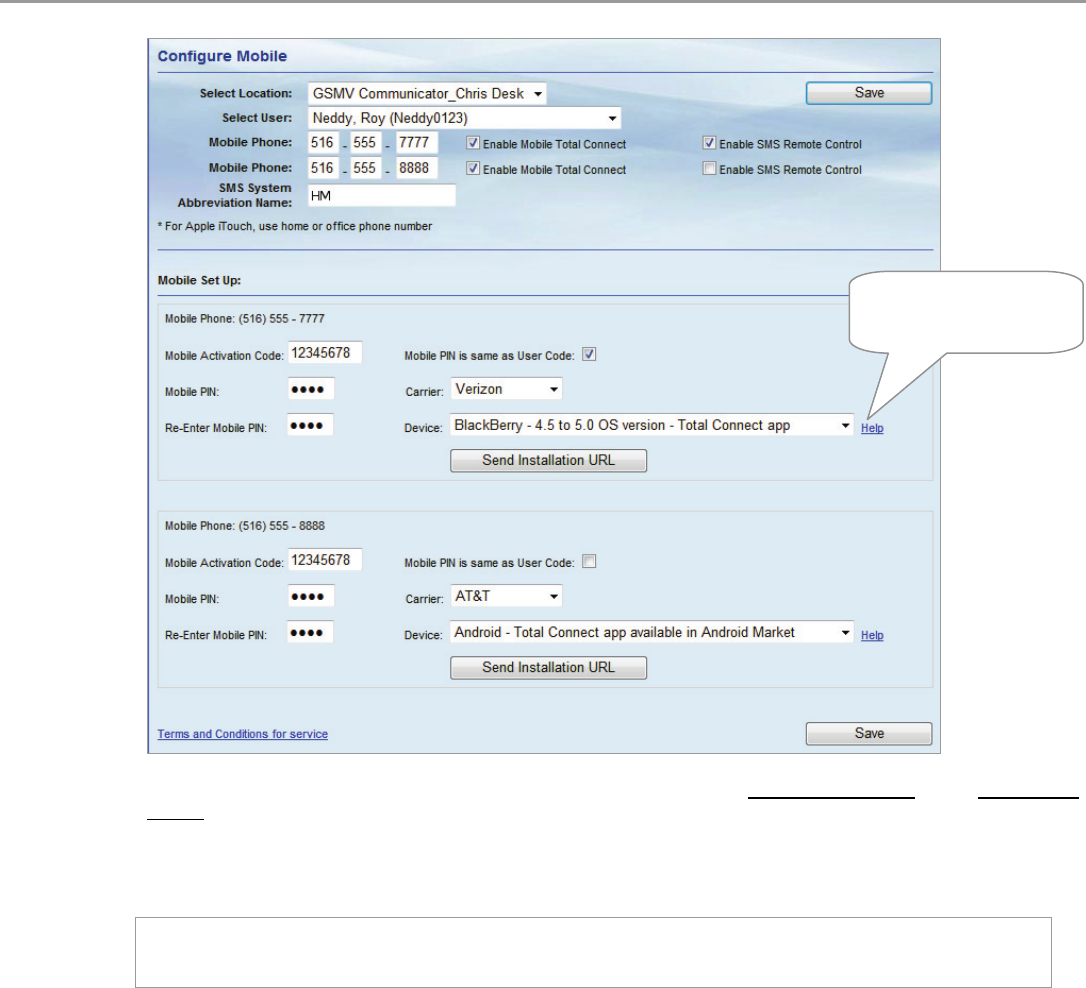
Total Connect Online Help Guide
– 22 –
6. For each mobile phone, check the corresponding box if you want to enable Mobile Total Connect
and/or SMS Remote
Control.
7. For each mobile phone, enter an 8-digit Mobile Activation Code (random numbers) and enter a Mobile PIN. If
the Mobile PIN you choose is the same as your security system User Code (using the same number is somewhat less
secure but more convenient), check the Mobile PIN is same as User Code box.
Please remember these numbers since they will be used for activating the “Total Connect” app on your mobile
phone for the first time. Thereafter only your security system's USER CODE will be required if the "Mobile PIN
is same as User Code" box was checked.
8. For each mobile phone, select the Carrier and Device. The selection you choose will determine which “Total
Connect” app will be sent to your mobile phone. If your phone is not listed, try one of the choices entitled "Generic".
9. For each mobile phone, click Send Installation URL. This will send a text message to the phone(s) that contains
the URL for downloading the “Total Connect” app. (You do not have to click the Send Installation URL button if
your mobile phone already has the “Total Connect” app installed.)
10. Click Save. (Note, the Mobile PIN is same as User Code check box will clear.)
11. If you have multiple security systems, use the Select Location drop-down field to choose another security system’s
communicator device and repeat the above steps.
12. You can log off the Total Connect website.
Click Help to retrieve the
online help guide based on
your device selection.