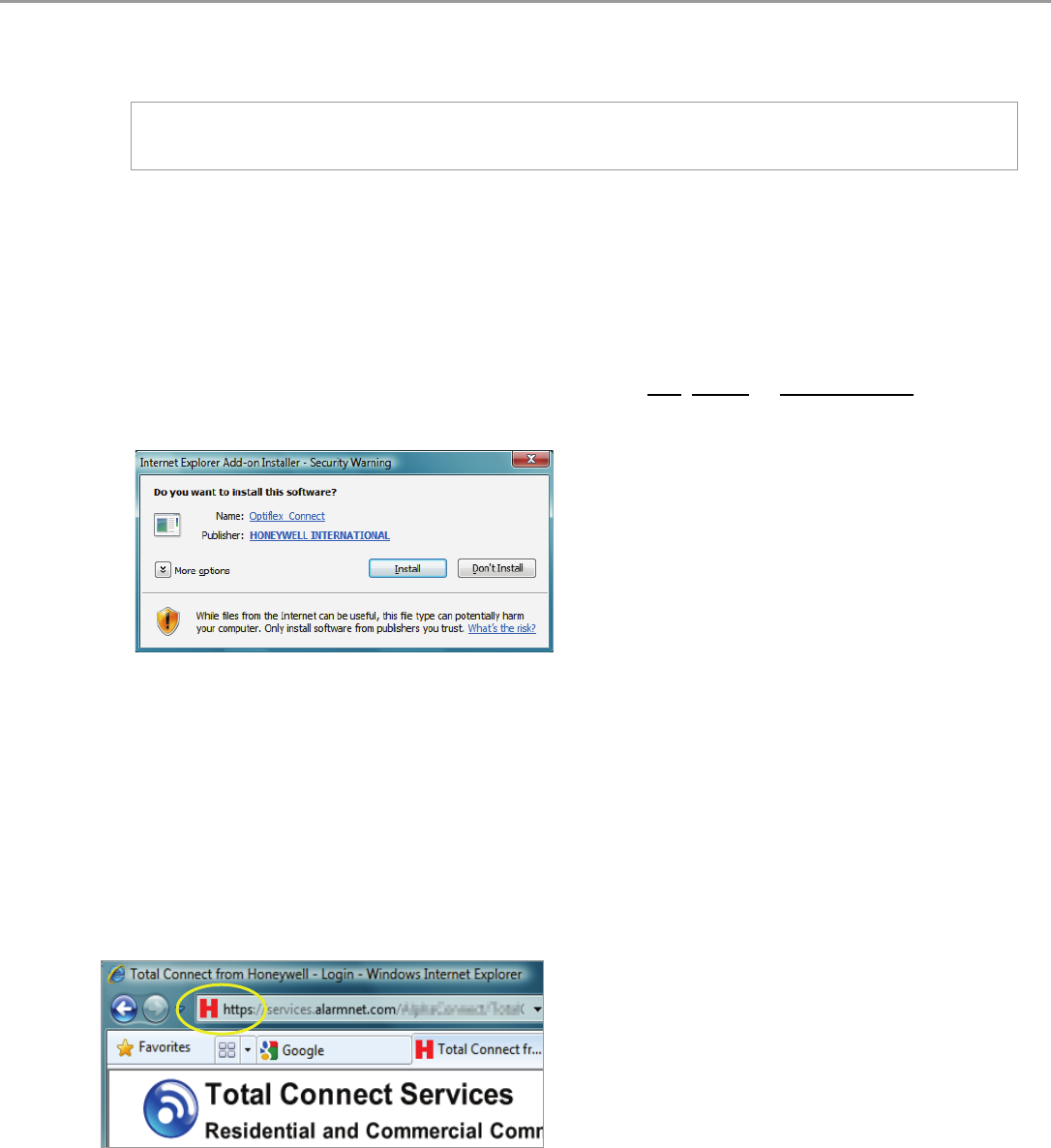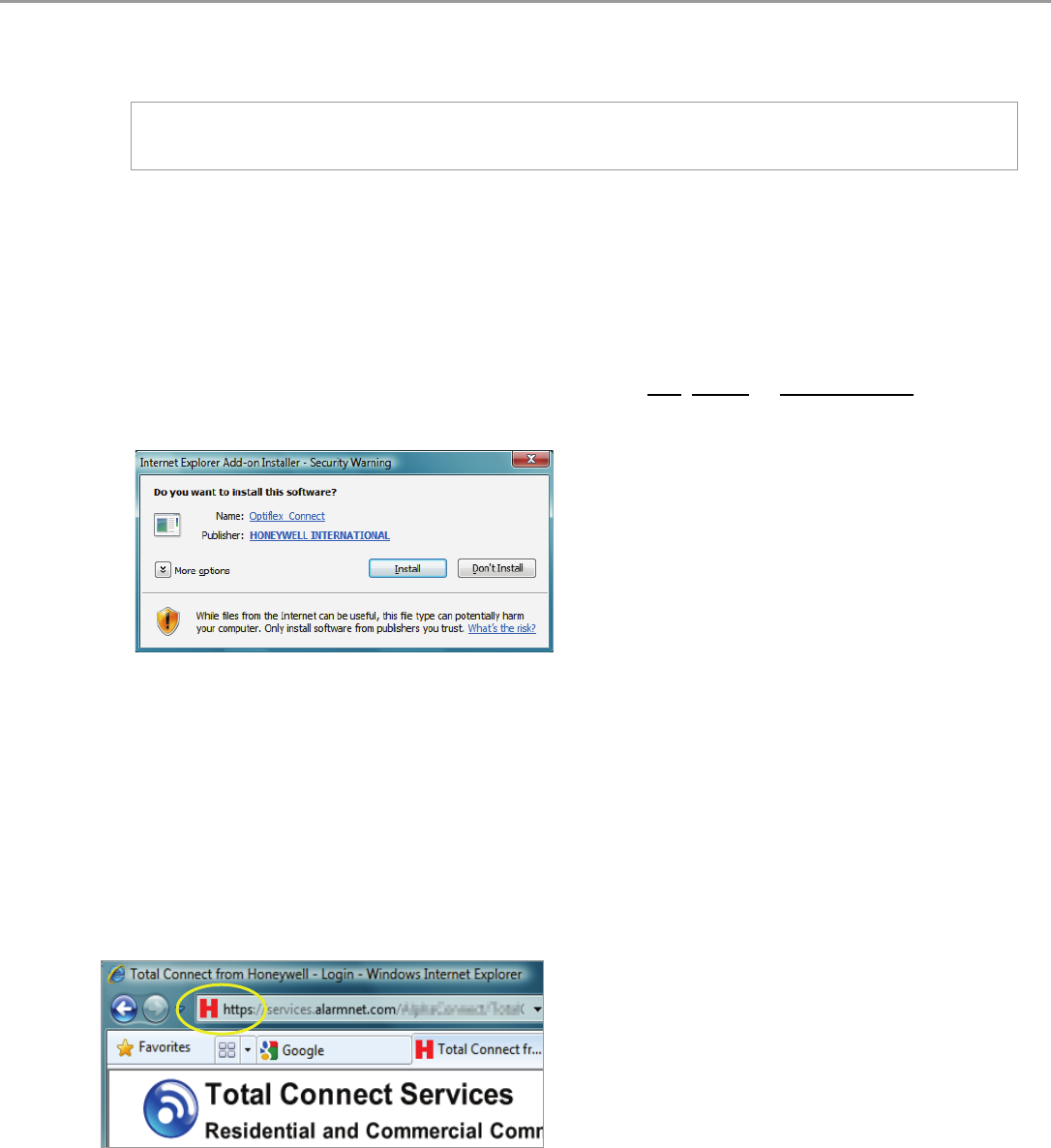
Total Connect Online Help Guide
– 6 –
Settings for use with Optiflex
If your security system utilizes Optiflex, ensure the following settings.
Note: Total Connect Video operates with the Optiflex Video Controller hardware and ActiveX-based "Optiflex
Connect" viewing software that is currently supported by Internet Explorer 6 (and later) in Windows XP, Vista
and Windows 7 operating systems.
1. Log into Total Connect. (Refer to the next topic if necessary.)
2. At the left navigation bar, click Video. Then from the drop-down menu, select your Optiflex system. Click Launch
Video System.
3. A separate window opens, then depending on your browser settings you may be prompted to "display nonsecure
items?", please answer Yes to this prompt.
Note: The first time you access your video service, or any time that an update is needed you will be prompted to
install the necessary software, or update.
Next your network authorization will be checked, then if you need Java
, ActiveX, or QuickTime player installed on your
system (or an update to an existing version), a prompt will appear. Please install when prompted. For example, an
ActiveX prompt is shown below.
4. Follow the prompts to complete the installation/upgrade of Java, Active X, or QuickTime components.
Accessing Total Connect
To access Total Connect, just type totalconnect.net into your browser's address field. You will be redirected to the
website. Alternately, you can use the following link and setup a desktop shortcut.
https://services.alarmnet.com/TotalConnect
After the page loads, create a desktop shortcut by positioning the cursor over the address icon, left click the mouse and
drag it onto the desktop.