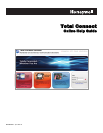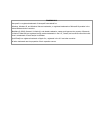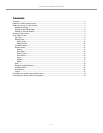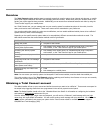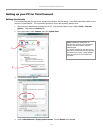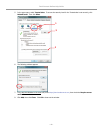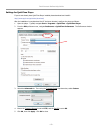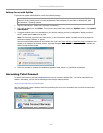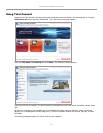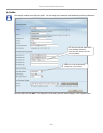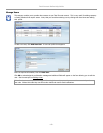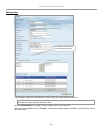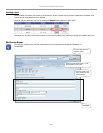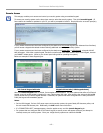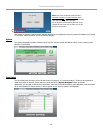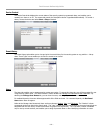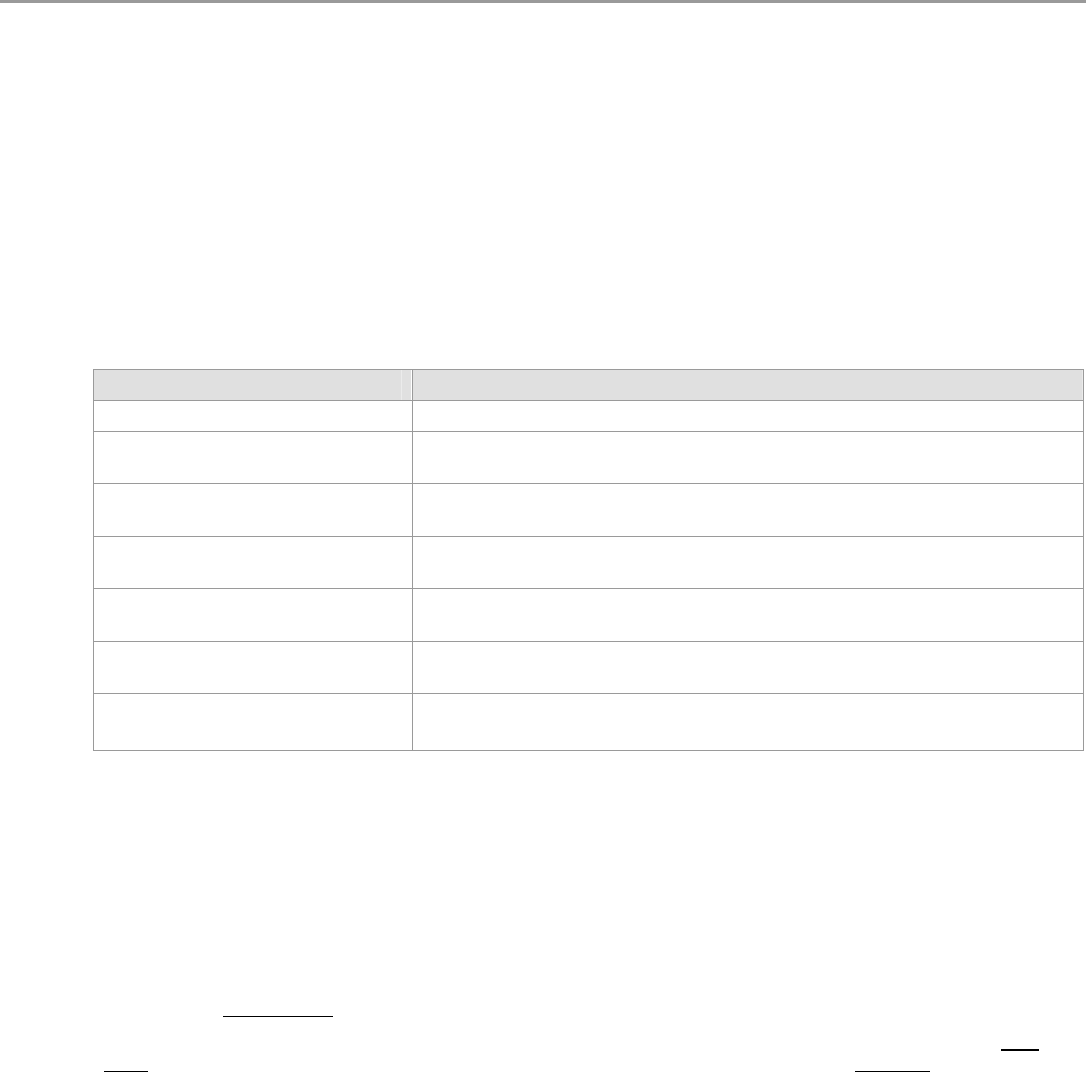
Total Connect Online Help Guide
– 2 –
Overview
The Total Connect website enables users to remotely access their security system via an internet web browser, or mobile
phone (that support GSM/GPRS and SMS Text Messaging with short codes). Please check with your wireless carrier to be
certain your pnone supports these protocols. Additionally you can access more advanced features and video by using the
“Total Connect” app for your mobile phone.
As a Total Connect user, you can manage and run your security system from almost anywhere in the world, check its
status, and receive event notifications. These event names can be customized to your preference.
You can also enable other people to receive event notifications, and can enable additional mobile phones to be notified of
system events by email or text messaging.
Depending on the specific security system tasks to be accomplished, different communication methods are used. The
table below summarizes the communication method used for typical tasks.
End User Tasks Communication Method
Editing user profile
computer's web browser
Viewing security system status
Viewing video system status
text message via a mobile phone, an emulated keypad using a computer's
web browser, or the “Total Connect” app for your mobile phone
Controlling the security system
remotely
text message via a mobile phone, an emulated keypad using a computer's
web browser, or the “Total Connect” app for your mobile phone
Controlling the security system video
remotely
computer's web browser
Configuring Email and Text message
notifications
computer's web browser
Viewing the security system, and
video system event history
computer's web browser, or the “Total Connect” app for your mobile phone
Receiving security and video Event
Notifications
email
text messages to a mobile phone
Note: You can access your security system via Honeywell’s Total Connect website, once the dealer has enabled you.
This guide provides a tour of the Total Connect website, explaining each function, then focuses on how you can remotely
control your security system using your PC or mobile phone.
Obtaining a Total Connect account
The dealer/installer will set up your account and define the events you want to be notified of. These events correspond to
the output relay triggering events that were programmed in the security system’s control panel.
Note: The Dealer/Installer should refer to the "
AlarmNet Direct User Guide
" for information on configuring the hardware
and creating a Total Connect
web account for you.
Once the dealer assigns you a login name and password, you will receive a “Welcome” email message with your login
name along with some helpful information. You will receive another email message with your password. You will then be
able to receive notifications, and access your system via the Total Connect website or a mobile phone that supports
GSM/GPRS and Text Messaging (SMS).