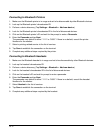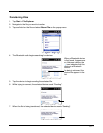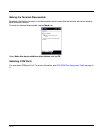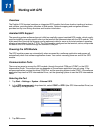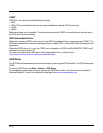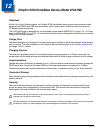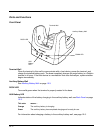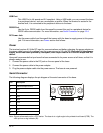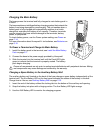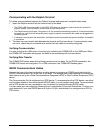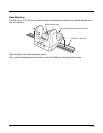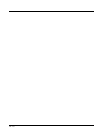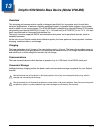12 - 4
USB Port
This USB Port is full-speed and 2.0 compliant. Using a USB cable, you can connect the base
to a peripheral device, such as a workstation or printer. When the terminal is seated in the
terminal well, it is connected to the peripheral device via the base.
RS232 Port
Use the 9-pin, RS232 cable from Honeywell to connect this port to a peripheral device for
RS232 data communication. For more information, see Serial Connector on page 12-4.
DC Power Jack
Use the power cable from Honeywell that comes with the base to supply power to this power
jack. For more information, see Power section that follows.
Power
The terminal requires 9.5 Volts DC input for communications and battery charging; the power adapter on
the power cable converts the voltage from the power source to 9.5 volts DC. Use only UL listed power
supply, which has been qualified by Honeywell, with output rated at 9.5V and 4.0 amps with the
device.
Honeywell recommends that you leave the base connected to its power source at all times, so that it is
always ready to use.
1. Connect the power cable to the DC jack on the rear panel of the base.
2. Connect the power cable to the power adapter.
3. Plug the power adapter cable into the power source. The base is now powered.
Serial Connector
The following diagram displays the pin diagram of the serial connector of the base.
Note: Signals referenced are for a DTE device. The base is at a right-angle to the printed circuit board (PCB). The
ninth pin has a ring indicator (RI).
Pin Description
1 Internal Jumper to Pin 6
2TXD
3RXD
4DSR
5GND
6DTR
7CTS
8RTS
9RI