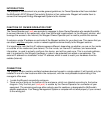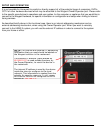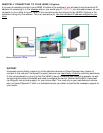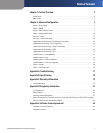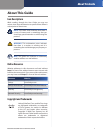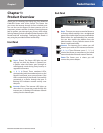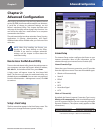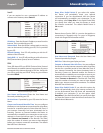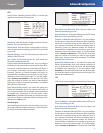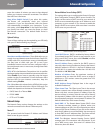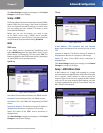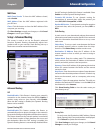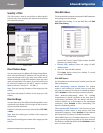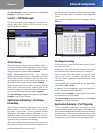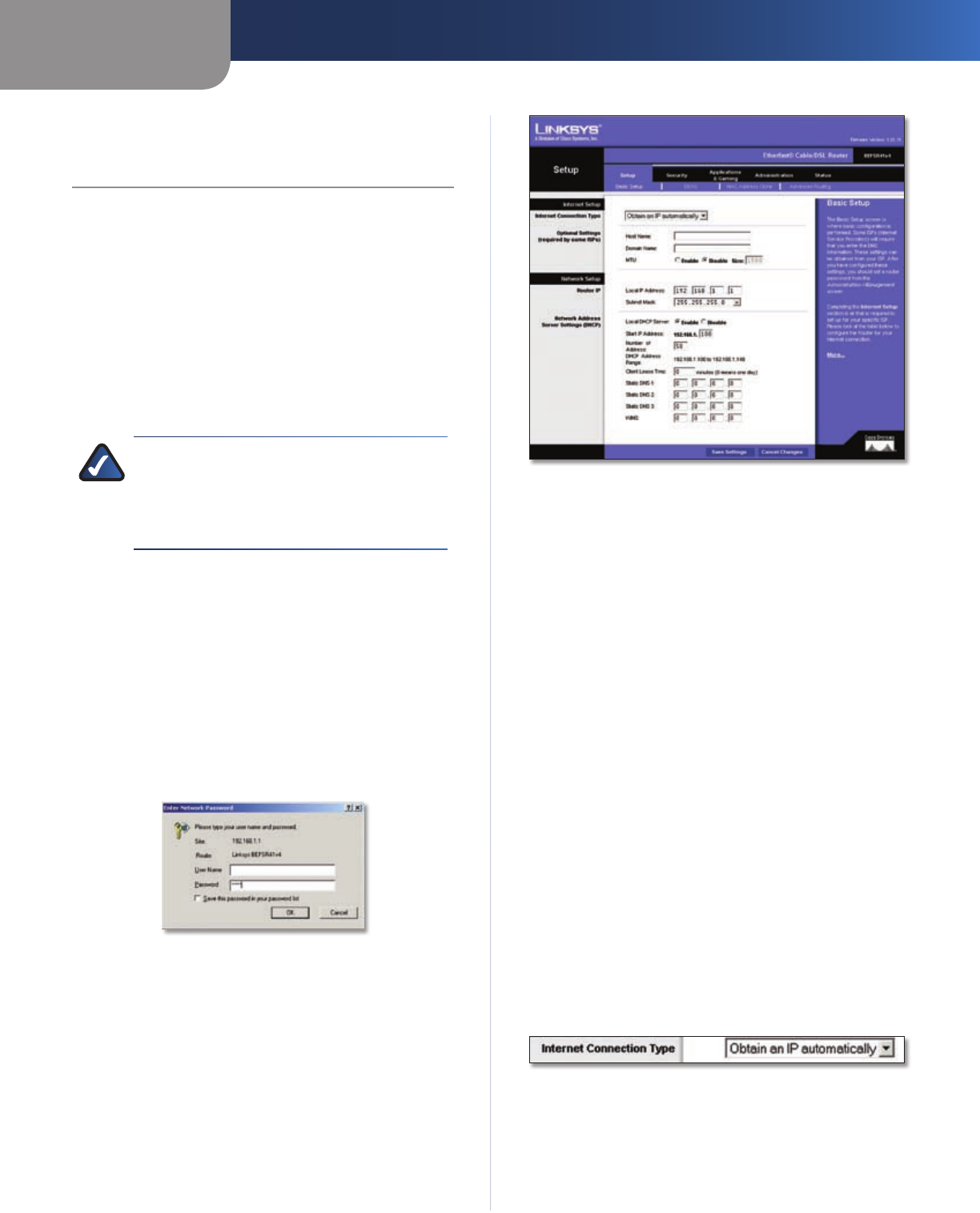
Chapter 2
Advanced Configuration
3
EtherFast Cable/DSL Router with 4-Port Switch
Chapter 2:
Advanced Configuration
After setting up the Router with the Setup Wizard (located
on the CD-ROM), the Router will be ready for use. However,
if you’d like to change its advanced settings, use the
Router’s web-based utility. This chapter describes each
web page of the utility and each page’s key functions. You
can access the utility via a web browser on a computer
connected to the Router.
The web-based utility has these main tabs: Setup, Security,
Applications & Gaming, Administration, and Status.
Additional tabs will be available after you click one of the
main tabs.
NOTE: When first installing the Router, you
should use the Setup Wizard on the Setup
CD-ROM. If you want to configure advanced
settings, use this chapter to learn about the
web-based utility.
How to Access the Web-Based Utility
To access the web-based utility, launch the web browser on
your computer, and enter the Router’s default IP address,
192.168.1.1, in the Address field. Then, press Enter.
A login screen will appear. Leave the User Name field
blank. The first time you open the web-based utility, use
the default password admin. (You can set a new password
from the Administration > Management screen.) Click OK
to continue.
Login Screen
Setup > Basic Setup
The first screen that appears is the Basic Setup screen. This
allows you to change the Router’s general settings.
Setup > Basic Setup
Internet Setup
The Internet Setup section configures the Router to your
Internet connection. Most of this information can be
obtained through your Internet Service Provider (ISP).
Internet Connection Type
Select the type of Internet connection your ISP provides
from the drop-down menu. These are the available types:
Obtain an IP Automatically •
Static IP •
PPPoE •
RAS •
PPTP •
Heart Beat Signal •
L2TP •
Obtain an IP Automatically
By default, the Router’s Internet Connection Type is set to
Obtain an IP automatically, which should be kept only if
your ISP supports DHCP or you are connecting through a
dynamic IP address. (This option usually applies to cable
connections.)
Internet Connection Type > Obtain an IP Automatically