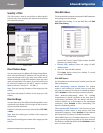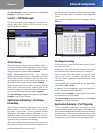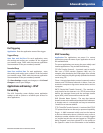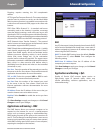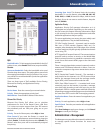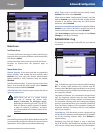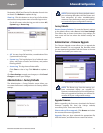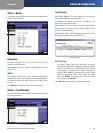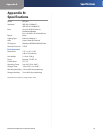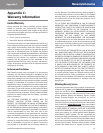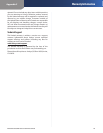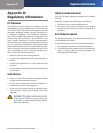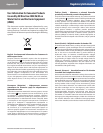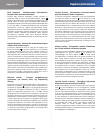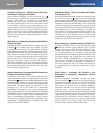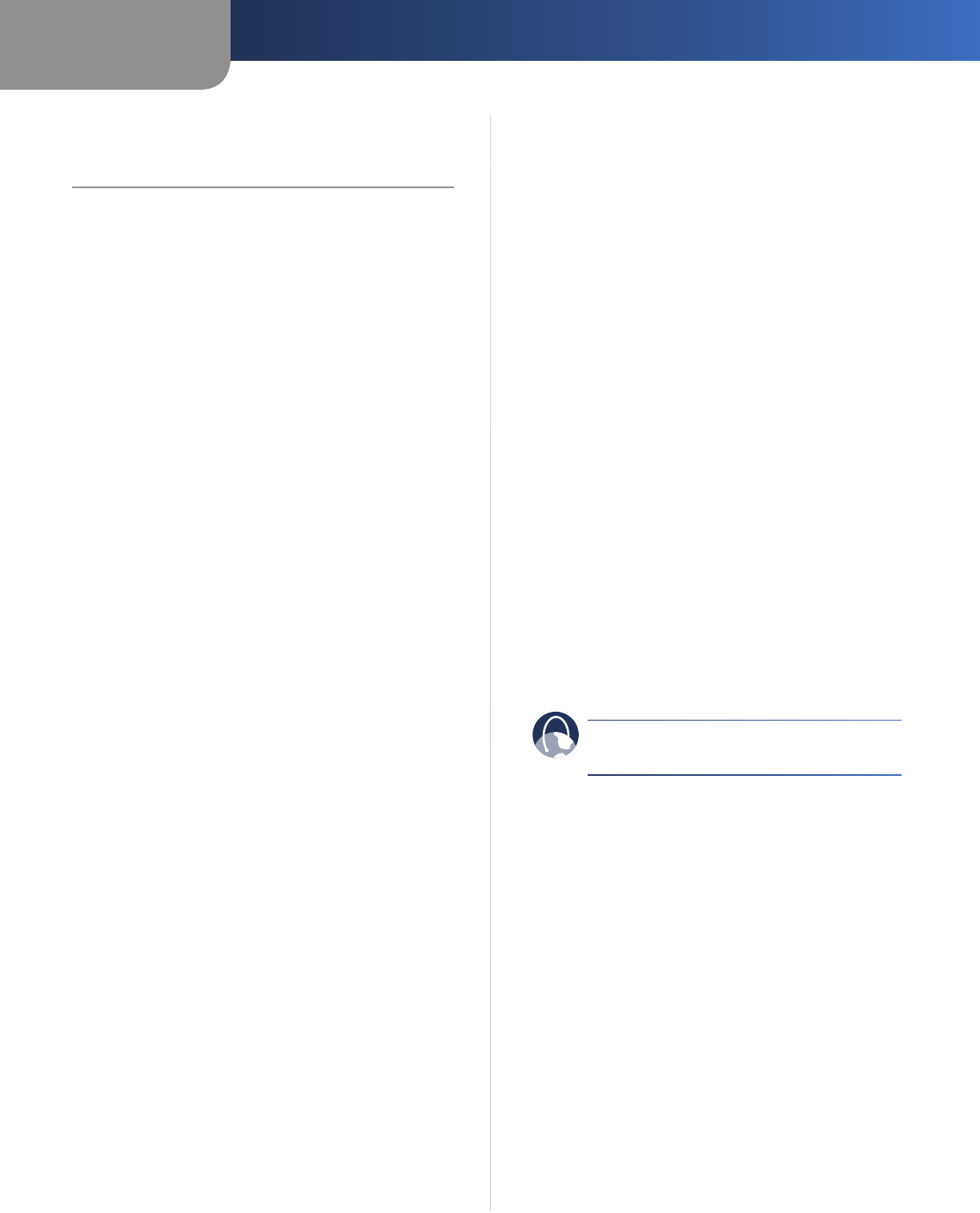
Appendix A
Troubleshooting
17
EtherFast Cable/DSL Router with 4-Port Switch
Appendix A:
Troubleshooting
Your computer cannot connect to the Internet.
Follow these instructions until your computer can connect
to the Internet:
Make sure that the Router is powered on. The Power •
LED should be green and not flashing.
If the Power LED is flashing, then power off all of •
your network devices, including the modem, Router,
and computers. Then power on each device in the
following order:
Cable or DSL modem1.
Router2.
Computer3.
Check the cable connections. The computer should •
be connected to one of the ports numbered 1-4 on
the Router, and the modem must be connected to the
Internet port on the Router.
The modem does not have an Ethernet port.
The modem is a dial-up modem for traditional dial-up
service. To use the Router, you need a cable/DSL modem
and high-speed Internet connection.
You cannot use the DSL service to connect manually to
the Internet.
After you have installed the Router, it will automatically
connect to your Internet Service Provider (ISP), so you no
longer need to connect manually.
The DSL telephone line does not t into the Router’s
Internet port.
The Router does not replace your modem. You still need
your DSL modem in order to use the Router. Connect
the telephone line to the DSL modem, insert the setup
CD into your computer, and then follow the on-screen
instructions.
When you double-click the web browser, you are
prompted for a username and password. If you want to
get rid of the prompt, follow these instructions.
Launch the web browser and perform the following steps
(these steps are specific to Internet Explorer but are similar
for other browsers):
Select 1. Tools > Internet Options.
Click the 2. Connections tab.
Select 3. Never dial a connection.
Click 4. OK.
The Router does not have a coaxial port for the cable
connection.
The Router does not replace your modem. You still need
your cable modem in order to use the Router. Connect your
cable connection to the cable modem, insert the setup
CD into your computer, and then follow the on-screen
instructions.
You need to modify the settings on the Router.
Open the web browser (for example, Internet Explorer or
Firefox), and enter the Router’s IP address in the address
field (the default IP address is 192.168.1.1). When
prompted, leave the User name field blank and enter the
password to the Router (the default is admin). Click the
appropriate tab to change the settings.
WEB: If your questions are not addressed here,
refer to the Linksys website, www.linksys.com.