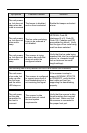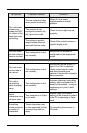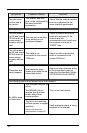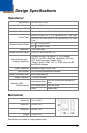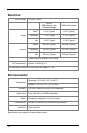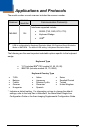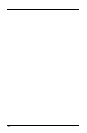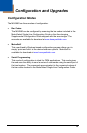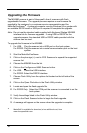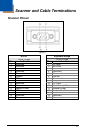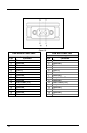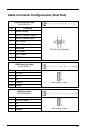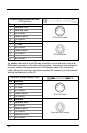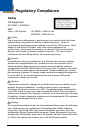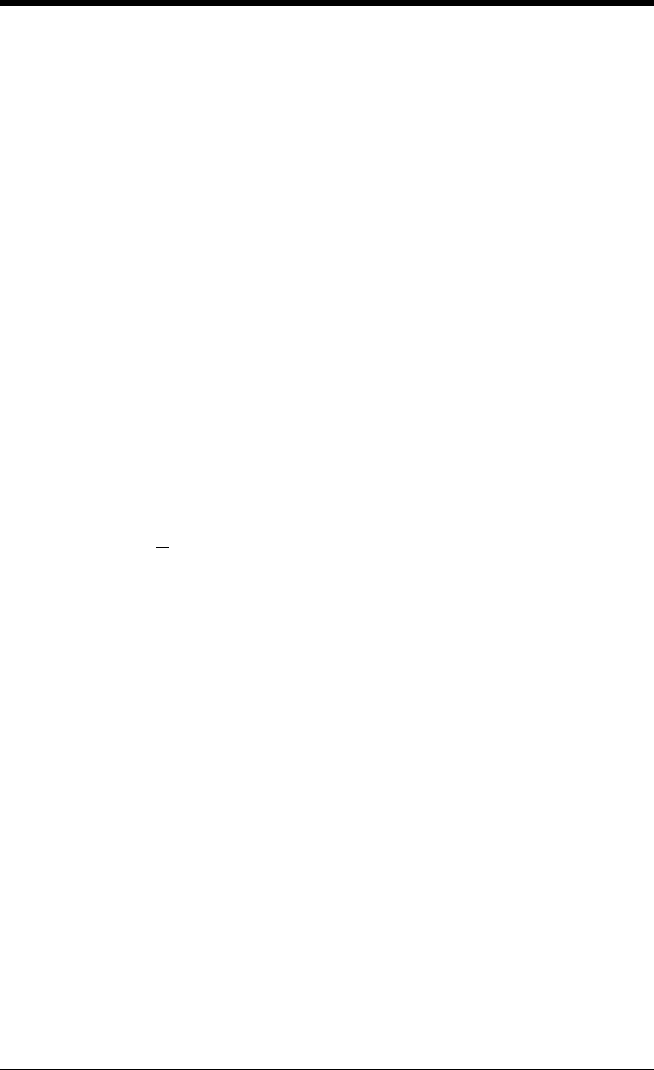
30
Upgrading the Firmware
The MS4980 scanner is part of Honeywell’s line of scanners with flash
upgradeable firmware. The upgrade process requires a new firmware file
supplied to the customer by a customer service representative and the
MetroSet2 software
. A personal computer running Windows 95 or greater with
an available RS232 serial or USB port is required to complete the upgrade.
Note: Do not use the standard cable supplied with Keyboard Wedge MS4980
interface kits for firmware upgrades. If using USB or RS232 for the
upgrade process, the standard USB or RS232 cable provided with the
scanner can be used.
To upgrade the firmware in the MS4980:
1. For USB: Plug the scanner into a USB port on the host system.
For RS232: Plug the scanner into a serial communication port on the host
system.
2. Start the MetroSet2 software.
3. Click on the plus sign (+) next to POS Scanners to expand the supported
scanner list.
4. Choose the MS4980 from the list.
5. Click on the Configure xxx/4980 Scanner button.
6. For USB: Select the USB interface.
For RS232: Select the RS232 interface.
7. Choose Flash Utility from the options list located on the left side of the
screen.
8. Click on the Open File button in the Flash Utility window.
9. Locate and open the flash upgrade file.
10. For RS232 Only: Select the COM port the scanner is connected to on the
host system.
11. Verify the settings listed in the Flash Utility window.
12. Click on the Flash Scanner button to begin the flash upgrade.
13. A message will appear on the screen when the upgrade is complete.
MetroSet2 is available for download, at no additional cost, from
www.honeywellaidc.com.