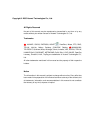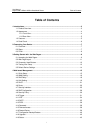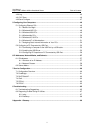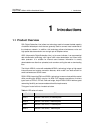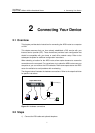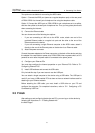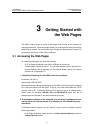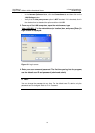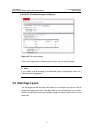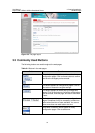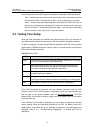User Manual
Aolynk DR811/DR814 ADSL2+Broadband Router 2 Connecting Your Device
8
Two options are available for connecting the ADSL cable:
Option 1: Connect the ADSL port (same as a regular telephone port) on the rear panel
of DR811/DR814 to the wall jack of telephone line using the telephone cable.
Option 2: Connect the ADSL port on DR811/DR814 and a telephone set to a splitter,
and then the splitter to the wall jack of telephone line. Thus you may place phone calls
when accessing the Internet.
2) Connect the Ethernet cable
You can choose one of the following two options:
l If you are connecting a LAN hub to the ADSL router, attach one end of the
provided Ethernet cable to a regular hub port and the other to the one of the
Ethernet ports on the device.
l If you are connecting a single Ethernet computer to the ADSL router, attach it
directly to the one of the Ethernet ports on the device via an Ethernet cable.
3) Attach the power connector
Connect the power adapter to the Power connector on the back of the device and plug
the adapter into a wall outlet or power strip. DR811/DR814 has no power switch; so it is
powered on soon after the power cable is connected to the power jacket.
4) Configure your Ethernet PCs
You must also configure the Internet properties on your Ethernet PCs. Refer to ”5.1
Configuring Ethernet PCs”.
5) Install USB software and connect the USB cable
Only include this step if you want users to use the USB port.
You can attach a single computer to the device using a USB cable. The USB port is
useful if you have a USB-enabled PC that does not have a network interface card for
attaching to your Ethernet network.
Before attaching the USB cable, you must install a USB driver on your PC and
configure the computer. For complete instructions, refer to “5.2 Configuring a PC
Connected by USB Port.”
2.3 Finish
After setting up and configuring the device and PCs, you can log on to the device by
following the instructions in “ 3 Getting Started with
the Web Pages”.