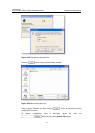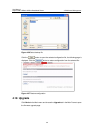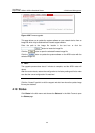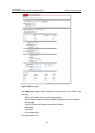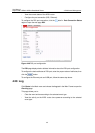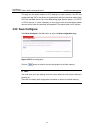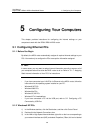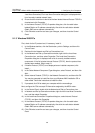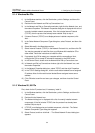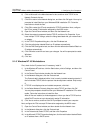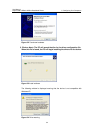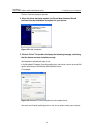User Manual
Aolynk DR811/DR814 ADSL2+Broadband Router 5 Configuring Your Computers
49
Local Area Connection).The Local Area Connection dialog box is displayed with a
list of currently installed network items.
4) Ensure that the check box to the left of the item labeled Internet Protocol TCP/IP is
checked and click Properties.
5) In the Internet Protocol (TCP/IP) Properties dialog box, click the radio button
labeled Obtain an IP address automatically. Also click the radio button labeled
Obtain DNS server address automatically.
6) Click OK twice to confirm and save your changes, and then close the Control
Panel.
5.1.3 Windows 2000 PCs
First, check for the IP protocol and, if necessary, install it:
1) In the Windows task bar, click the Start button, point to Settings, and then click
Control Panel.
2) Double-click the Network and Dial-up Connections icon.
3) In the Network and Dial-up Connections window, right-click the Local Area
Connection icon, and then select Properties. The Local Area Connection
Properties dialog box is displayed with a list of currently installed network
components. If the list includes Internet Protocol (TCP/IP), then the protocol has
already been enabled. Skip to step 10.
4) If Internet Protocol (TCP/IP) is not displayed as an installed component, click
Install….
5) In the Select Network Component Type dialog box, select Protocol, and then click
Add….
6) Select Internet Protocol (TCP/IP) in the Network Protocols list, and then click OK.
You may be prompted to install files from your Windows 2000 installation CD or
other media. Follow the instructions to install the files.
7) If prompted, click OK to restart your computer with the new settings.
Next, configure the PCs to accept IP information assigned by the ADSL router:
8) In the Control Panel, double-click the Network and Dial-up Connections icon.
9) In Network and Dial-up Connections window, right-click the Local Area Connection
icon, and then select Properties.
10) In the Local Area Connection Properties dialog box, select Internet Protocol
(TCP/IP), and then click Properties.
11) In the Internet Protocol (TCP/IP) Properties dialog box, click the radio button
labeled Obtain an IP address automatically. Also click the radio button labeled
Obtain DNS server address automatically.
12) Click OK twice to confirm and save your changes, and then close the Control
Panel.