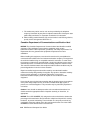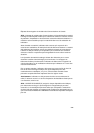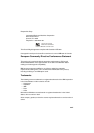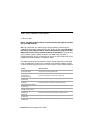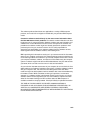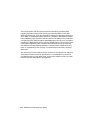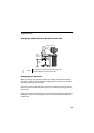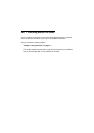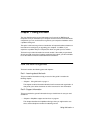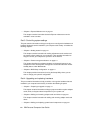xxxii
IBM Personal Computer User Guide
Choosing a chair
• You should adjust your chair so that your thighs are horizontal and there is
support for your lower back. Your feet should rest flat on the floor or a foot rest
when you are seated and using your keyboard.
Positioning the monitor
• Place the monitor at a comfortable viewing distance. You can also use the
length of your arm to determine a comfortable viewing distance.
• Adjust your monitor so the top of the screen is at, or slightly below, eye level.
• Keep the screen clean. For cleaning instructions, refer to the documentation
that came with your monitor.
• If you place the monitor near window, consider using curtains or blinds to
minimize glare from sunlight. Also be sure to keep the monitor perpendicular to
the windows to reduce glare when the curtains or blinds are open. Try to avoid
placing the monitor directly in front of a window.
• Use dim room lighting. If you need more light on your work, you should position
the light so it shines on your work surface but not onto the monitor screen.
• Use the monitor controls to adjust the screen's brightness and contrast levels to
a comfortable level. You may have to do this more than once a day if the light in
the room changes. For monitor control adjustment instructions, refer to the
documentation that came with your monitor.
• When your eyes focus on a specific object for a long period of time, they may
become tired. If you spend a lot of time looking at your screen, remember to
take frequent breaks. Look up periodically and focus on an object that is further
away. This will give the muscles in your eyes a chance to relax.
Positioning the keyboard
• Make sure the keyboard height is comfortable for typing.
• When you type, the keyboard should be positioned so that your arms are
relaxed and comfortable, and your forearms are roughly horizontal. Your