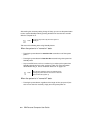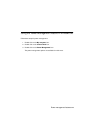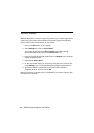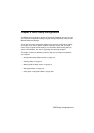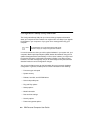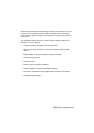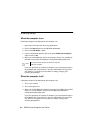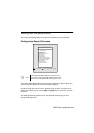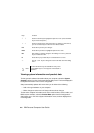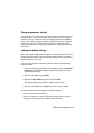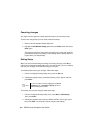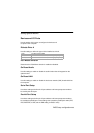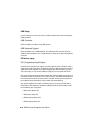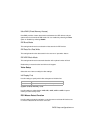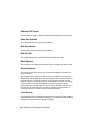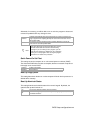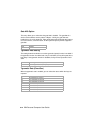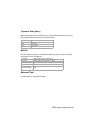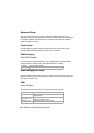BIOS Setup configuration
6-7
Changing parameter settings
In the Setup menus, all configuration information that you can change is enclosed in
brackets like these: [ ]. You cannot change any information that is not enclosed in
brackets. Use the up- or down-arrow keys to highlight options then press
Enter
to
display a menu. When changing the setting of a particular parameter, highlight the
setting then use the left- or right-arrow key to change the setting. Refer to the
section “Setup parameters” on page 6-9 for details on the configurable parameters
in each menu.
Loading the default settings
When you purchase an IBM personal computer, it is already configured for use. The
original configuration settings, also called factory or default settings, are stored in
the CMOS. Setup includes an option, Load Default Settings, that lets you reload the
original configuration at any time.
If you have made changes in Setup but would like to restore the default settings,
follow these steps:
1. From the Configuration/Setup Utility menu, highlight the option
Load Default
Settings
then press
Enter
. A dialog box appears confirming if you want to
load the default settings.
2. Type
Y
to select
Yes
, then press
Enter
.
3. Highlight the
Save & Exit
Setup option, then press
Enter
.
A dialog box appears saying “SAVE to CMOS and EXIT (Y/N)?”
4. Type
Y
to select
Yes
, then press
Enter
to save the changes in CMOS.
You must load the Setup default settings in the following instances:
• when you replace the system battery
• when you customize your system configuration settings and some resource
assignments conflict causing the computer to stop responding