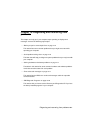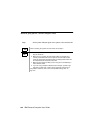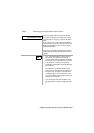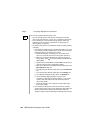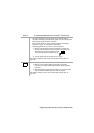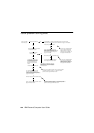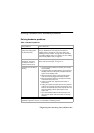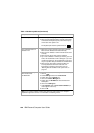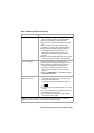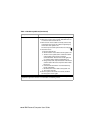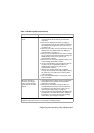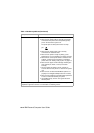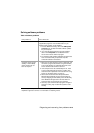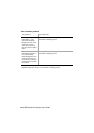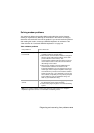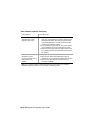Diagnosing and recovering from problems
10-9
Can’t write to diskette 1. Make sure you are using the correct type of diskette.
Make sure that the diskette is correctly formatted.
2. Make sure the diskette is not write-protected.
3. Make sure you are sending information to the correct
drive.
4. Make sure there is space on the diskette for the
information. (Try using a blank, formatted diskette.)
5. Make sure the drive power and signal cables are
securely attached to the back of the drive. For
instructions on working in the system unit, see
“Working with the hardware in the system unit” on
page 8-3.
6. Make sure that the Diskette Drive parameter is enabled
in Setup under Advanced Options, Security Options.
Can’t format diskette 1. Make sure the diskette is not write-protected.
2. Make sure you are using the correct type of diskette.
3. Make sure the drive power and signal cables are
securely attached to the back of the drive. For
instructions on working in the system unit, see
“Working with the hardware in the system unit” on
page 8-3.
4. Make sure
Diskette Drive
is not disabled in the BIOS
STANDARD CMOS Menu.
Keyboard doesn’t work or
only some keys work
1. Make sure the keyboard cable is correctly and securely
connected to the keyboard port (not the mouse port)
on the back of the system unit.
The keyboard port has this symbol next to it to help
you:
2. Move your fingers across the keys. Make sure no keys
are stuck.
3. If you have a protector over your keyboard, make sure
that it allows typing. Some do not.
4. Turn the system unit off, wait 10 seconds, and then
turn the system unit on again.
Table 1: Hardware problems (Continued)
If the problem is: Here's what to do:
Note:
If any of these problems continue after taking the actions listed, see “Chapter 2.
HelpWare support and services” for information on obtaining service.