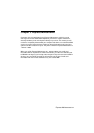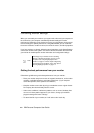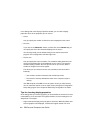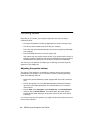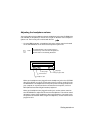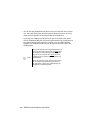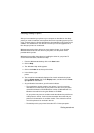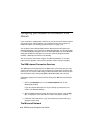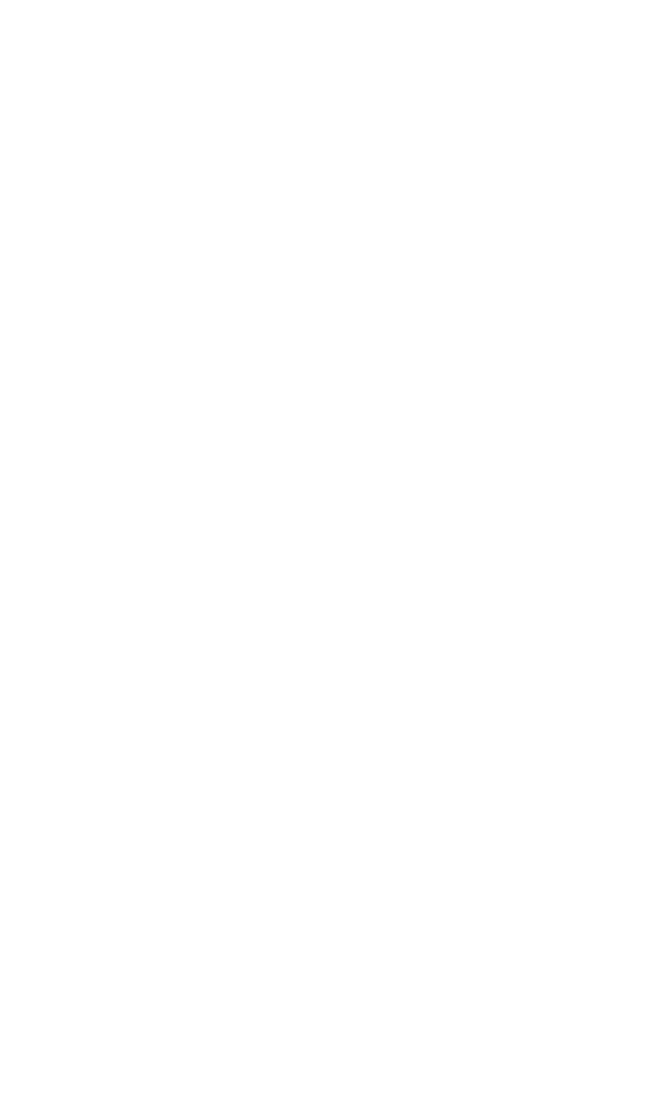
Getting started
4-5
users, 640x480 or 800x600 is a comfortable resolution setting.
• When you select more colors, most software programs will slow down. Choose
only as many colors as you need.
• You can determine which settings are most comfortable to work with by
selecting and trying each one.
• While your monitor resolution may allow you to change the font size, some
programs do not support large fonts. Large fonts may cause words to appear
cut off or pushed together.
• If attaching a monitor other than an SVGA monitor, you may need to change the
Screen area in Display Properties to 640 x 480 pixels and set the Palette to 16
colors to prevent the image from scrolling, blinking, or flashing. Read “Is
anything displayed on the monitor?” on page 10-4 in the chapter “Diagnosing
and recovering from problems” for the steps to restart your computer in Save
mode and reconfigure your monitor.
Using the Windows Help function to select display properties
Windows Help provides instructions for choosing monitor settings. To select display
properties, follow these steps:
1. From the Windows 98 desktop, click on the
Start
button.
2. Click on
Help
.
The Windows Help folder appears.
3. Click on the
Index
tab.
4. In the first box, type:
monitor
5. The second box will automatically display a list of tasks related to the monitor.
Click on the task you want; then, click on the
Display
button for instructions.