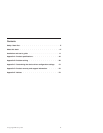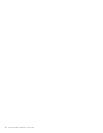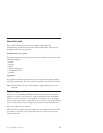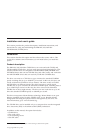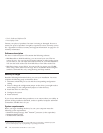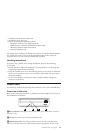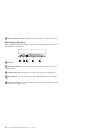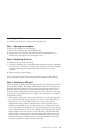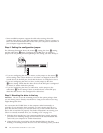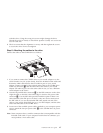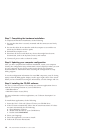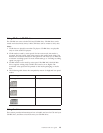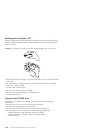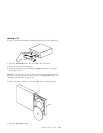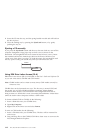Installing the Drive
To install the drive into your computer, do the following:
Step 1. Opening the computer
To open your computer, do the following:
1. Turn off the computer and all attached devices.
2. Unplug the power cords for the computer and all attached devices.
3. Remove the cover from the computer. See the documentation for your
computer for instructions on removing the cover.
Step 2. Unpacking the drive
To unpack the drive, do the following:
1. In order to discharge any accumulated static electricity, touch an unpainted
metal surface for at least two seconds. Take the bag that the drive is packed
in and touch the bag to an unpainted metal surface for at least two
seconds.
2. Remove the drive from the bag.
If you must put the drive down, place the antistatic bag on a flat padded
surface, and place the drive on the bag with the component side facing up.
Step 3. Selecting an IDE port
Newer computers typically have two IDE ports. If your computer has two IDE
ports, use the secondary IDE port to connect the CD-RW drive. Typically the
secondary IDE port is adjacent to the primary IDE port that connects to your
hard disk drive. The IDE port you select and the cable position you select
determine which configuration jumper setting you use for the drive. See “Step
4. Setting the configuration jumper” on page 1-6 for instructions on setting the
configuration jumper.
v If you have two IDE ports, connect the CD-RW drive to the secondary IDE
port with the IDE cable that comes with your drive. If the CD-RW drive is
the only device on the secondary IDE port, you will use the master
configuration setting. If there is another device on the secondary port in
addition to the CD-RW drive, you will use the slave configuration setting.
v If you must attach the CD-RW drive to the same IDE port as a faster device,
such as a hard disk drive, use the slave setting for the CD-RW drive and the
master setting for the faster device. In some instances, the hard disk drive
might require a master-with-slave-present setting when another device on
the same cable is configured as a slave. For further information on setting
configuration jumpers on other devices, see the documentation that came
with your computer or with the device in question.
Installation and user’s guide 1-5