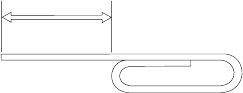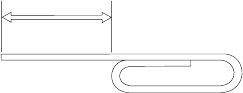
2. Insert the CD into the tray, and the spring-loaded movable tab will hold on
the disc in place.
3. Close the loading tray by pressing the Eject/Load button, or by gently
pushing the tray in.
Ejecting a CD manually
If you press the Eject/Load button and the tray does not slide out, turn off the
computer. Straighten a large paper clip to form a tool, as shown in the
illustration. The straightened end must extend at least 45 mm (1.8 in.). Insert
the extended end into the manual-eject hole on the front of the drive (see
“Front view of the drive” on page 1-3). Push the paper clip into the hole until
the tray opens. Gently pull out the tray until you can remove the CD.
45 mm
1.8 in
Using IBM Drive Letter Access (DLA)
IBM Drive Letter Access (DLA) is included on the User’s Guide and Software CD
so you can write data to CD-RW and CD-R media.
Note: CD-RW media can be written to many times; CD-R media can only be
written to once.
CD-RW discs can be formatted two ways. The first way is normal UDF, and
the second way is UDF with Mount Rainier extensions. Mount Rainier
extensions allow the disc to be formatted in the background while data is
being written to it. While this is more convenient, Mount Rainier written discs
cannot be read in other computers without a UDF reader.
To format a blank CD-R or CD-RW, do the following:
1. Insert a blank disc into your CD-RW drive.
2. Open My Computer.
3. Right-Click on the Drive icon and select Format.
To write to CD-R media, do the following:
1. Insert a CD-R disc into your CD-RW drive. The disc will be mounted for
write access.
2. Drag and drop files to the CD-RW/CD-R drive letter icon, or use move the
files through Windows Explorer.
1-12 24X/10X/40X Max CD-RW Drive: User’s Guide