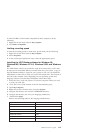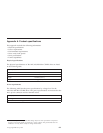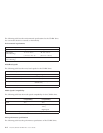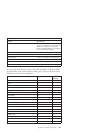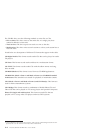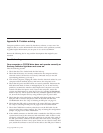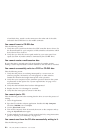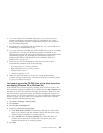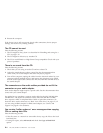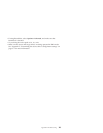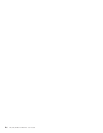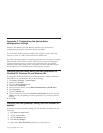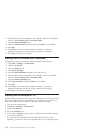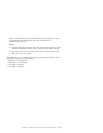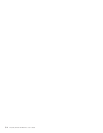1. If you can read the CD in another CD player or you can see previous
sessions, the directory information might be damaged on the volume,
making it unreadable. Check the Veritas software online user’s guide for
more troubleshooting ideas.
2. You might have a damaged CD-R or CD-RW disc. Try a new CD-R disc or
CD-RW disc, or another brand of disc.
3. If you can read from a CD-RW disc in the CD-RW drive, but not in another
optical drive, be sure that a UDF Reader program is installed on the
computer that contains the other optical drive. For more information on the
UDF Reader program, see “Installing the UDF Reader software for
Windows 98, Windows ME, Windows NT 4.0, Windows 2000, and
Windows XP.” on page 1-13.
4. Verify that you are not attempting to write the disc under extreme
environmental conditions such as the following:
v low temperature: 5° C(41° F) or below
v high temperature: 45° C(113°F) or above
v excessive shock: >0.5 G
v excessive vibration: >0.1 G
5. Make sure the CD-R session is closed. See “Using the RecordNow
software” on page 1-14 for help. A non-closed audio disc cannot be played
in your car or home CD player.
You cannot access the CD-RW drive, or the drive icon does
not display (Windows XP or Windows 98)
If the CD-RW drive has been properly installed, there will be an icon for the
drive in the My Computer window. If you double-click the My Computer icon
and there is no drive icon present in the displayed window, check to see that
the drive has been properly installed, and that the configuration jumper has
been correctly set. For more information, see “Step 4. Setting the configuration
jumper” on page 1-6. Next, restart your computer. If a drive icon is still not
found, continue with the following steps.
1. Click Start → Settings → Control Panel.
2. Click System.
3. Click the Device Manager tab.
4. Double-click View Devices by Type.
a. Click Hard Disk Controllers on the Device Manager list. Ensure that
there are no conflicts with the controller. Ensure that the device status
indicates that the controller is working properly.
b. Select CD-RW from the Device Manager list. Verify that there is a
CD-RW device and that no conflicts exist. The device status will
indicate that the device is working properly.
5. Click OK.
Appendix B. Problem solving B-3