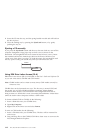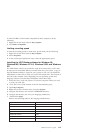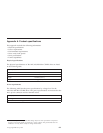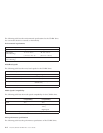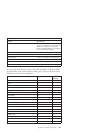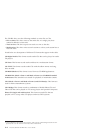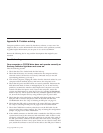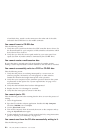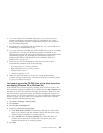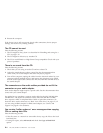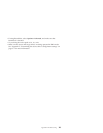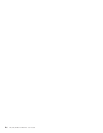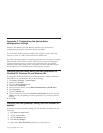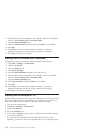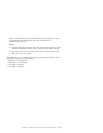a hard disk drive, attach it to the connector at the other end of the cable
and attach the CD-RW drive to the middle connector.
You cannot format a CD-RW disc
Take the following actions:
1. Verify that your system has the latest level IDE controller device driver. See
the documentation for your computer or IDE controller to determine which
device driver file to look for.
2. Verify that you have the correct speed media for your write speed. Low
speed (less than 4x) media cannot be formatted by this CD-RW drive.
You cannot create a multi-session disc.
Be sure that there is enough space left on the media for another session.
Writing a session requires about 15 MB in addition to the data that is recorded.
You cannot successfully write to a CD-R or CD-RW disc.
Take the following action:
1. Verify that the process is not being interrupted by a screen saver, an
antivirus program, an Internet or e-mail program, or other software.
Disable the functions that might interrupt the write operation.
2. Verify that your computer has the minimum processor listed in the system
requirements for this option. See “System requirements” on page 1-2 for
more information.
3. Verify that the hard disk drive has been defragmented.
4. Replace the disc if it is damaged or scratched.
5. Verify that the write-speed is correct for this disc.
You cannot eject a CD.
Take the following actions after ensuring that the drive is not in the process of
writing:
1. Close all applications.
2. Eject the CD with the software application. Double-click My Computer.
Click the CDR/RW icon. Click Eject.
3. Use the Eject/Load button.
4. Turn off the computer. Wait 45 seconds; then turn on the computer and try
using the Eject/Load button again.
5. If other methods do not work, use the manual-eject hole, using instructions
given in “Ejecting a CD manually” on page 1-12.
You cannot read from the CD after successfully writing to it.
Take the following actions:
B-2 24X/10X/40X Max CD-RW Drive: User’s Guide