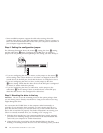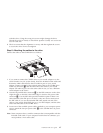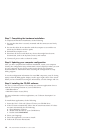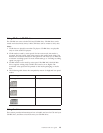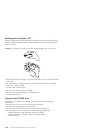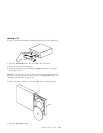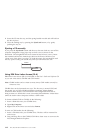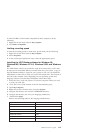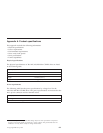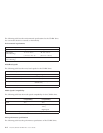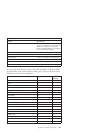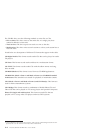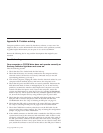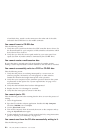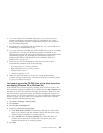Note: The UDF Reader is not required on any computer that has DLA
installed. It is only used on computers that share media with computers
that write with DLA.
Note: Mount Rainier-formatted media cannot be read in any computer without
DLA or the UDF reader installed.
Using the RecordNow software
RecordNow allows you to record Audio CDs, Data CDs, and copy existing
CDs. Detailed information about using RecordNow is included in the
RecordNow help. You can access RecordNow help by pressing F1 inside the
RecordNow menu.
To start RecordNow in Windows 98, Windows Me, and Windows 2000, select
Start->Programs-> IBM RecordNow.
To start RecordNow in Windows XP, select Start->All Programs->RecordNow.
Once RecordNow is started, select one of the following three processes:
v Make an exact copy: Select this to back up your own CDs, or make copies of
CDs you have previously created. After you select this option, RecordNow
will prompt you to insert your disc to be copied, and then will prompt you
when to insert a blank disc.
v Make a music disk: Select this option to create an audio CD. The second
screen will ask if you want to make an audio CD from MP3 and Wave files
on your hard disk, or from other audio CDs. There is also a selection to
make a disc for an MP3 player, which is a specially formatted data disc that
can be played in stand-alone MP3 players.
v Make a data disc: Select this option to create a disc containing data files
from your hard disk. RecordNow will prompt you to insert a blank disc
first. Then a screen will appear that will enable you to drag-and-drop files,
or browse to find files on your hard disk.
Note: To limit the recording speed in RecordNow select Options, and in the
Advanced tab window pick the speed of your choice from the drop
down box entitled, Limit the Maximum recorder speed.
1-14 24X/10X/40X Max CD-RW Drive: User’s Guide