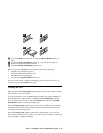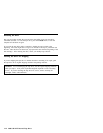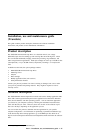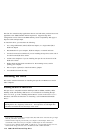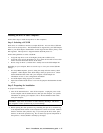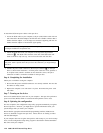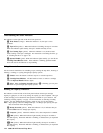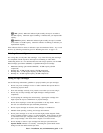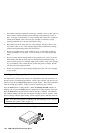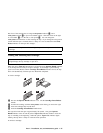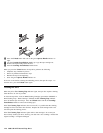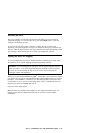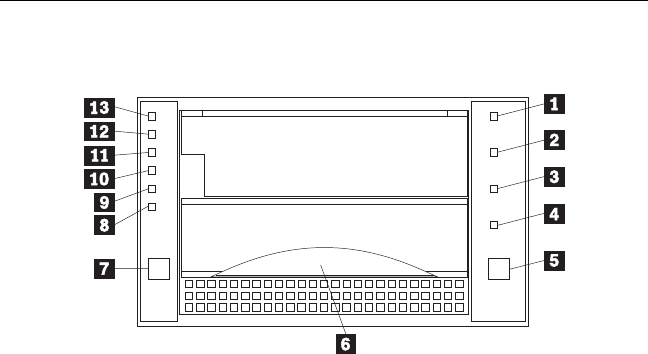
If all the indicators on either side of the tape drive blink in unison, there is a problem
with the tape drive. Press the Unload button on the right side of the drive front panel
to eject any tape that might be inserted and to reset the drive. If the problem persists,
turn off the computer; then turn it back on. If the problem continues, see
Appendix D, “Problem solving” on page 2-4 for further steps.
Step 9. Installing backup and restore software
To use the drive, you must install an appropriate backup and restore application for
your computer operating system. If you are using software not included in the option
package, follow the directions that come with your software. If you are using the trial
software that comes with the option, insert a trial application CD into the CD-ROM
drive and follow the on-screen installation and operating instructions.
Using the drive
The illustration shows the drive front panel.
1-4 Status indicators
5 Unload button
6 Cartridge Insert/Release handle
7 Select button
8 Density Override indicator
9 Compress indicator
1-13 Tape Capacity indicators
Part 1: Installation, use, and maintenance guide 1-21