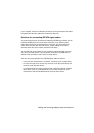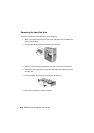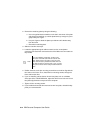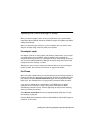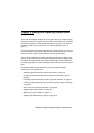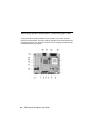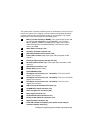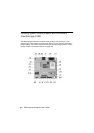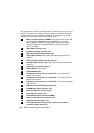Adding and removing adapter cards and drives
8-15
Updating the CMOS settings in Setup
When you add PCI adapter cards, memory, and IDE drives, your system's Basic
Input/Output System (BIOS) detects the hardware changes and updates the CMOS
settings automatically.
When you add other types of devices, such as a diskette drive, you have to enter
Setup to manually assign resources (IRQs) to the devices.
For adapter cards
PCI adapter cards do not have jumpers and switches; and therefore, do not require
any configuration prior to installation. After the adapter card is installed, it is
recognized by the system and, in a vast majority of cases, automatically configured.
You can use the Windows 98 Device Manager to view the assigned resources and
change the resource settings, if needed.
Although rare, there are some unique circumstances when you must use Setup to
resolve a conflict. See “Devices and I/O Ports” on page 6-9 for details.
For Drives
When you install a diskette drive, you should check the size and storage capacity of
the drive and make any required changes in Setup. To specify the diskette drive size
and capacity, select the
Devices and I/O Ports
option in the Configuration/Setup
Utility menu. See “Diskette Drive A” on page 6-9 for information about this option.
If you remove a diskette drive, hard disk drive, or CD-ROM drive, the POST
generates an error message. In Setup, verify that the information the BIOS
automatically recorded is correct. Use this opportunity to verify that the remaining
drives are installed as intended.
Select
Devices and I/O Ports
from the Configuration/Setup Utility menu to verify
drive settings on page 6-5.
Normally, BIOS will auto-detect the HDD and CD-ROM drive at the POST stage and
show them on the screen.