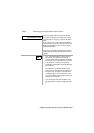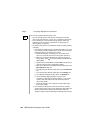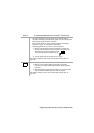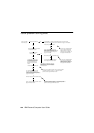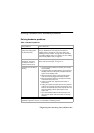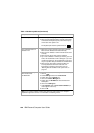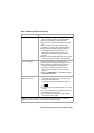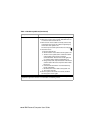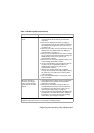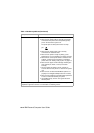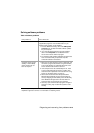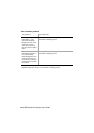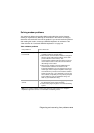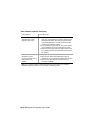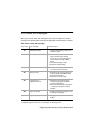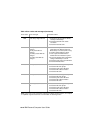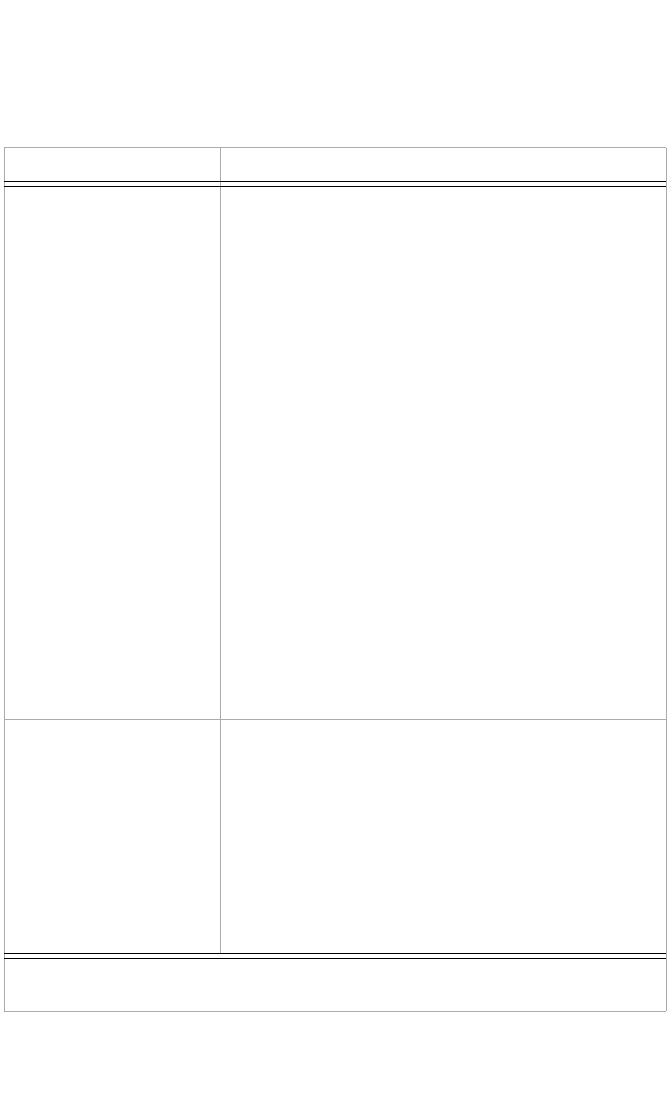
Diagnosing and recovering from problems
10-11
Modem/communications
errors
1. Make sure the telephone cord is securely connected.
Yo u r
Setup Poster
shows how the cord should be
connected.
2. Make sure the telephone line works by plugging a
working telephone into the same telephone outlet that
the computer was plugged into. Then make sure you
can place a call.
3. Make sure your modem cord is connected to an analog
telephone line. For additional help, see “Setting up
communications” on page 4-10.
4. Make sure you are calling the correct number, and that
you are using the correct communications settings. For
additional help, see the user's guide for your
communications software.
5. Make sure no one is using the telephone while you are
communicating with another computer.
6. If some communications programs work but others do
not, there may be a configuration problem. For
additional help, see the user's guide for your
communications software.
7. Make sure the modem adapter card is installed
correctly. For instructions on installing adapter cards in
the system unit, see “Adding and removing adapter
cards” on page 8-4.
8. If you have Call Waiting feature on your phone, make
sure it is disabled.
When the computer is
turned on, the message
“Insert a system diskette
and press Enter to reboot”
appears
1. Choose BIOS Features Setup from the Configuration/
Setup Utility menu, and make sure that the Boot
Sequence is set correctly.
2. Make sure the drive power and signal cables are
securely attached to the back of the hard disk drive.
For instructions on working in the system unit, see
“Removing and adding drives” on page 8-6.
3. Insert the
Recovery and Diagnostics CD-ROM
into the
CD-ROM drive, and restart the computer. Follow the
instructions on your screen to restore the operating
system files to your computer's hard disk.
Table 1: Hardware problems (Continued)
If the problem is: Here's what to do:
Note:
If any of these problems continue after taking the actions listed, see “Chapter 2.
HelpWare support and services” for information on obtaining service.