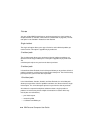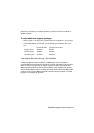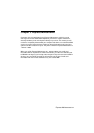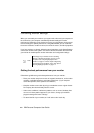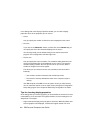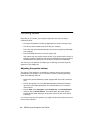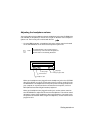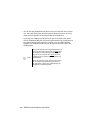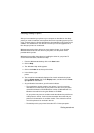4-2
IBM Personal Computer User Guide
Controlling monitor settings
When you connected your monitor to your system unit and turned your computer on
for the first time, your computer automatically selected settings for monitor
performance. Depending on the monitor you have, you might want to change some
of these settings for optimal performance. Using Windows 98, you can customize
the screen resolution, number of colors, the size of the screen, and other properties.
If you have not done so already, follow the setup instructions on the Setup Poster to
connect the monitor to the system unit. Refer to the documentation that came with
your monitor for model-specific monitor information and configuration settings.
Getting the best performance from your monitor
Follow these guidelines to get the best performance from your monitor:
• Place your monitor away from sources of magnetic interference, such as other
monitors, unshielded speakers, and electric power lines. (If your computer
came with speakers, those speakers are shielded.)
• Keep the monitor screen clean by using a nonabrasive screen or glass cleaner.
Do not spray the cleaner directly onto the screen.
• Under some conditions, interference patterns, such as curved, shadowy lines
can occur. If these patterns appear on your screen, change your software
program's background color or design.
• To extend the life of your monitor, turn it off at the end of each day.
Note:
If the image on your monitor screen is scrolling,
blinking, or flashing the first time you turn on your
computer, read “Is anything displayed on the
monitor?” on page 10-4 in the chapter “Diagnosing
and recovering from problems”. Also, read “Tips for
choosing display properties” on page 4-4.