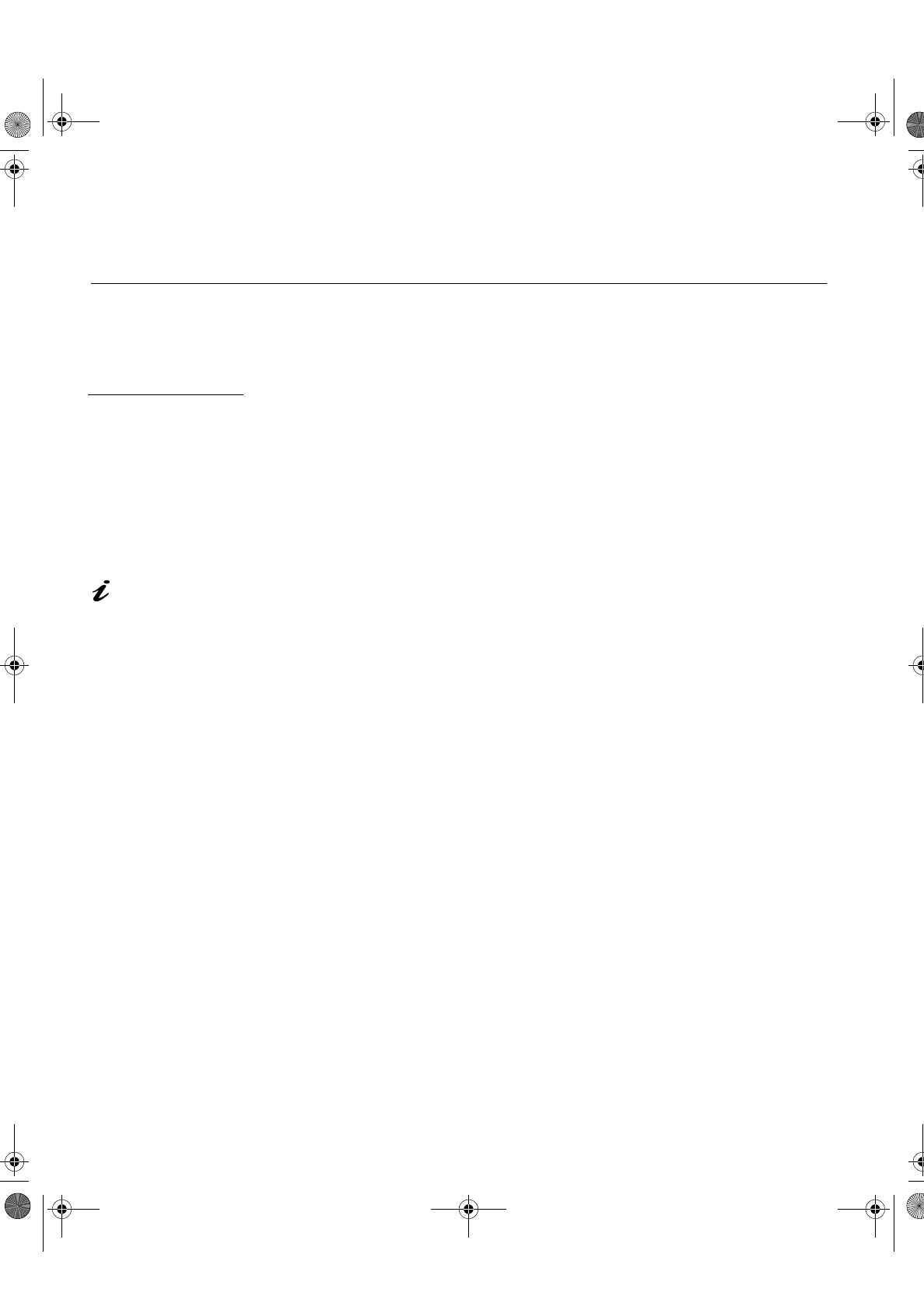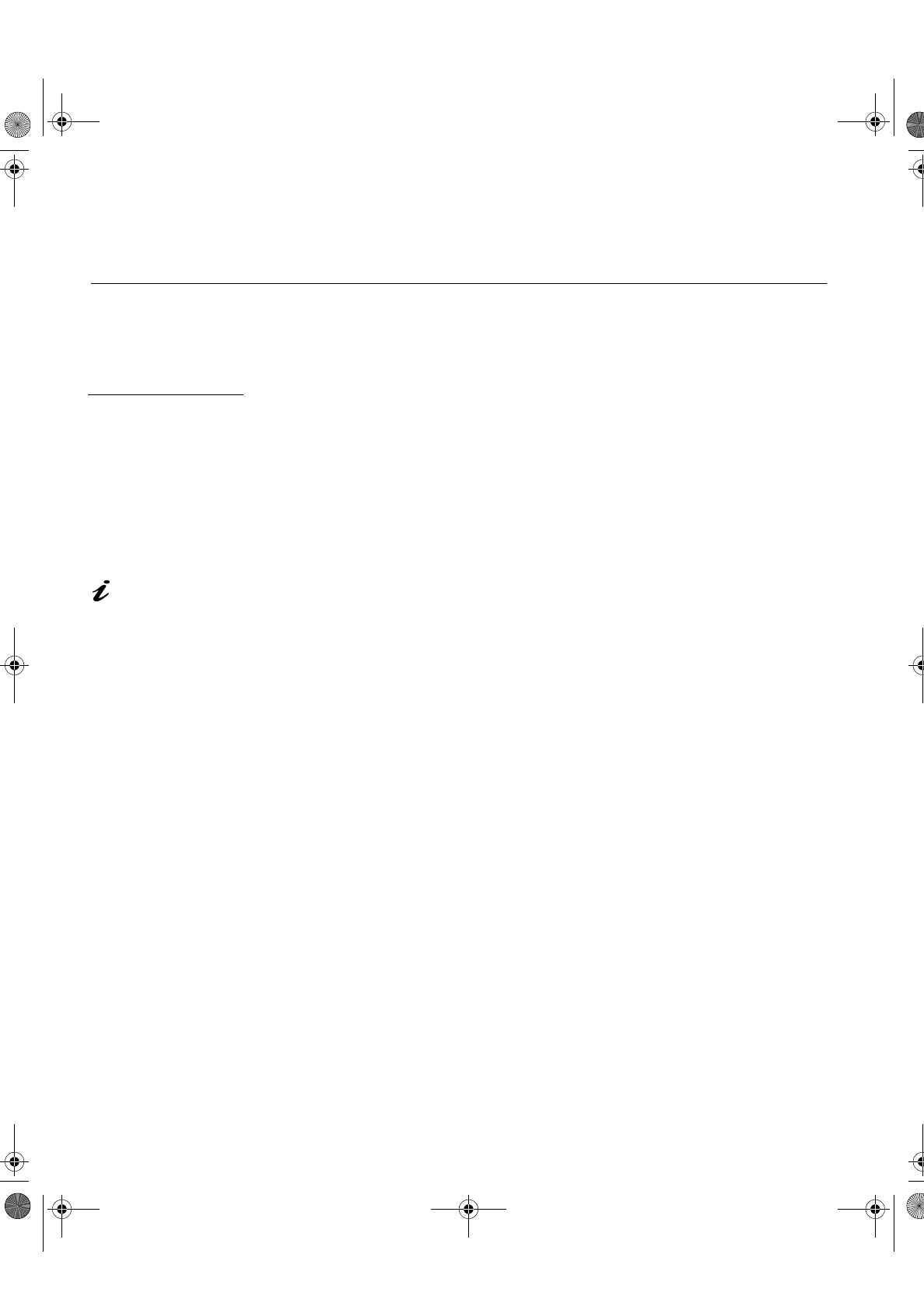
6
Configuring your Monitor
Setup Diskette for Windows95 or Windows 98
This section must be
completed before
continuin
with the
Windows 95 or Windows 98
Auto Setup on Pa
e 10.
To use the Plu
and Pla
feature in Windows 95 or Windows 98, files should
be loaded from the IBM Flat Panel Monitor Installation diskette:
1. Turn off the computer and all attached devices.
2. Ensure that the monitor is connected correctl
.
3. Turn on the monitor and then the s
stem unit. Allow the s
stem to boot
into Windows 95 or Windows 98.
Your computer’s Plu
and Pla
code ma
warn
ou that
our s
stem
hardware has chan
ed. This probabl
means that it has detected
our
new monitor for the first time.
4. Open the
D
ISPLAY
P
ROPERTIES
window b
clickin
on
S
TART
,
S
ETTINGS
,
C
ONTROL
P
ANEL
and then double clickin
on the
D
ISPLAY
icon.
On LCD monitors,
unlike CRTs, a faster
refresh rate does not
improve displa
qualit
.
IBM recommends usin
1024 x 768 at a refresh
rate of 60Hz.
5. Select the
S
ETTINGS
tab.
• In case of Windows 95:
6. -1. Select the Chan
e Displa
T
pe button.
2. Select the Chan
e Monitor T
pe button.
• In case of Windows 98:
6. -1. Select the ADVANCED BUTTON.
2. Select the MONITOR tab.
3. Open the UPGRADE DEVICE WIZARD windows b
clickin
on
Chan
e button and then select the NEXT button.
If the UPGRADE DEVICE WIZARD is open
o step 6-3. if not
continue to step 4.
4. Select the “Displa
a list of the known drivers for this device so that
I can choose a specific driver” and then select the NEXT button.
7. Insert the Setup diskette into drive A: and select the
H
AVE
D
ISK
button.
8. Select
OK
.
9. Choose
IBM T540
monitor and select
OK
. The files will be copied from
the diskette to
our hard drive.
10. Close all open windows and remove the diskette.
11. Reboot the s
stem.
The s
stem will automaticall
select the maximum refresh rate and
correspondin
Color Matchin
Profiles.
T54A-E.book Page 6 Saturday, February 19, 2000 12:05 PM