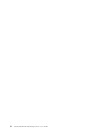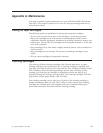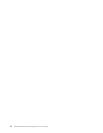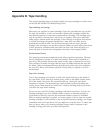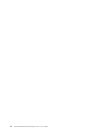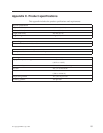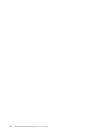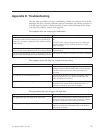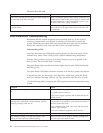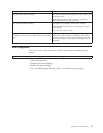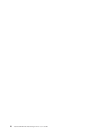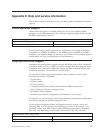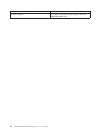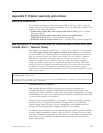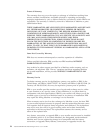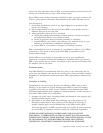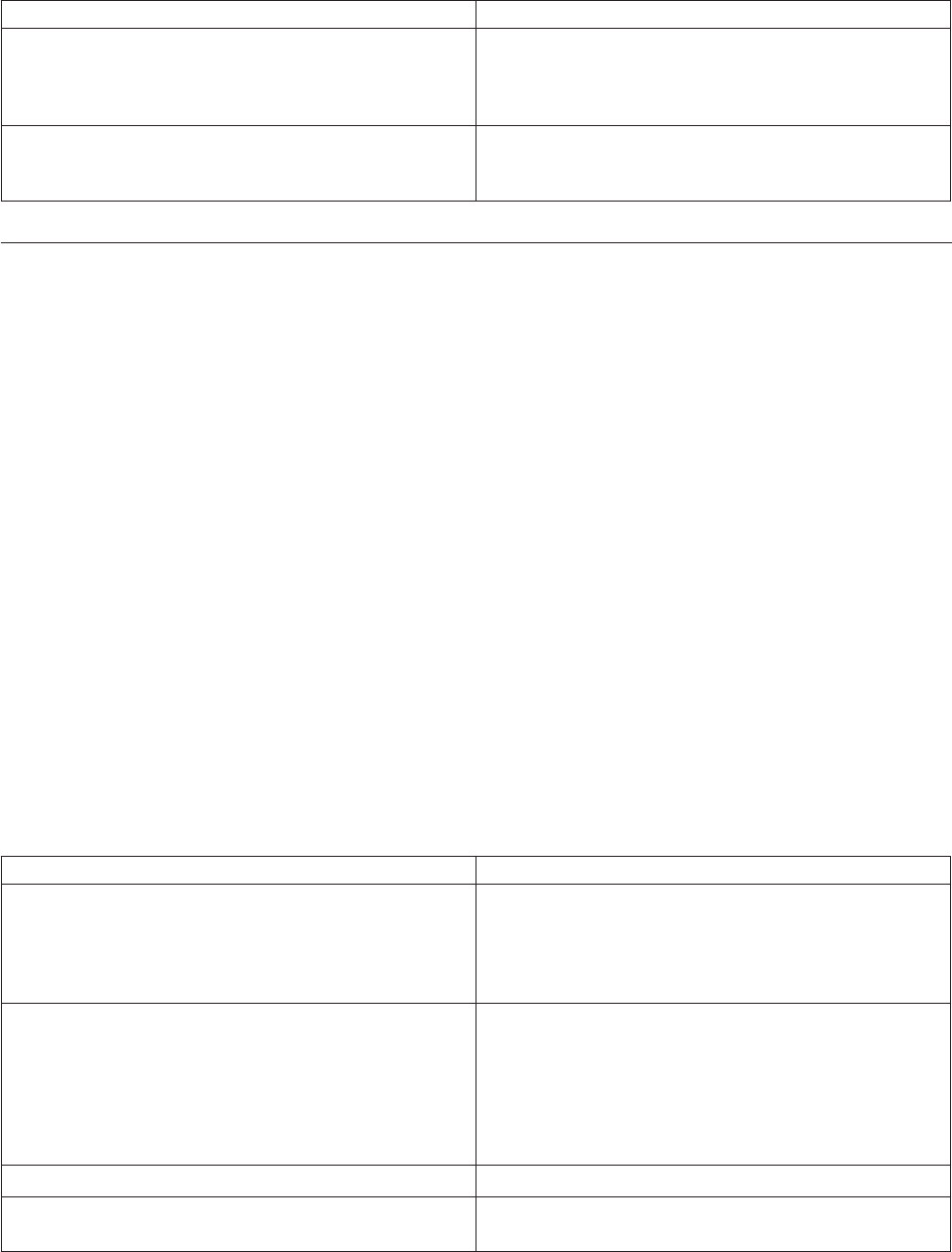
The drive does not work
Possible reason Recommended action
If the drive does not turn on, the power cable might not
be connected to the drive correctly.
Make sure that the power cable is firmly connected. Try
another power cable. If the power supply is present and
all LEDs remain off, try the reset button to power cycle
the drive. If this fails, call for assistance.
If the self-test fails, there might be a hardware or
firmware failure.
If there is a cartridge in the drive, remove it. Turn off the
drive and turn it on again. If the self-test still fails, call
for assistance.
Post-installation troubleshooting
Remember that the system recognizes devices during start-up. If you swap or
connect a product when your system is running, you will need to restart the
system. Restarting the system will reset devices and will often resolve problems.
Restart the computer every time you add a driver or install firmware.
Understanding LEDs
Your tape drive has four LEDs (light emitting diodes) on the front panel, which
indicate drive status. These LEDs provide useful troubleshooting information.
The tape drive performs a power-on self-test whenever power is applied or the
drive is reset. The test takes about 5 seconds.
The green Ready light and the three amber lights for the other LEDs flash briefly
and then go out.
The green Ready LED flashes and then remains on if the drive passes the self-test.
If the self-test fails, the Drive Error and Tape Error LEDs flash, while the Ready
and Use Cleaning Cartridge LEDs are off. This continues until the drive is reset.
Use the following table to interpret the LED sequences and the appropriate action
to take.
Symptom Action
Drive fails to execute power-on self-test. LEDs remain
off.
Check power is being supplied to the drive.
Try another power connector.
If the power supply is present and all LEDs remain off,
call for service.
Drive fails to execute power-on self-test. The Drive Error
and Tape Error LEDs flash, while the Ready and Use
Cleaning Cartridge LEDs are off.
Unload the tape cartridge. Power cycle or reset the drive.
Use the end of a paperclip to press the Reset button on
the front of the tape drive.
If the condition clears, load a new tape and discard the
‘suspect’ tape cartridge.
If the error condition reappears, call for service.
The Use Cleaning Tape LED is flashing. The drive requires cleaning. Load the cleaning cartridge.
The cleaning cartridge is ejected immediately after
loading and the Tape Error LED is flashing.
Make sure that you are using a cleaning cartridge that
has been used fewer than 15 times.
18 100/200 GB HH LTO Internal Tape Drive: User’s Guide