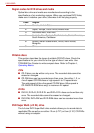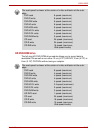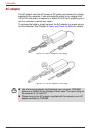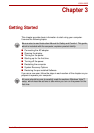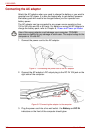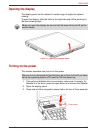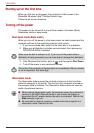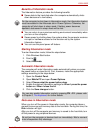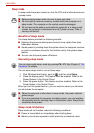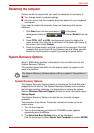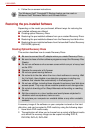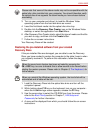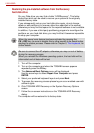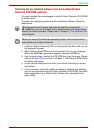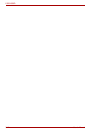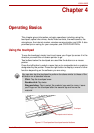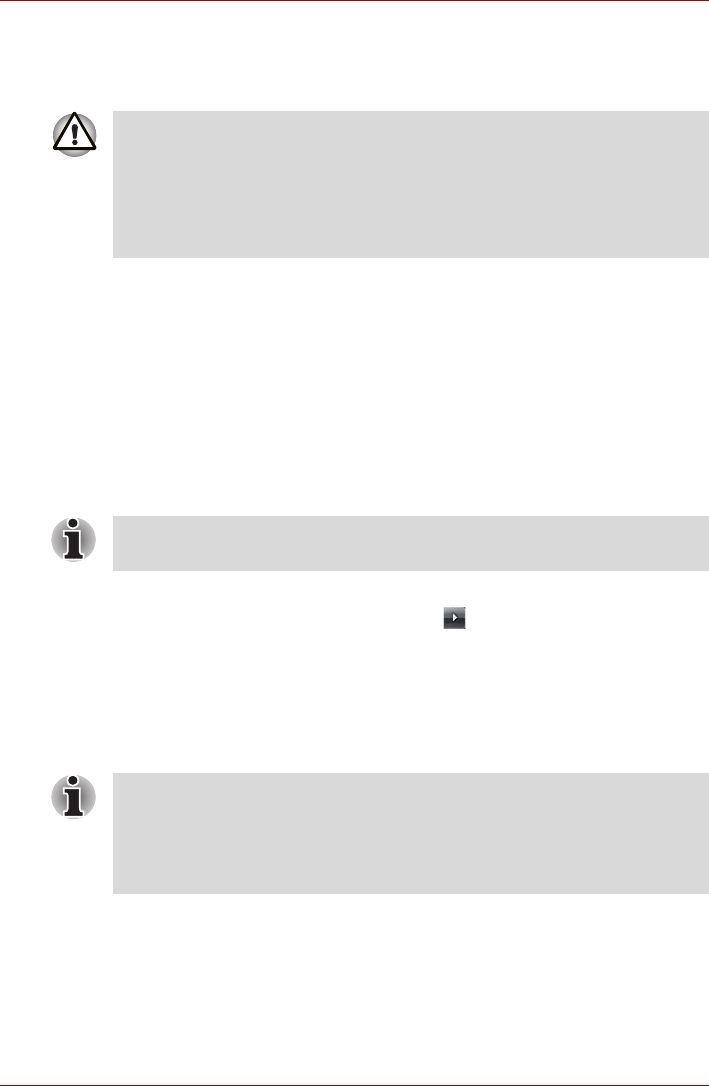
3-6 User’s Manual
L350/L350D
Sleep mode
In sleep mode the power remains on, but the CPU and all other devices are
in sleep mode.
Benefits of sleep mode
The sleep feature provides the following benefits:
■ Restores the previous working environment more rapidly than does
hibernation feature.
■ Saves power by shutting down the system when the computer receives
no input or hardware access for the duration set by the system sleep
feature.
■ You can use the panel power off feature.
Executing sleep mode
You can enter sleep mode in one of three ways:
1. Click Windows Start button, point to , and then click Sleep.
2. Close the display panel. This feature must be enabled. Refer to the
Power Options in the Control Panel.
3. Press the power button. This feature must be enabled. Refer to the
Power Option in the Control Panel.
When you turn the power back on, you can continue where you left when
you shut down the computer.
Sleep mode limitations
Sleep mode will not function under the following conditions:
■ Power is turned back on immediately after shutting down.
■ Memory circuits are exposed to static electricity or electrical noise.
■ Before entering sleep mode, be sure to save your data.
■ Do not install or remove a memory module while the computer is in
sleep mode. The computer or the module could be damaged.
■ Do not remove the battery pack while the computer is in sleep mode
(unless the computer is connected to an AC power source). Data in
memory will be lost.
You can also enable sleep mode by pressing FN + F3. See Chapter 5, The
Keyboard
, for details.
■ When the computer is shut down in sleep mode, the power indicator
glows orange.
■ If you are operating the computer on battery power, you can lengthen
the operating time by shutting down in hibernation mode. Sleep mode
consumes more power.