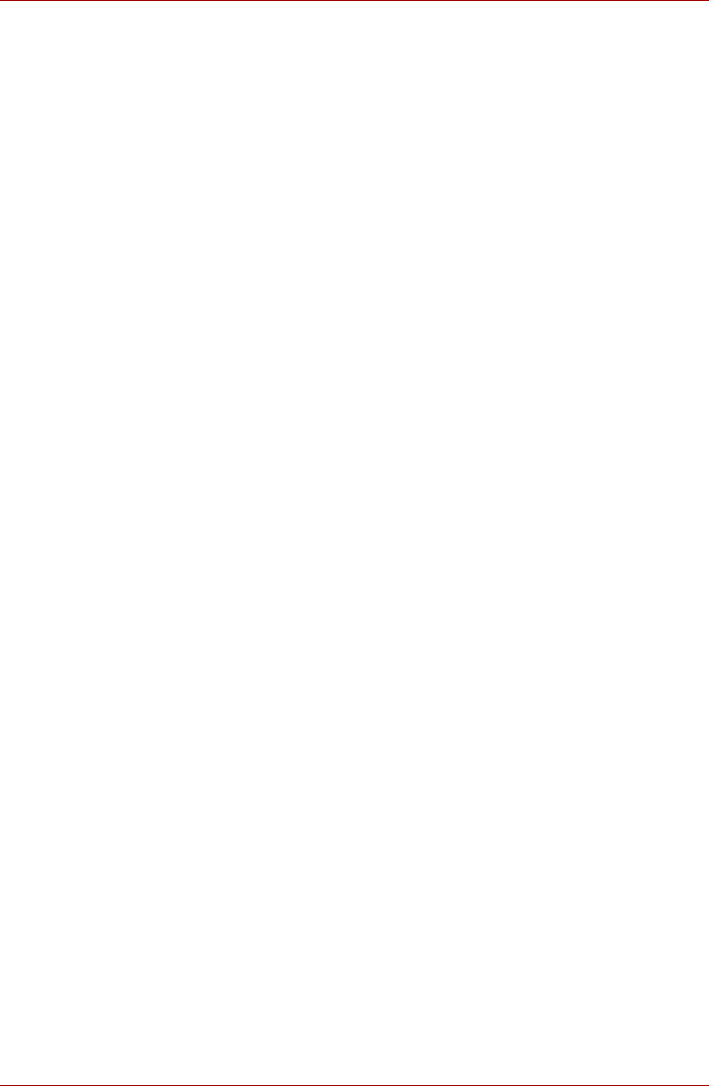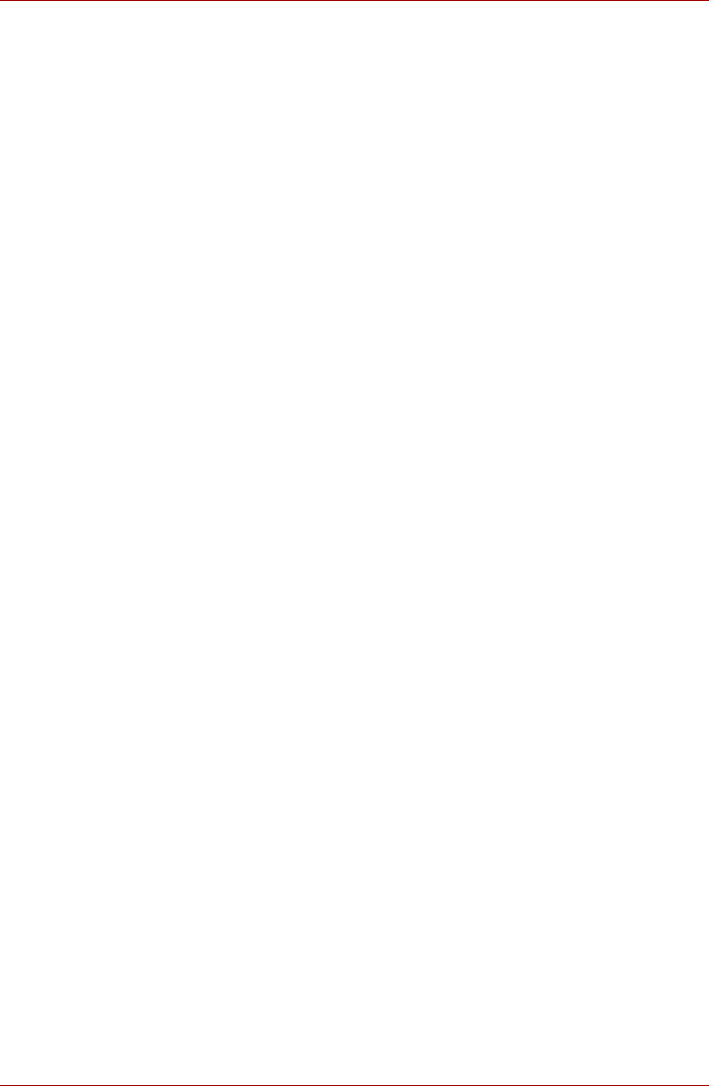
4-24 User’s Manual
L350/L350D
■ Do not operate DVD MovieFactory immediately after turning on the
computer. Please wait until all Disc Drive activity has stopped.
■ When recording to a DV-Camcorder, to ensure you capture all of
your data, let the camcorder record for a few seconds before you
begin recording your actual data.
■ CD recorder, JPEG functions, DVD-Audio, mini DVD and Video CD
functions are not supported in this version.
■ While recording video to DVD, please close all other programs.
■ Do not run software like a screen saver because it can put a heavy
load on the CPU.
■ Do not support mp3 decode and encode.
2. Before recording the video to DVD
■ When you record DVD disc, please use only discs recommended by
the Drive manufacturer.
■ Do not set the working drive to a slow device like a USB1.1 hard
disk drive or it will fail to write DVD.
■ Do not perform any of the following actions:
■ Operate the computer for any other function, including using a
mouse or touchpad, or closing/opening the display panel.
■ Bump or cause vibration to the computer.
■ Use the Mode control button and Audio/Video control button to
reproduce music or voice.
■ Open the DVD drive.
■ Install, remove or connect external devices, including items such
as a SD/SDHC memory card, ExpressCard, Memory Stick/
Memory Stick Pro card, MultiMediaCard, USB device, external
monitor, or an optical digital device.
■ Please verify your disc after recording important data.
■ DVD-R/+R/+RW disc cannot be written in VR format.
■ Not support to output VCD and SVCD format.
3. About Straight to Disc
■ Not support to record on DVD-R/+R disc
■ Not support to record DVD+VR format by HDV
■ HDV support to burn DVD-Video only
■ DVD-VR format not support to add Menu
4. About recorded DVDs
■ Some DVD-ROM drives for personal computers or other DVD
PLAYERS may not be able to read DVD-R/+R/-RW/-RAM discs.
■ When playing your recorded disc on your computer, please use
InterVideo WinDVD software application.
■ If you use an over-used rewritable disc, the full formatting might be
locked. Please use a brand new disc.