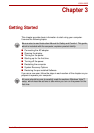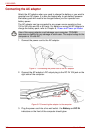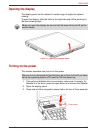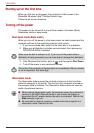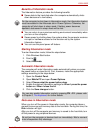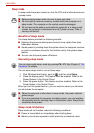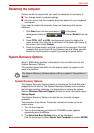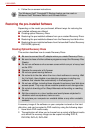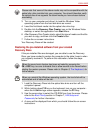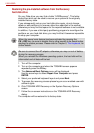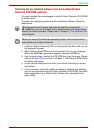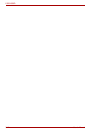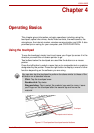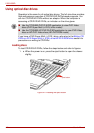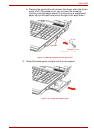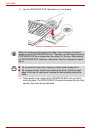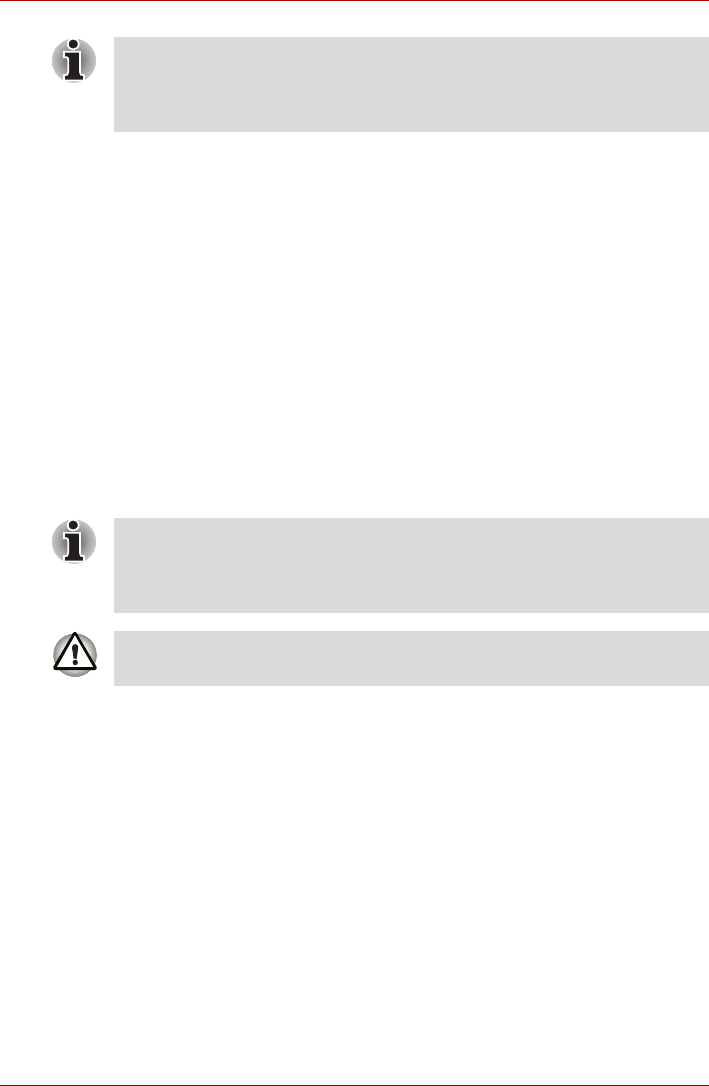
User’s Manual 3-9
L350/L350D
3. Turn on your computer and allow it to load the Windows Vista
®
operating system from the hard disk drive as normal.
4. Insert the first blank media into the optical disc drive tray.
5. Double click the Recovery Disc Creator icon on the Windows Vista
®
desktop, or select the application from Start Menu.
6. After Recovery Disc Creator starts, select the type of media and the title
you wish to copy, and then click the Create button.
7. Follow the on-screen instructions.
Your Recovery Discs will be created.
Restoring the pre-installed software from your created
Recovery Discs
If the pre-installed files are damaged, you are able to use the Recovery
Discs you have created to restore the computer to the state it was in when
you originally received it. To perform this restoration, follow the steps
below:
1. Load the Recovery Discs into the optical disc drive and turn off the
computer’s power.
2. While holding down F12 key on the keyboard, turn on your computer -
when the TOSHIBA logo screen appears, release the F12 key.
3. Use the cursors key to select the CD-ROM icon from the menu. Please
refer to the Boot Priority section in Chapter 7, HW Setup and
Passwords, for further information.
4. A menu will be displayed from which you should follow the on-screen
instructions.
Please note that some of the above media may not be compatible with the
optical disc drive installed into your computer. You should therefore verify
the optical disc drive supports the blank media you have chosen before
proceeding.
When the sound mute feature has been activated by pressing the
FN + ESC key, be sure to disable this to allow sounds to be heard before
starting the restore process. Please refer to Chapter 5, The Keyboard, for
further details.
When you reinstall the Windows operating system, the hard disk will be
reformatted and all data will be lost.