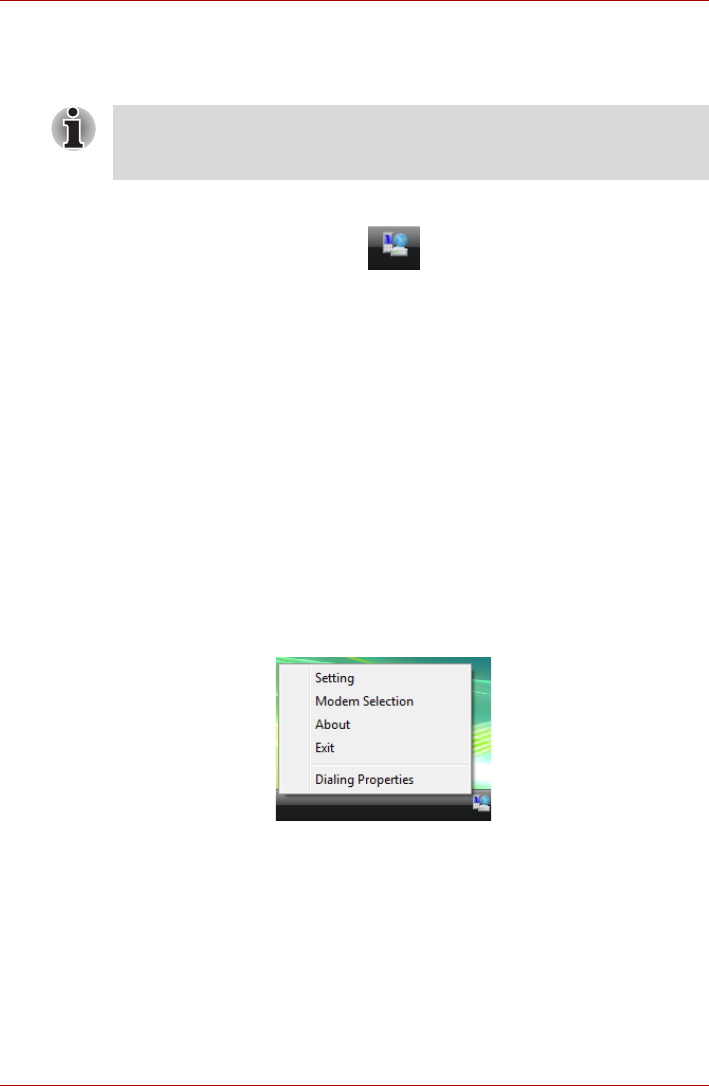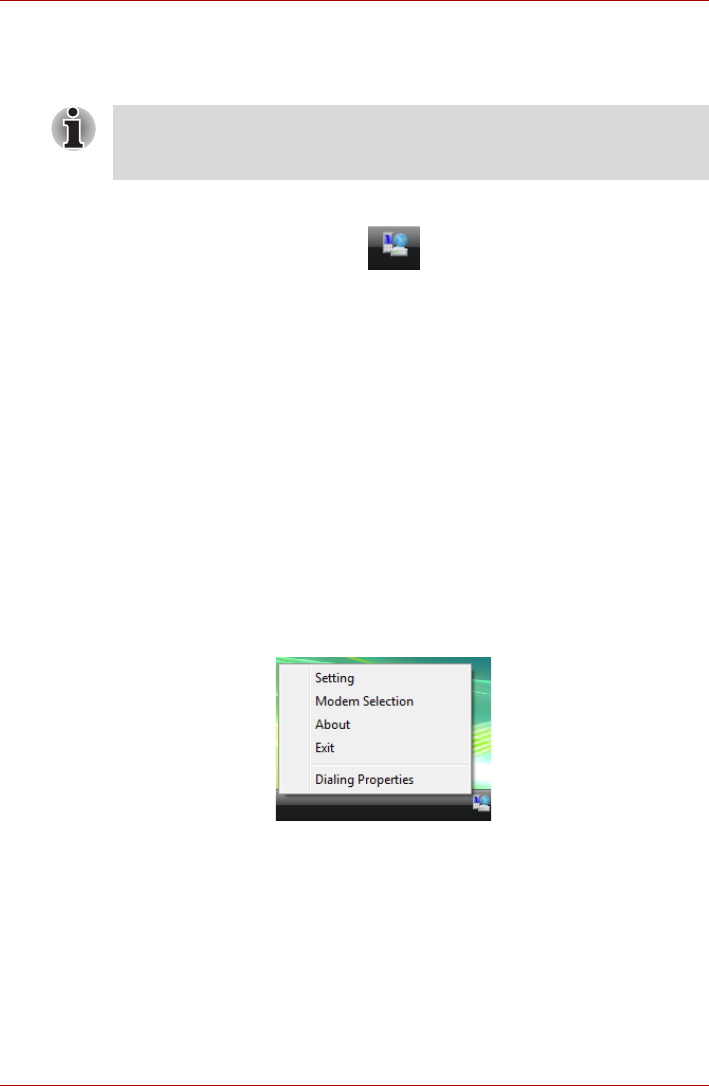
4-28 User’s Manual
L350/L350D
To select a region, follow the steps below.
1. In Windows Vista™, click start, point to All Programs, point to
TOSHIBA, point to Networking and click Modem Region Select.
2. The Region Selection icon will appear in the Windows Task Bar.
Figure 4-17 The Region Selection icon (Windows Vista™)
3. Click the icon with the primary mouse button to display a list of
regions that the modem supports. A sub menu for telephony location
information will also be displayed. A check will appear next to the
currently selected region and telephony location.
4. Select a region from the region menu or a telephony location from the
submenu.
■ When you click a region it becomes the modem’s region selection,
and the New Location for telephony will be set automatically.
■ When you select a telephony location, the corresponding region is
automatically selected and it becomes the modem’s current region
setting.
Properties menu
Click the icon with the secondary mouse button to display the following
menu.
Figure 4-18 The menu list (Windows Vista™)
Setting
You can enable or disable the following settings:
AutoRun Mode
The Region Select utility starts automatically when you start up the
operating system.
Open the Dialing Properties dialog box after selecting region.
Do not use the Country/Region Select function in the Modem setup utility
in the Control Panel if the function is available. If you change the Country/
Region in the Control Panel, the change may not take effect.