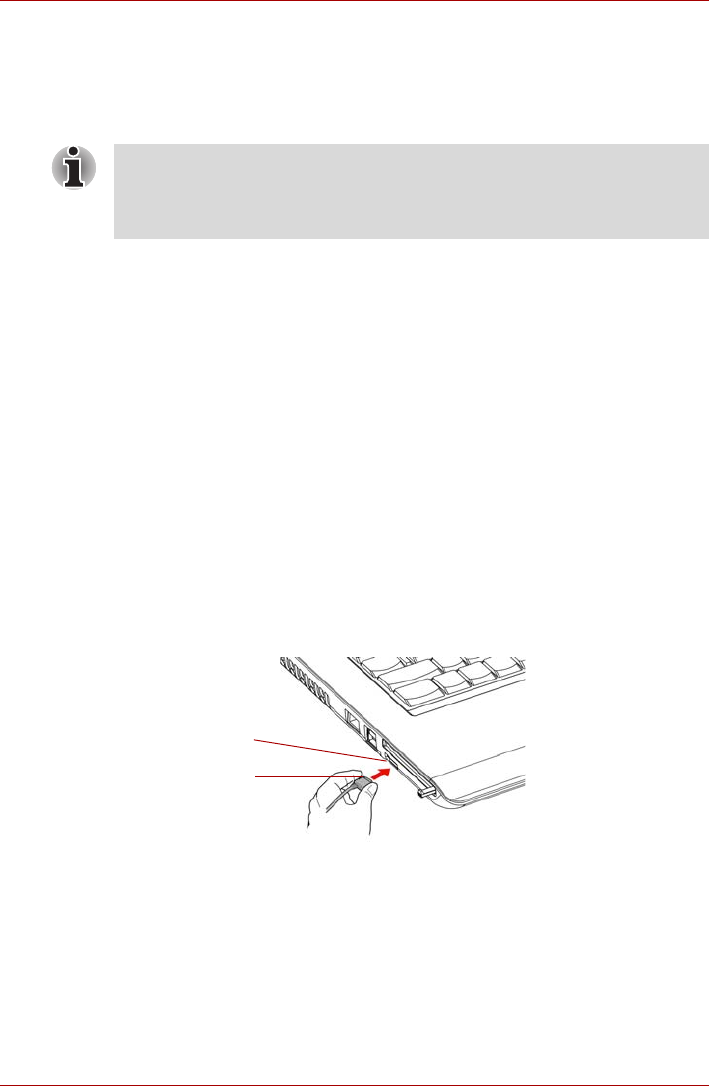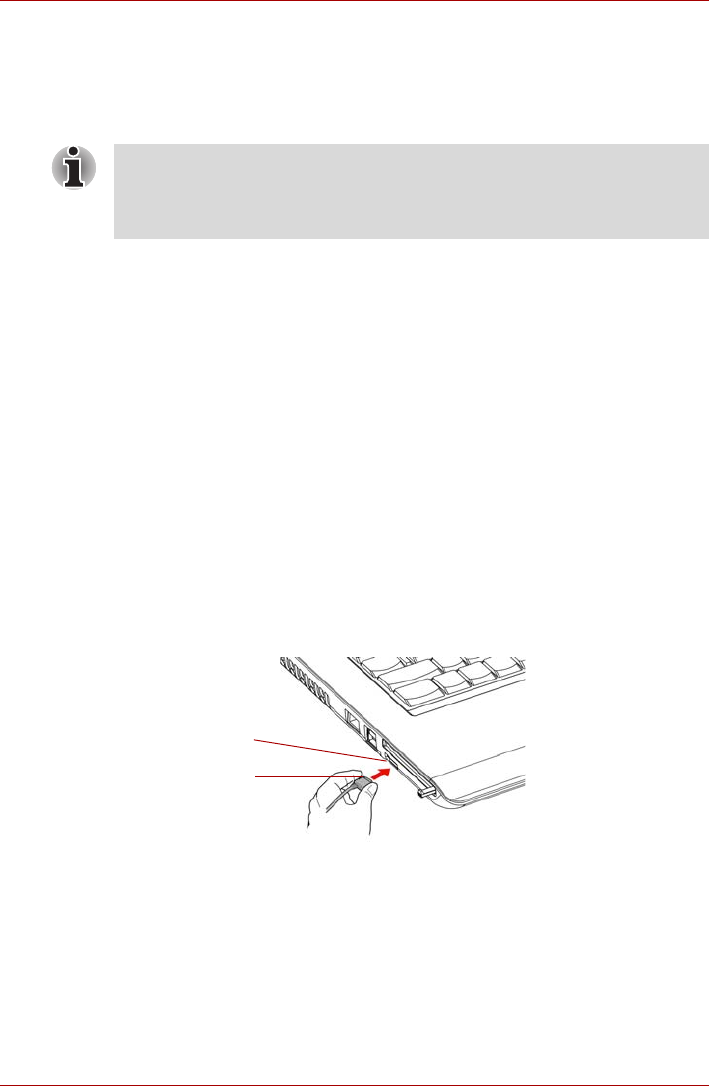
User’s Manual 4-15
L350/L350D
Using the computer in place of a HD DVD Player
Videos played using TOSHIBA HD DVD PLAYER included with the
computer can be displayed on a television equipped with a HDMI input
port.
Before connecting
Please refer to the television’s user manual as well as this chapter when
connecting the computer to a television.
■ Televisions Which Can Be Connected to the Computer Televisions
which are equipped with a HDMI input port can be connected to the
computer.
Please use a commercially available HDMI cable to connect the
television and computer.
Not all televisions equipped with a HDMI input port have been tested for
compatibility with this product. As such, Toshiba cannot guarantee that
HD DVD-Video content can be displayed on all televisions equipped
with a HDMI input port. HD DVD Video content may not display properly
on some televisions.
Connecting to the computer
Turn off the television and computer before connecting.
1. Insert the HDMI cable plug into the HDMI out port on the computer.
Figure 4-14 Connecting the HDMI out port
2. Insert the remaining HDMI cable plug into the HDMI input port on the
television.
3. Turn on the television first, and then the computer.
Audio will be output from both the television and the computer. The
volume dial or FN + ESC keys can be used to mute the computer
audio. The volume level for both the television and computer can be
adjusted using the WAVE item in Volume Control.
HD DVD-Video can only be displayed on the computer’s display panel or
on a television connected to the HDMI out port. HD DVD-Video cannot be
displayed on televisions connected to the S-Video out port or external
displays connected to the RGB connector.
HDMI out port
HDMI cable