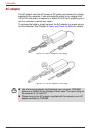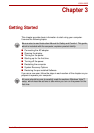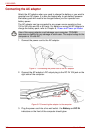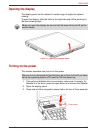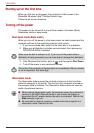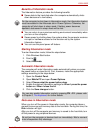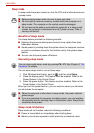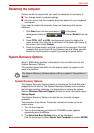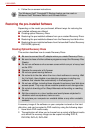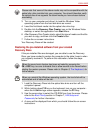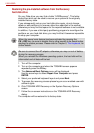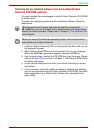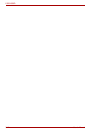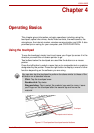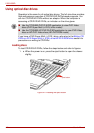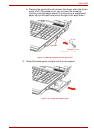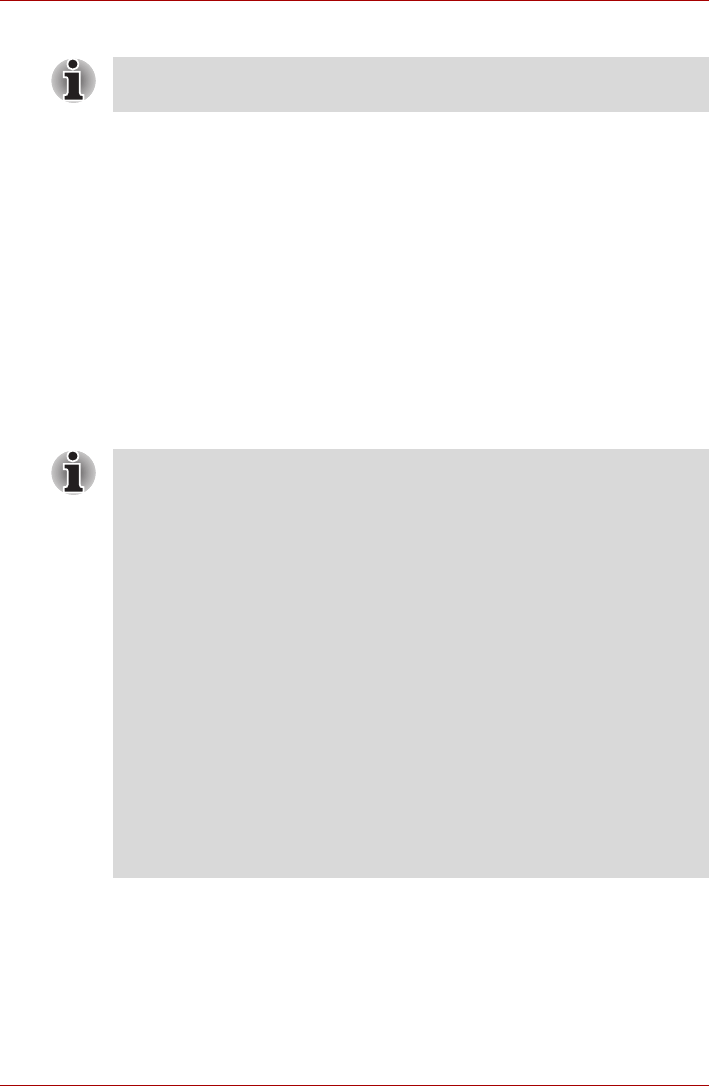
3-8 User’s Manual
L350/L350D
4. Follow the on-screen instructions.
Restoring the pre-installed Software
Depending on the model you purchased, different ways for restoring the
pre-installed software are offered:
■ Creating optical Recovery Discs
■ Restoring the pre-installed software from your created Recovery Discs.
■ Restoring the pre-installed software from the Recovery hard disk drive
■ Restoring the pre-installed software from the bundled Product Recovery
DVD-ROM (optional).
Creating Optical Recovery Discs
This section describes how to create Recovery Discs.
A recovery image of the software on your computer is stored on the hard
disk drive, and can be copied to DVD media by using the following steps:
1. Have blank DVD media ready.
2. The application will allow you to choose from a variety of different media
onto which the recovery image can be copied including DVD-R,
DVD-RW, DVD+R, DVD+RW.
The Windows Vista
®
CompletePC Backup feature can be used on
Windows Vista
®
Business Edition and Ultimate Edition.
■ Be sure to connect the AC adaptor when you create Recovery Discs.
■ Be sure to close all other software programs except the Recovery Disc
Creator.
■ Do not run software such as screen savers which can put a heavy load
on the CPU.
■ Operate the computer at full power.
■ Do not use power-saving features.
■ Do not write to the disc when the virus check software is running. Wait
for it to finish, then disable virus detection programs including any
software that checks files automatically in the background.
■ Do not use utilities, including those intended to enhance hard disk drive
access speed. They may cause unstable operation and damage data.
■ Do not shut down/log off or Sleep/Hibernate while writing or rewriting
the disc.
■ Set the computer on a level surface and avoid places subjected to
vibrations such as airplanes, trains or cars.
■ Do not place your computer on unstable tables or any other unstable
surfaces.